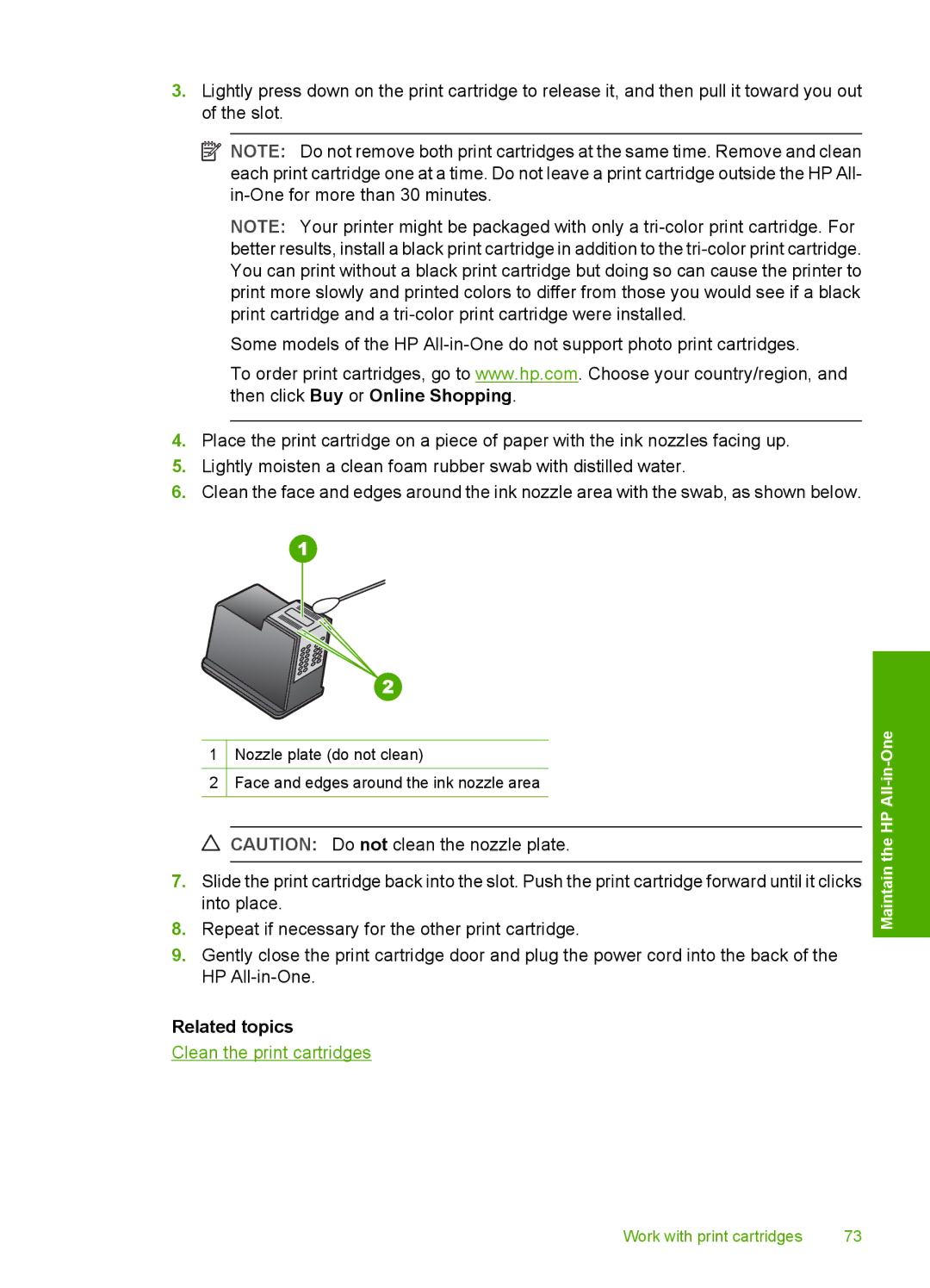3.Lightly press down on the print cartridge to release it, and then pull it toward you out of the slot.
![]() NOTE: Do not remove both print cartridges at the same time. Remove and clean each print cartridge one at a time. Do not leave a print cartridge outside the HP All-
NOTE: Do not remove both print cartridges at the same time. Remove and clean each print cartridge one at a time. Do not leave a print cartridge outside the HP All-
NOTE: Your printer might be packaged with only a
Some models of the HP
To order print cartridges, go to www.hp.com. Choose your country/region, and then click Buy or Online Shopping.
4.Place the print cartridge on a piece of paper with the ink nozzles facing up.
5.Lightly moisten a clean foam rubber swab with distilled water.
6.Clean the face and edges around the ink nozzle area with the swab, as shown below.
1Nozzle plate (do not clean)
2Face and edges around the ink nozzle area
![]() CAUTION: Do not clean the nozzle plate.
CAUTION: Do not clean the nozzle plate.
7.Slide the print cartridge back into the slot. Push the print cartridge forward until it clicks into place.
8.Repeat if necessary for the other print cartridge.
9.Gently close the print cartridge door and plug the power cord into the back of the HP
Related topics
Clean the print cartridges
Maintain the HP All-in-One
Work with print cartridges | 73 |