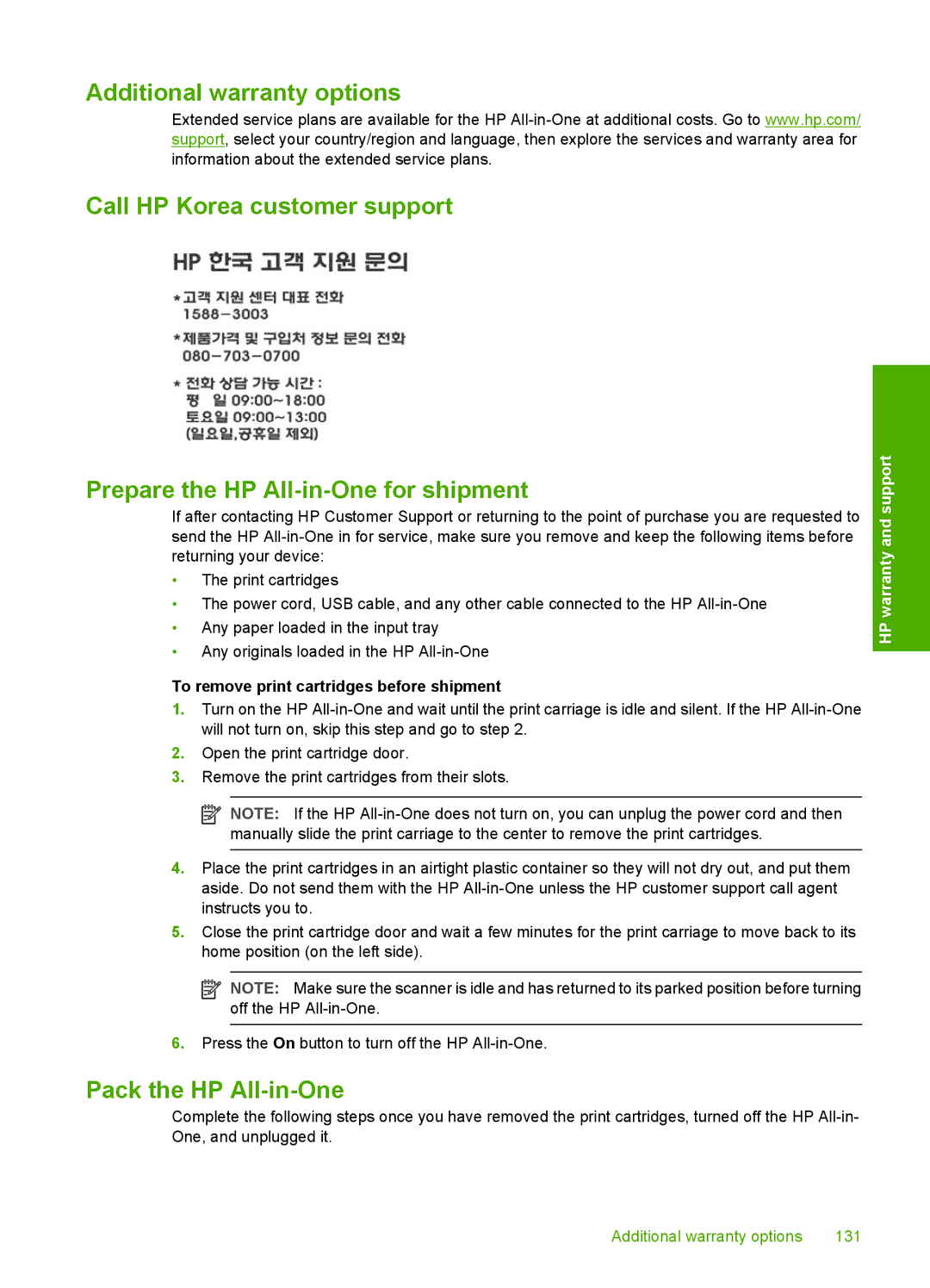Additional warranty options
Extended service plans are available for the HP
Call HP Korea customer support
Prepare the HP
If after contacting HP Customer Support or returning to the point of purchase you are requested to send the HP
•The print cartridges
•The power cord, USB cable, and any other cable connected to the HP
•Any paper loaded in the input tray
•Any originals loaded in the HP
To remove print cartridges before shipment
1.Turn on the HP
2.Open the print cartridge door.
3.Remove the print cartridges from their slots.
![]() NOTE: If the HP
NOTE: If the HP
4.Place the print cartridges in an airtight plastic container so they will not dry out, and put them aside. Do not send them with the HP
5.Close the print cartridge door and wait a few minutes for the print carriage to move back to its home position (on the left side).
![]() NOTE: Make sure the scanner is idle and has returned to its parked position before turning off the HP
NOTE: Make sure the scanner is idle and has returned to its parked position before turning off the HP
6.Press the On button to turn off the HP
Pack the HP All-in-One
Complete the following steps once you have removed the print cartridges, turned off the HP
HP warranty and support
Additional warranty options | 131 |