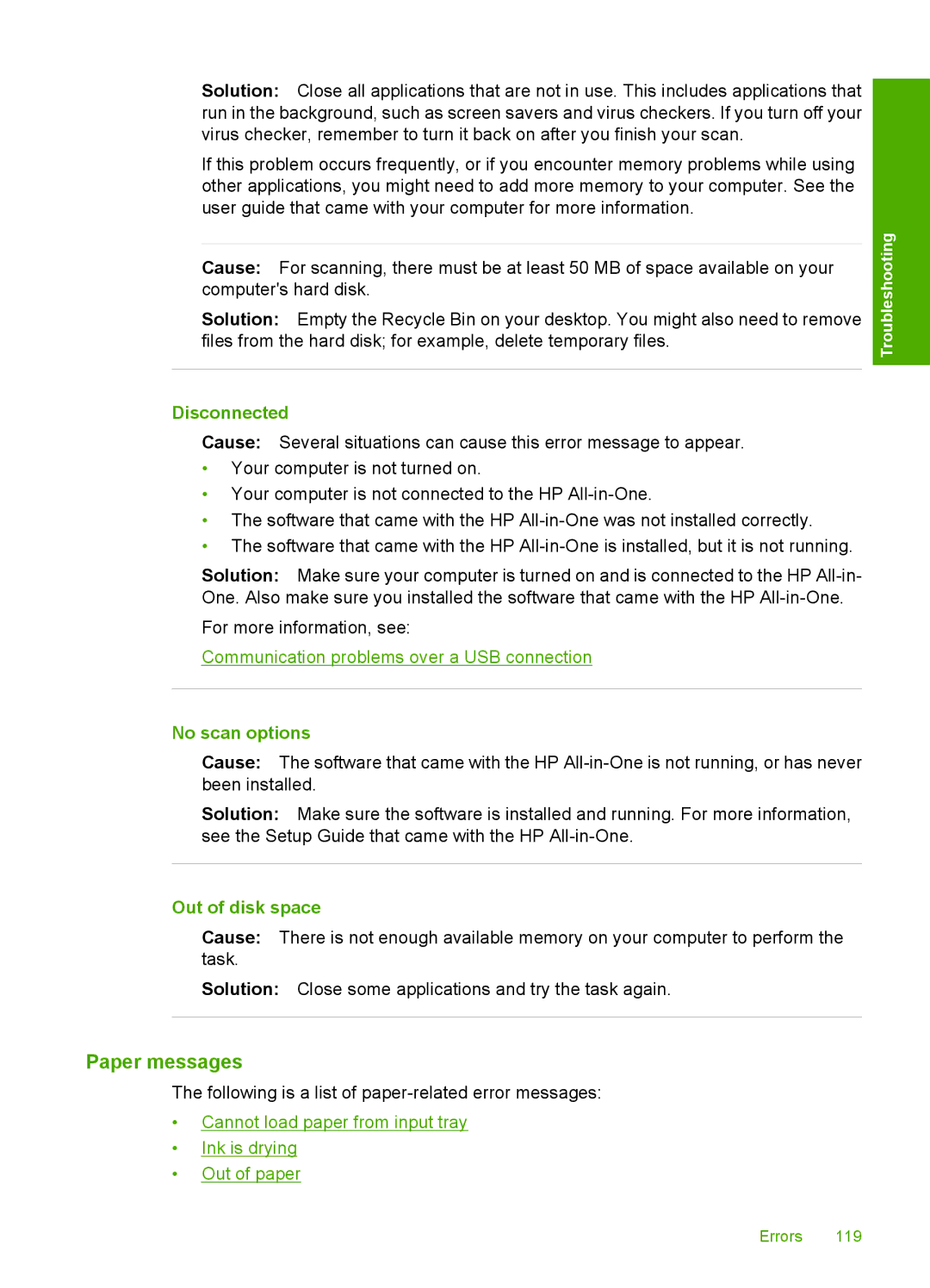Solution: Close all applications that are not in use. This includes applications that run in the background, such as screen savers and virus checkers. If you turn off your virus checker, remember to turn it back on after you finish your scan.
If this problem occurs frequently, or if you encounter memory problems while using other applications, you might need to add more memory to your computer. See the user guide that came with your computer for more information.
Cause: For scanning, there must be at least 50 MB of space available on your computer's hard disk.
Solution: Empty the Recycle Bin on your desktop. You might also need to remove files from the hard disk; for example, delete temporary files.
Disconnected
Cause: Several situations can cause this error message to appear.
•Your computer is not turned on.
•Your computer is not connected to the HP
•The software that came with the HP
•The software that came with the HP
Solution: Make sure your computer is turned on and is connected to the HP
For more information, see:
Communication problems over a USB connection
Troubleshooting
No scan options
Cause: The software that came with the HP
Solution: Make sure the software is installed and running. For more information, see the Setup Guide that came with the HP
Out of disk space
Cause: There is not enough available memory on your computer to perform the task.
Solution: Close some applications and try the task again.
Paper messages
The following is a list of
•Cannot load paper from input tray
•Ink is drying
•Out of paper
Errors 119