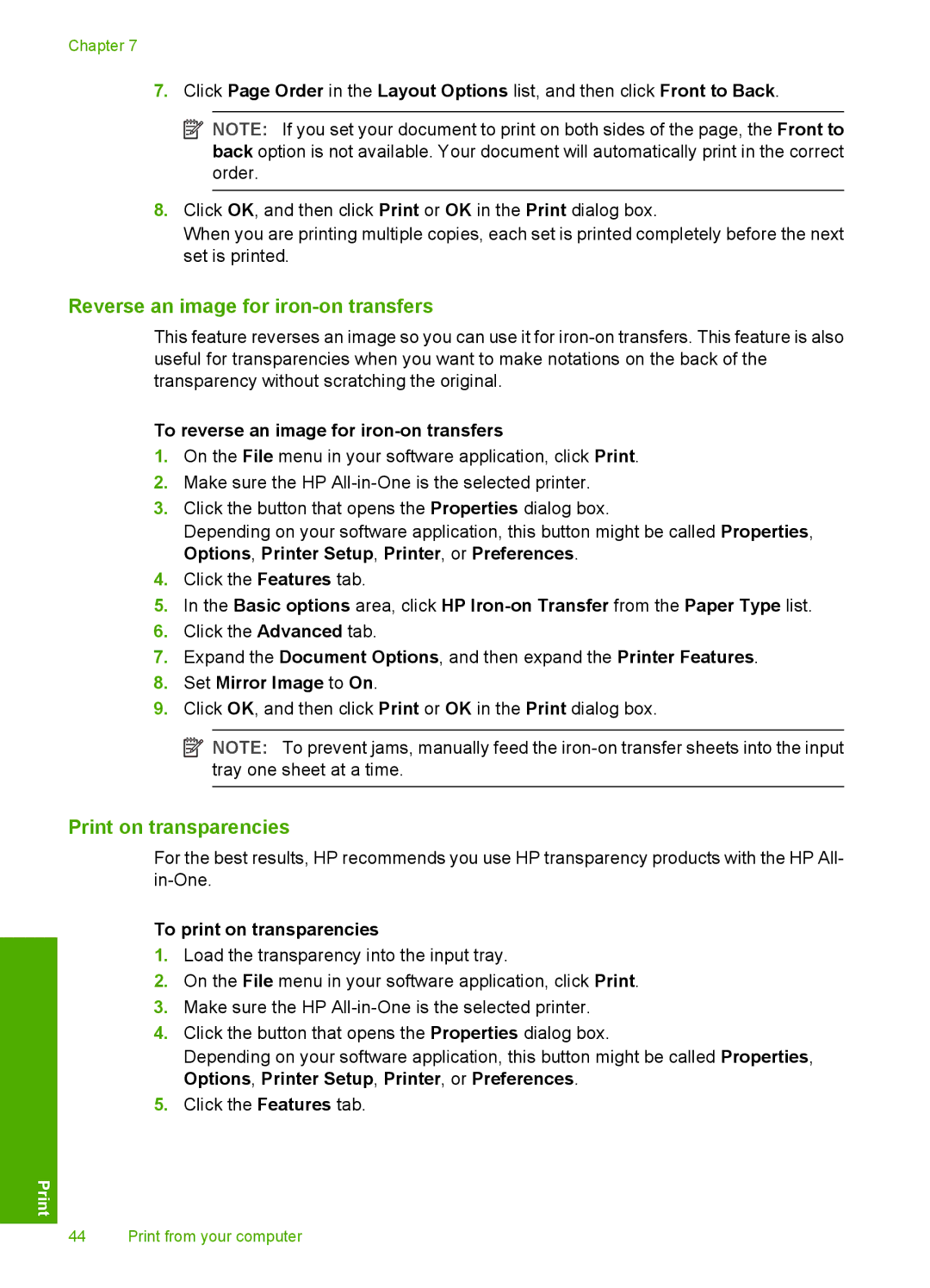Chapter 7
7.Click Page Order in the Layout Options list, and then click Front to Back.
![]() NOTE: If you set your document to print on both sides of the page, the Front to back option is not available. Your document will automatically print in the correct order.
NOTE: If you set your document to print on both sides of the page, the Front to back option is not available. Your document will automatically print in the correct order.
8.Click OK, and then click Print or OK in the Print dialog box.
When you are printing multiple copies, each set is printed completely before the next set is printed.
Reverse an image for iron-on transfers
This feature reverses an image so you can use it for
To reverse an image for iron-on transfers
1.On the File menu in your software application, click Print.
2.Make sure the HP
3.Click the button that opens the Properties dialog box.
Depending on your software application, this button might be called Properties, Options, Printer Setup, Printer, or Preferences.
4.Click the Features tab.
5.In the Basic options area, click HP
6.Click the Advanced tab.
7.Expand the Document Options, and then expand the Printer Features.
8.Set Mirror Image to On.
9.Click OK, and then click Print or OK in the Print dialog box.
![]() NOTE: To prevent jams, manually feed the
NOTE: To prevent jams, manually feed the
Print on transparencies
For the best results, HP recommends you use HP transparency products with the HP All-
To print on transparencies
1.Load the transparency into the input tray.
2.On the File menu in your software application, click Print.
3.Make sure the HP
4.Click the button that opens the Properties dialog box.
Depending on your software application, this button might be called Properties, Options, Printer Setup, Printer, or Preferences.
5.Click the Features tab.
44 Print from your computer