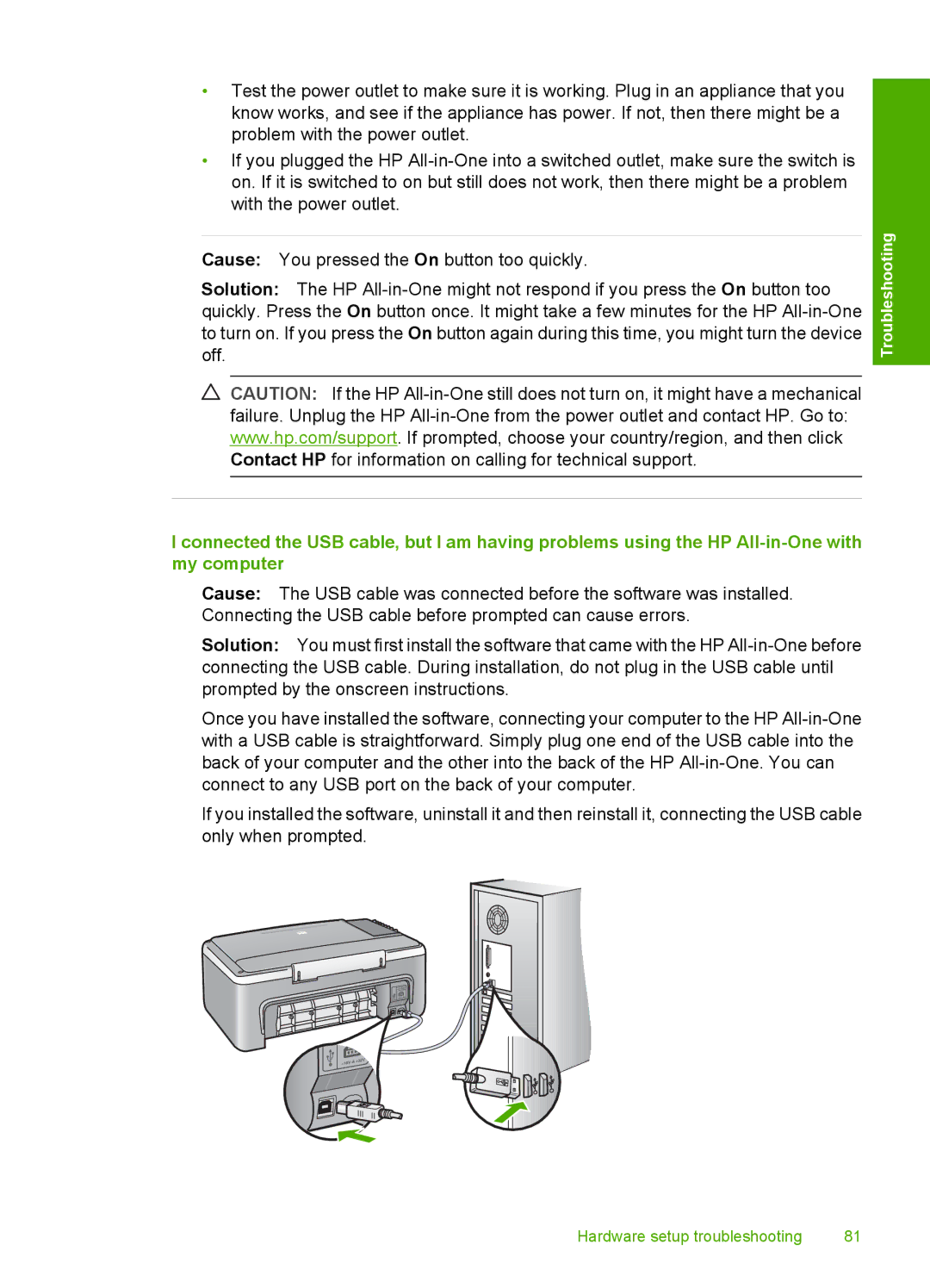•Test the power outlet to make sure it is working. Plug in an appliance that you know works, and see if the appliance has power. If not, then there might be a problem with the power outlet.
•If you plugged the HP
Cause: You pressed the On button too quickly.
Solution: The HP
CAUTION: If the HP
I connected the USB cable, but I am having problems using the HP
Cause: The USB cable was connected before the software was installed. Connecting the USB cable before prompted can cause errors.
Solution: You must first install the software that came with the HP
Once you have installed the software, connecting your computer to the HP
If you installed the software, uninstall it and then reinstall it, connecting the USB cable only when prompted.
Troubleshooting
Hardware setup troubleshooting | 81 |