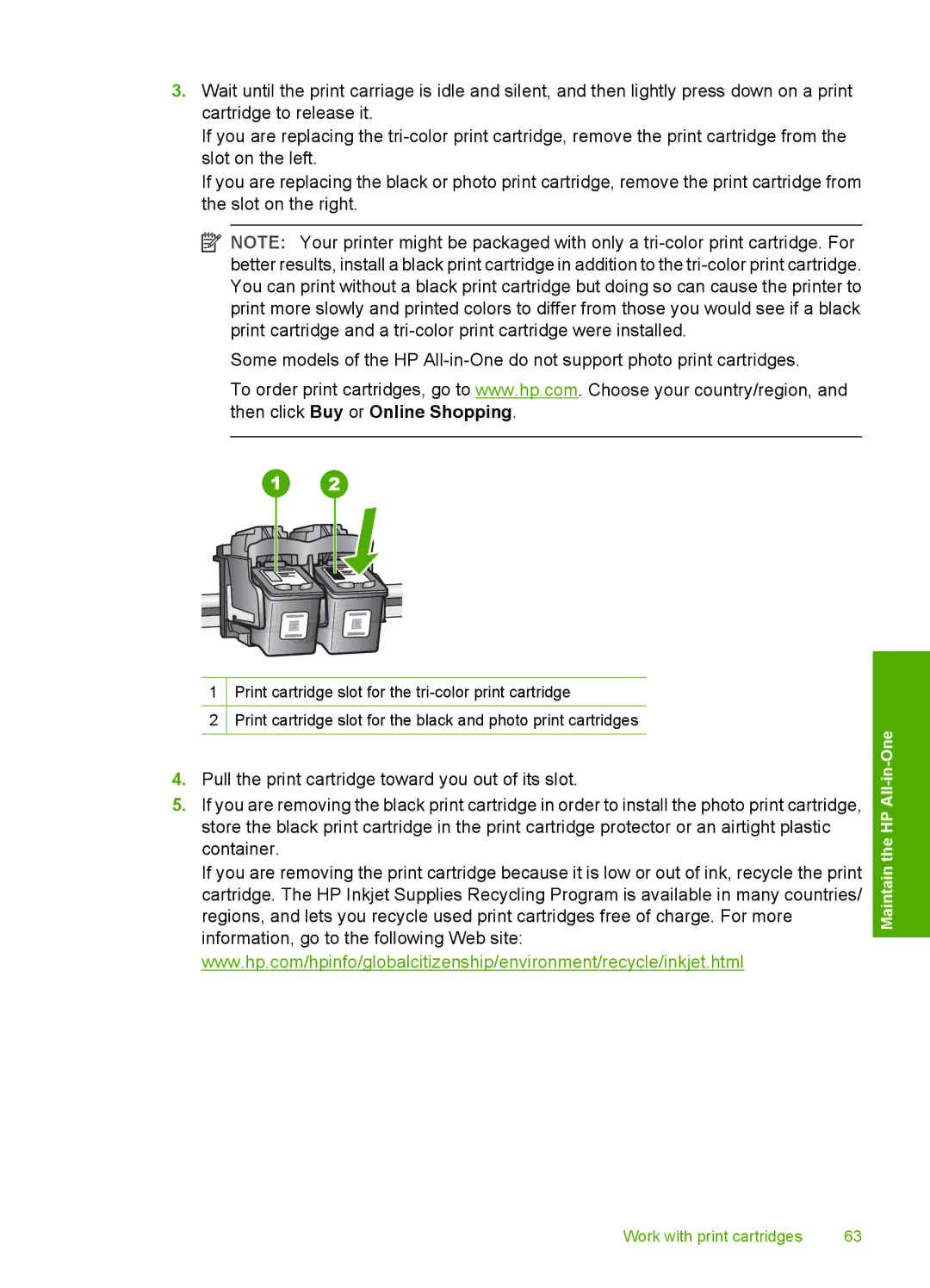3.Wait until the print carriage is idle and silent, and then lightly press down on a print cartridge to release it.
If you are replacing the
If you are replacing the black or photo print cartridge, remove the print cartridge from the slot on the right.
![]() NOTE: Your printer might be packaged with only a
NOTE: Your printer might be packaged with only a
Some models of the HP
To order print cartridges, go to www.hp.com. Choose your country/region, and then click Buy or Online Shopping.
1Print cartridge slot for the
2Print cartridge slot for the black and photo print cartridges
4.Pull the print cartridge toward you out of its slot.
5.If you are removing the black print cartridge in order to install the photo print cartridge, store the black print cartridge in the print cartridge protector or an airtight plastic container.
If you are removing the print cartridge because it is low or out of ink, recycle the print cartridge. The HP Inkjet Supplies Recycling Program is available in many countries/ regions, and lets you recycle used print cartridges free of charge. For more information, go to the following Web site: www.hp.com/hpinfo/globalcitizenship/environment/recycle/inkjet.html
Maintain the HP All-in-One
Work with print cartridges | 63 |