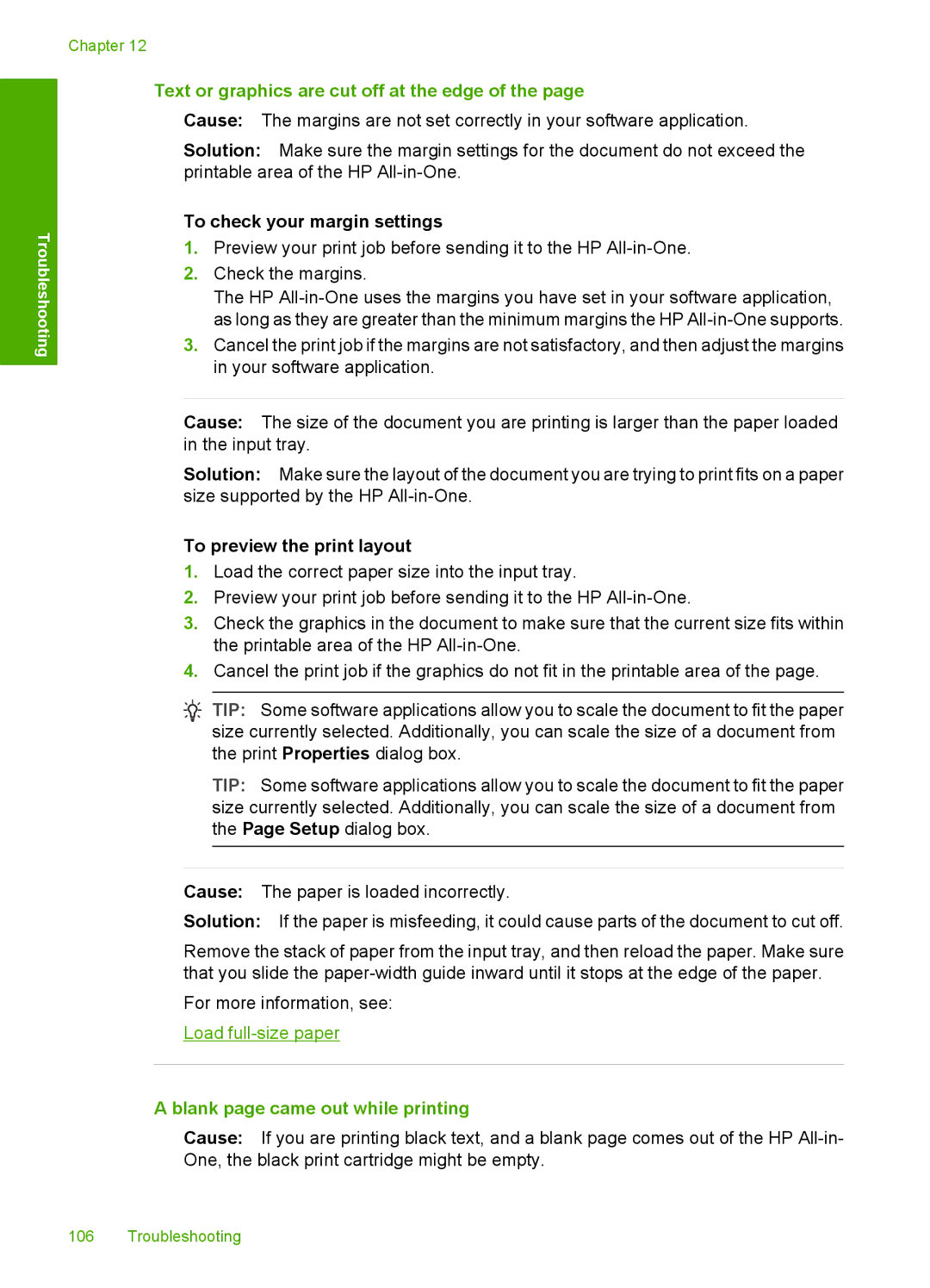Troubleshooting
Chapter 12
Text or graphics are cut off at the edge of the page
Cause: The margins are not set correctly in your software application.
Solution: Make sure the margin settings for the document do not exceed the printable area of the HP
To check your margin settings
1.Preview your print job before sending it to the HP
2.Check the margins.
The HP
3.Cancel the print job if the margins are not satisfactory, and then adjust the margins in your software application.
Cause: The size of the document you are printing is larger than the paper loaded in the input tray.
Solution: Make sure the layout of the document you are trying to print fits on a paper size supported by the HP
To preview the print layout
1.Load the correct paper size into the input tray.
2.Preview your print job before sending it to the HP
3.Check the graphics in the document to make sure that the current size fits within the printable area of the HP
4.Cancel the print job if the graphics do not fit in the printable area of the page.
TIP: Some software applications allow you to scale the document to fit the paper size currently selected. Additionally, you can scale the size of a document from the print Properties dialog box.
TIP: Some software applications allow you to scale the document to fit the paper size currently selected. Additionally, you can scale the size of a document from the Page Setup dialog box.
Cause: The paper is loaded incorrectly.
Solution: If the paper is misfeeding, it could cause parts of the document to cut off.
Remove the stack of paper from the input tray, and then reload the paper. Make sure that you slide the
For more information, see:
Load
A blank page came out while printing
Cause: If you are printing black text, and a blank page comes out of the HP
106 Troubleshooting