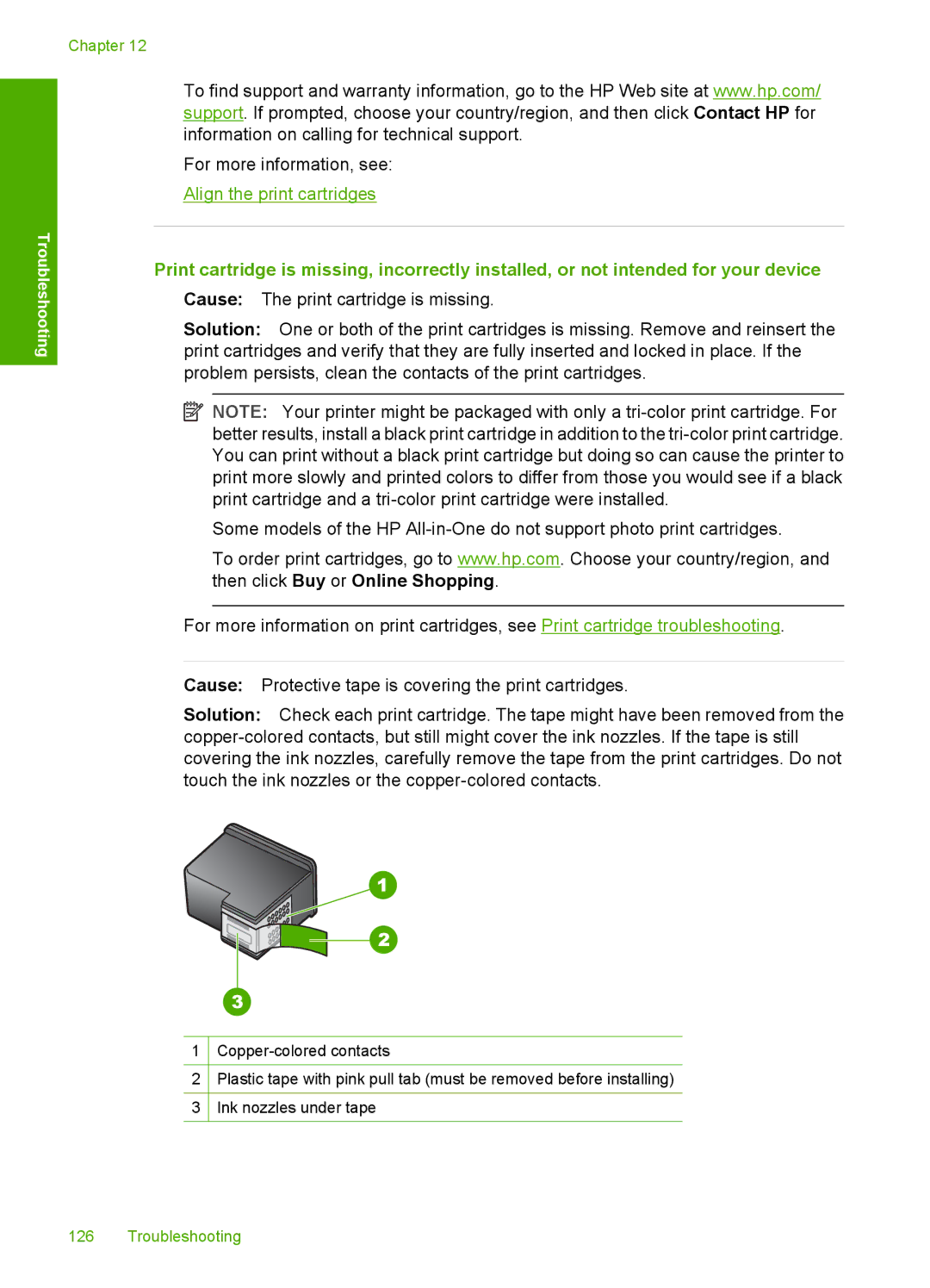Troubleshooting
Chapter 12
To find support and warranty information, go to the HP Web site at www.hp.com/ support. If prompted, choose your country/region, and then click Contact HP for information on calling for technical support.
For more information, see:
Align the print cartridges
Print cartridge is missing, incorrectly installed, or not intended for your device Cause: The print cartridge is missing.
Solution: One or both of the print cartridges is missing. Remove and reinsert the print cartridges and verify that they are fully inserted and locked in place. If the problem persists, clean the contacts of the print cartridges.
![]() NOTE: Your printer might be packaged with only a
NOTE: Your printer might be packaged with only a
Some models of the HP
To order print cartridges, go to www.hp.com. Choose your country/region, and then click Buy or Online Shopping.
For more information on print cartridges, see Print cartridge troubleshooting.
Cause: Protective tape is covering the print cartridges.
Solution: Check each print cartridge. The tape might have been removed from the
1
2Plastic tape with pink pull tab (must be removed before installing)
3Ink nozzles under tape
126 Troubleshooting