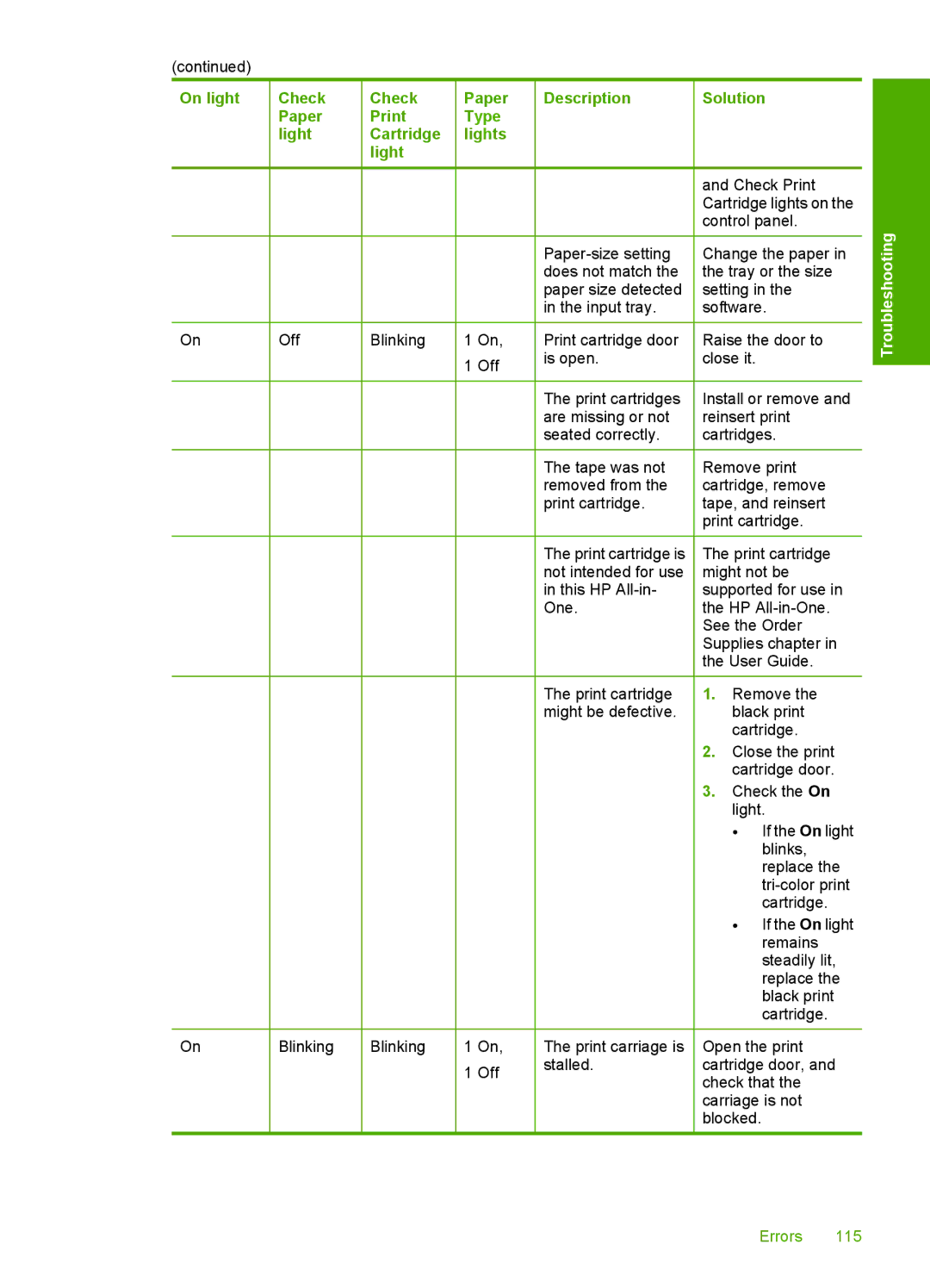(continued)
On light
On
On
Check Paper light
Off
Blinking
Check
Print Cartridge light
Blinking
Blinking
Paper Type lights
1On,
1Off
1On,
1Off
Description
Print cartridge door is open.
The print cartridges are missing or not seated correctly.
The tape was not removed from the print cartridge.
The print cartridge is not intended for use in this HP
The print cartridge might be defective.
The print carriage is stalled.
Solution
and Check Print Cartridge lights on the control panel.
Change the paper in the tray or the size setting in the software.
Raise the door to close it.
Install or remove and reinsert print cartridges.
Remove print cartridge, remove tape, and reinsert print cartridge.
The print cartridge might not be supported for use in the HP
1.Remove the black print cartridge.
2.Close the print cartridge door.
3.Check the On light.
•If the On light blinks, replace the
•If the On light remains steadily lit, replace the black print cartridge.
Open the print cartridge door, and check that the carriage is not blocked.
Troubleshooting
Errors 115