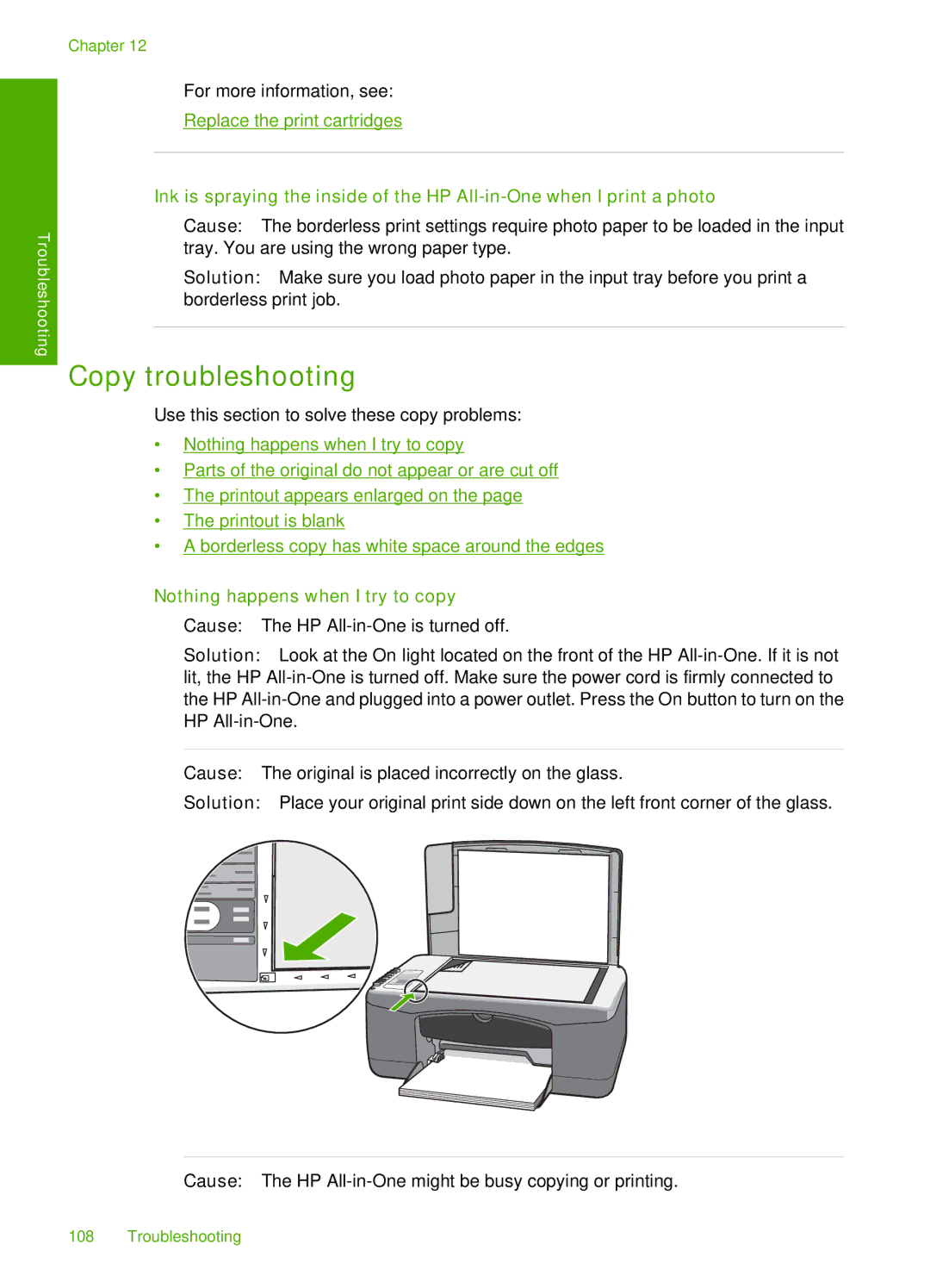Troubleshooting
Chapter 12
For more information, see:
Replace the print cartridges
Ink is spraying the inside of the HP
Cause: The borderless print settings require photo paper to be loaded in the input tray. You are using the wrong paper type.
Solution: Make sure you load photo paper in the input tray before you print a borderless print job.
Copy troubleshooting
Use this section to solve these copy problems:
•Nothing happens when I try to copy
•Parts of the original do not appear or are cut off
•The printout appears enlarged on the page
•The printout is blank
•A borderless copy has white space around the edges
Nothing happens when I try to copy
Cause: The HP
Solution: Look at the On light located on the front of the HP
Cause: The original is placed incorrectly on the glass.
Solution: Place your original print side down on the left front corner of the glass.
Cause: The HP
108 Troubleshooting