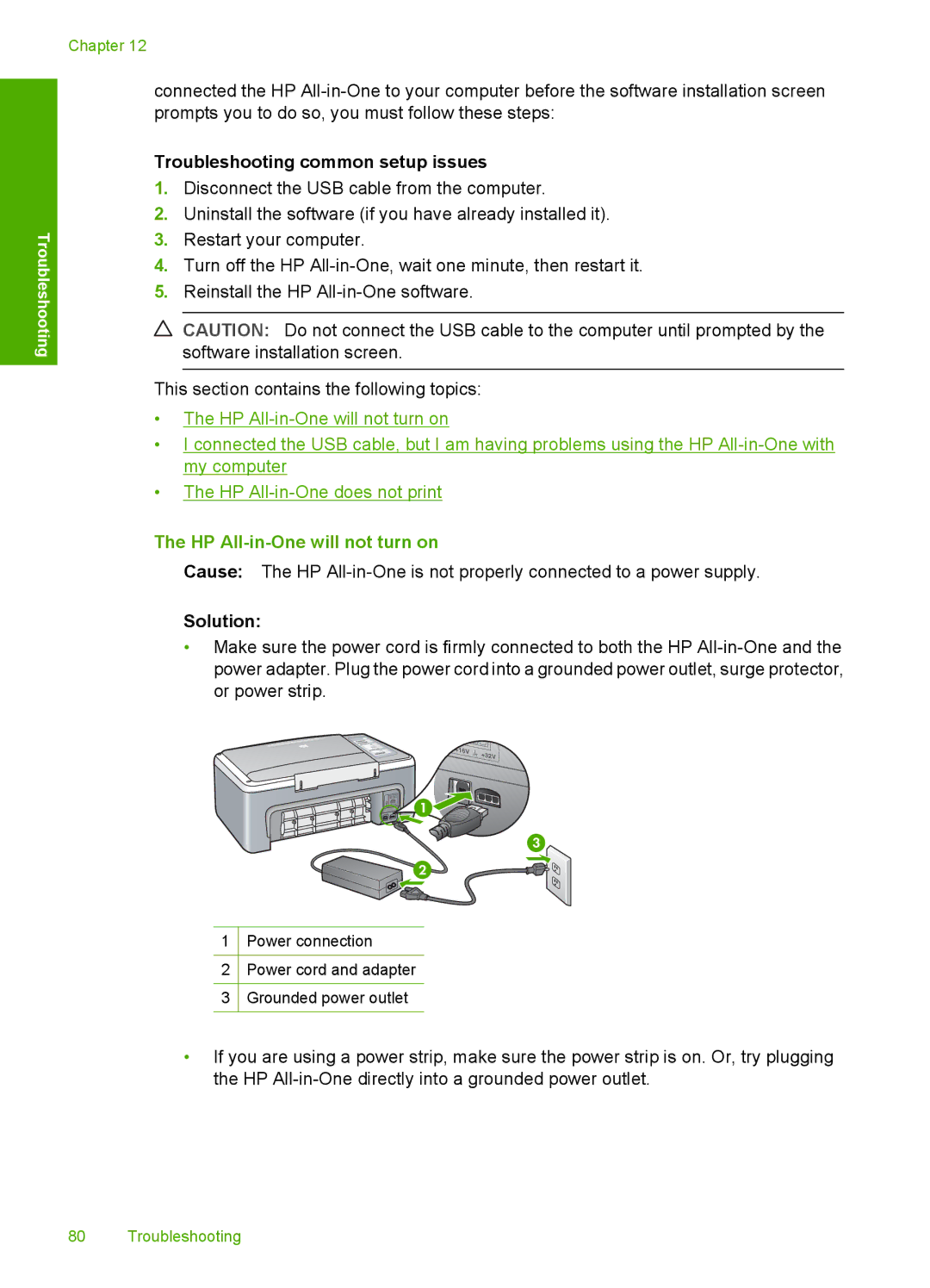Troubleshooting
Chapter 12
connected the HP
Troubleshooting common setup issues
1.Disconnect the USB cable from the computer.
2.Uninstall the software (if you have already installed it).
3.Restart your computer.
4.Turn off the HP
5.Reinstall the HP
CAUTION: Do not connect the USB cable to the computer until prompted by the software installation screen.
This section contains the following topics:
•The HP
•I connected the USB cable, but I am having problems using the HP
•The HP
The HP All-in-One will not turn on
Cause: The HP
Solution:
•Make sure the power cord is firmly connected to both the HP
1Power connection
2Power cord and adapter
3Grounded power outlet
•If you are using a power strip, make sure the power strip is on. Or, try plugging the HP
80 Troubleshooting