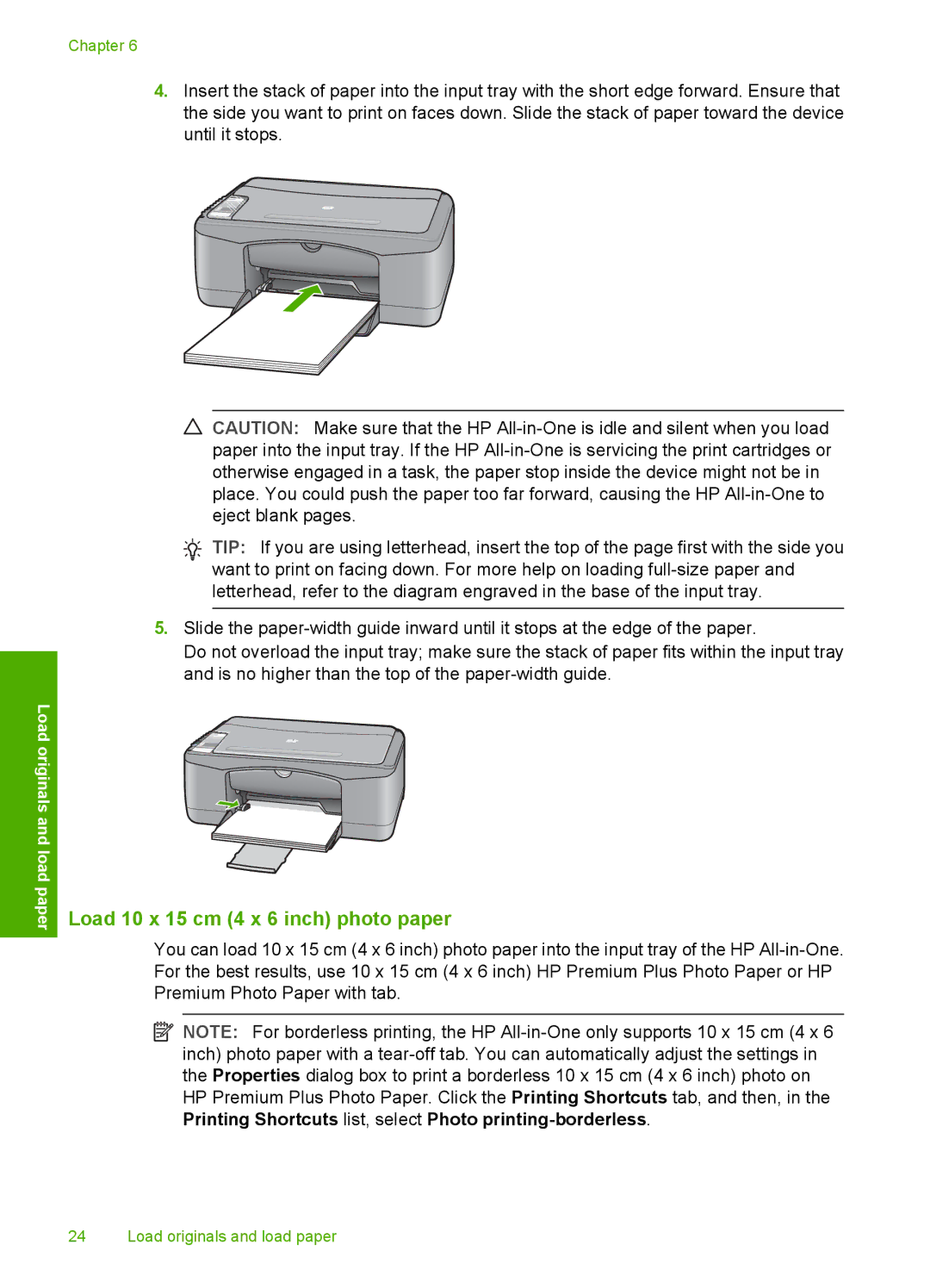Load originals and load paper
Chapter 6
4.Insert the stack of paper into the input tray with the short edge forward. Ensure that the side you want to print on faces down. Slide the stack of paper toward the device until it stops.
CAUTION: Make sure that the HP
TIP: If you are using letterhead, insert the top of the page first with the side you want to print on facing down. For more help on loading
5.Slide the
Do not overload the input tray; make sure the stack of paper fits within the input tray and is no higher than the top of the
Load 10 x 15 cm (4 x 6 inch) photo paper
You can load 10 x 15 cm (4 x 6 inch) photo paper into the input tray of the HP
![]() NOTE: For borderless printing, the HP
NOTE: For borderless printing, the HP
24 Load originals and load paper