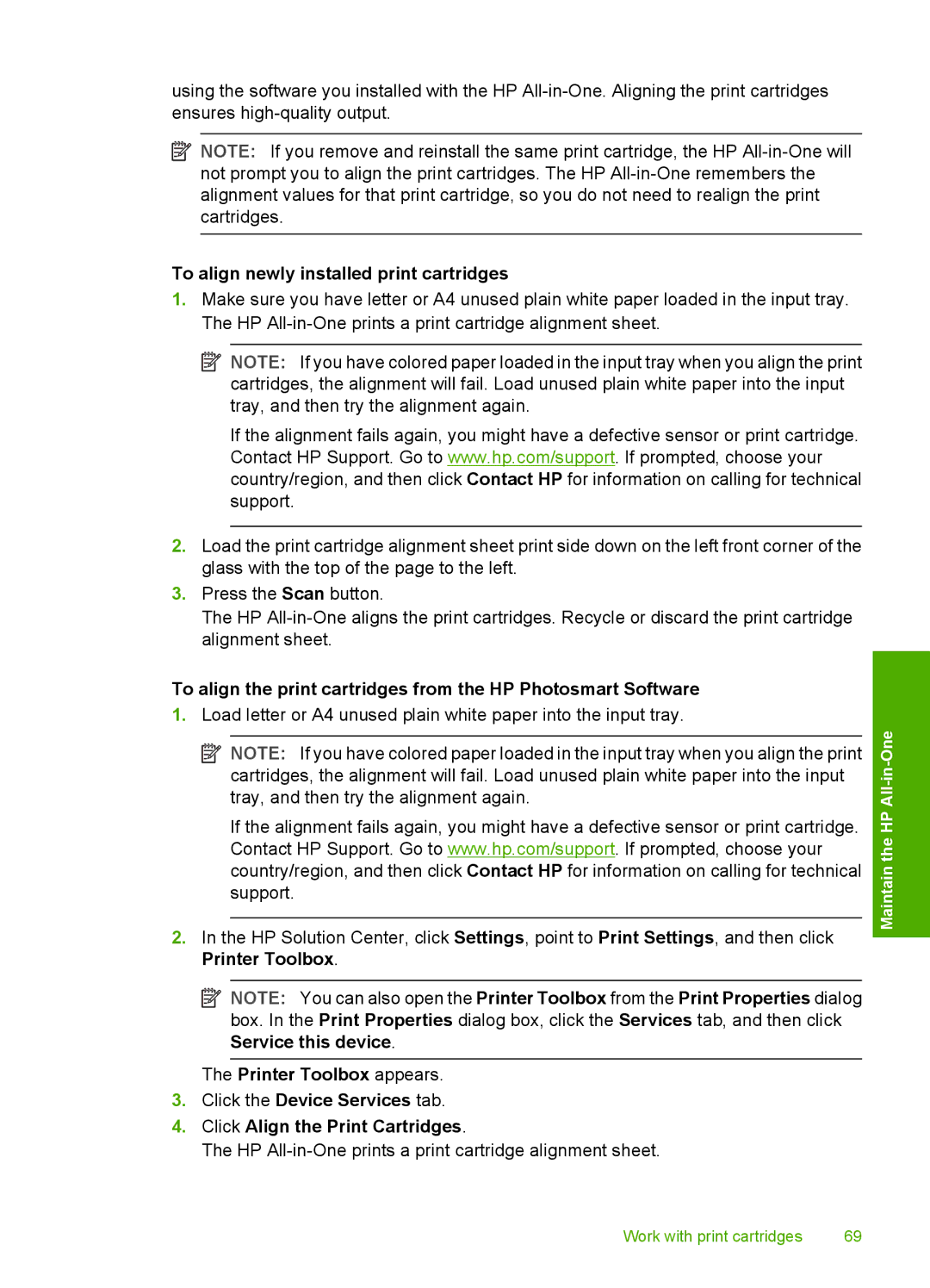using the software you installed with the HP
![]() NOTE: If you remove and reinstall the same print cartridge, the HP
NOTE: If you remove and reinstall the same print cartridge, the HP
To align newly installed print cartridges
1.Make sure you have letter or A4 unused plain white paper loaded in the input tray. The HP
![]() NOTE: If you have colored paper loaded in the input tray when you align the print cartridges, the alignment will fail. Load unused plain white paper into the input tray, and then try the alignment again.
NOTE: If you have colored paper loaded in the input tray when you align the print cartridges, the alignment will fail. Load unused plain white paper into the input tray, and then try the alignment again.
If the alignment fails again, you might have a defective sensor or print cartridge. Contact HP Support. Go to www.hp.com/support. If prompted, choose your country/region, and then click Contact HP for information on calling for technical support.
2.Load the print cartridge alignment sheet print side down on the left front corner of the glass with the top of the page to the left.
3.Press the Scan button.
The HP
To align the print cartridges from the HP Photosmart Software
1.Load letter or A4 unused plain white paper into the input tray.
![]() NOTE: If you have colored paper loaded in the input tray when you align the print cartridges, the alignment will fail. Load unused plain white paper into the input tray, and then try the alignment again.
NOTE: If you have colored paper loaded in the input tray when you align the print cartridges, the alignment will fail. Load unused plain white paper into the input tray, and then try the alignment again.
If the alignment fails again, you might have a defective sensor or print cartridge. Contact HP Support. Go to www.hp.com/support. If prompted, choose your country/region, and then click Contact HP for information on calling for technical support.
2.In the HP Solution Center, click Settings, point to Print Settings, and then click Printer Toolbox.
![]() NOTE: You can also open the Printer Toolbox from the Print Properties dialog box. In the Print Properties dialog box, click the Services tab, and then click Service this device.
NOTE: You can also open the Printer Toolbox from the Print Properties dialog box. In the Print Properties dialog box, click the Services tab, and then click Service this device.
The Printer Toolbox appears.
3.Click the Device Services tab.
4.Click Align the Print Cartridges.
The HP
Maintain the HP All-in-One
Work with print cartridges | 69 |