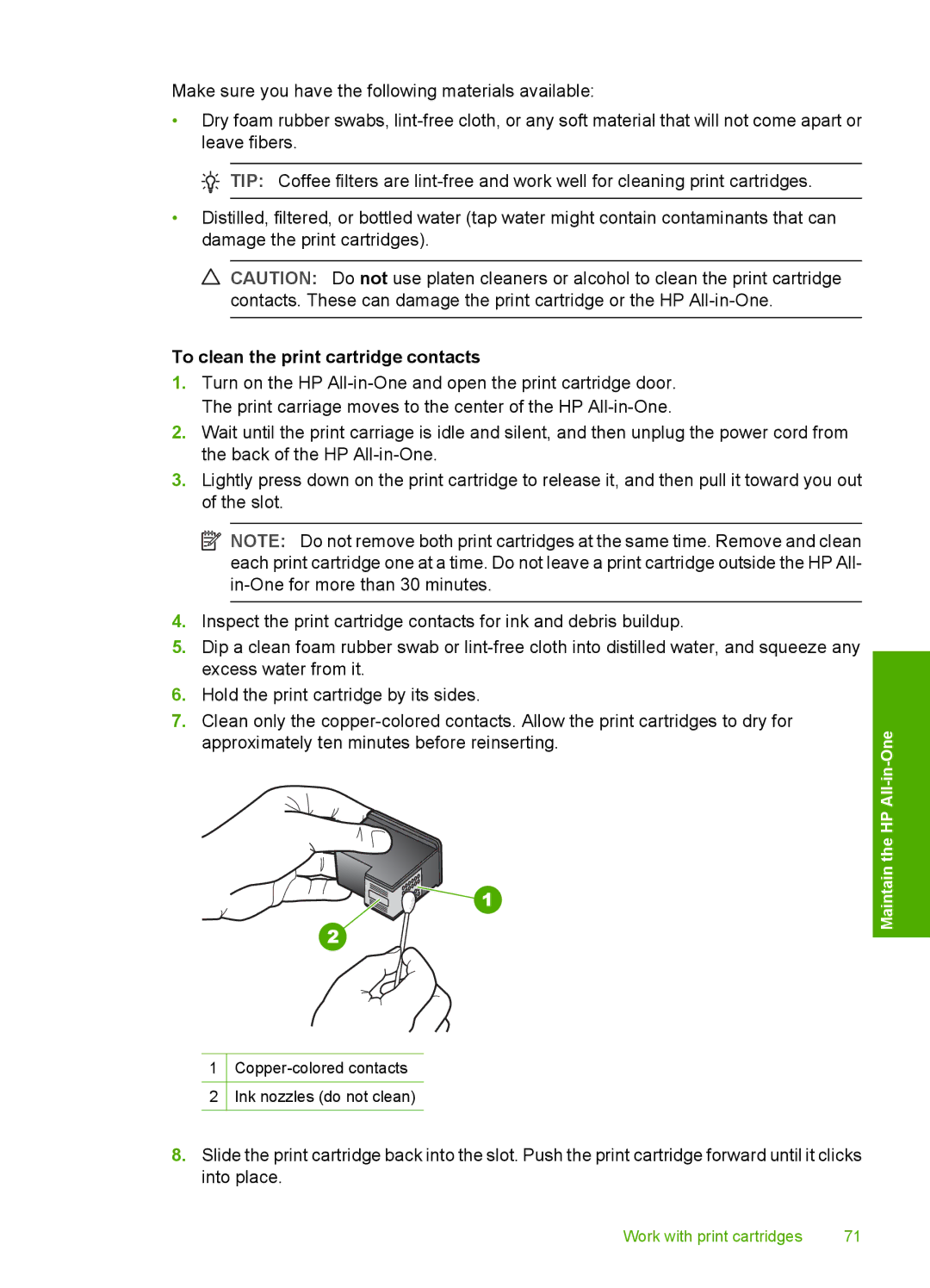Make sure you have the following materials available:
•Dry foam rubber swabs,
![]() TIP: Coffee filters are
TIP: Coffee filters are
•Distilled, filtered, or bottled water (tap water might contain contaminants that can damage the print cartridges).
![]() CAUTION: Do not use platen cleaners or alcohol to clean the print cartridge contacts. These can damage the print cartridge or the HP
CAUTION: Do not use platen cleaners or alcohol to clean the print cartridge contacts. These can damage the print cartridge or the HP
To clean the print cartridge contacts
1.Turn on the HP
2.Wait until the print carriage is idle and silent, and then unplug the power cord from the back of the HP
3.Lightly press down on the print cartridge to release it, and then pull it toward you out of the slot.
![]() NOTE: Do not remove both print cartridges at the same time. Remove and clean each print cartridge one at a time. Do not leave a print cartridge outside the HP All-
NOTE: Do not remove both print cartridges at the same time. Remove and clean each print cartridge one at a time. Do not leave a print cartridge outside the HP All-
4.Inspect the print cartridge contacts for ink and debris buildup.
5.Dip a clean foam rubber swab or
6.Hold the print cartridge by its sides.
7.Clean only the
1
2Ink nozzles (do not clean)
Maintain the HP All-in-One
8.Slide the print cartridge back into the slot. Push the print cartridge forward until it clicks into place.
Work with print cartridges | 71 |