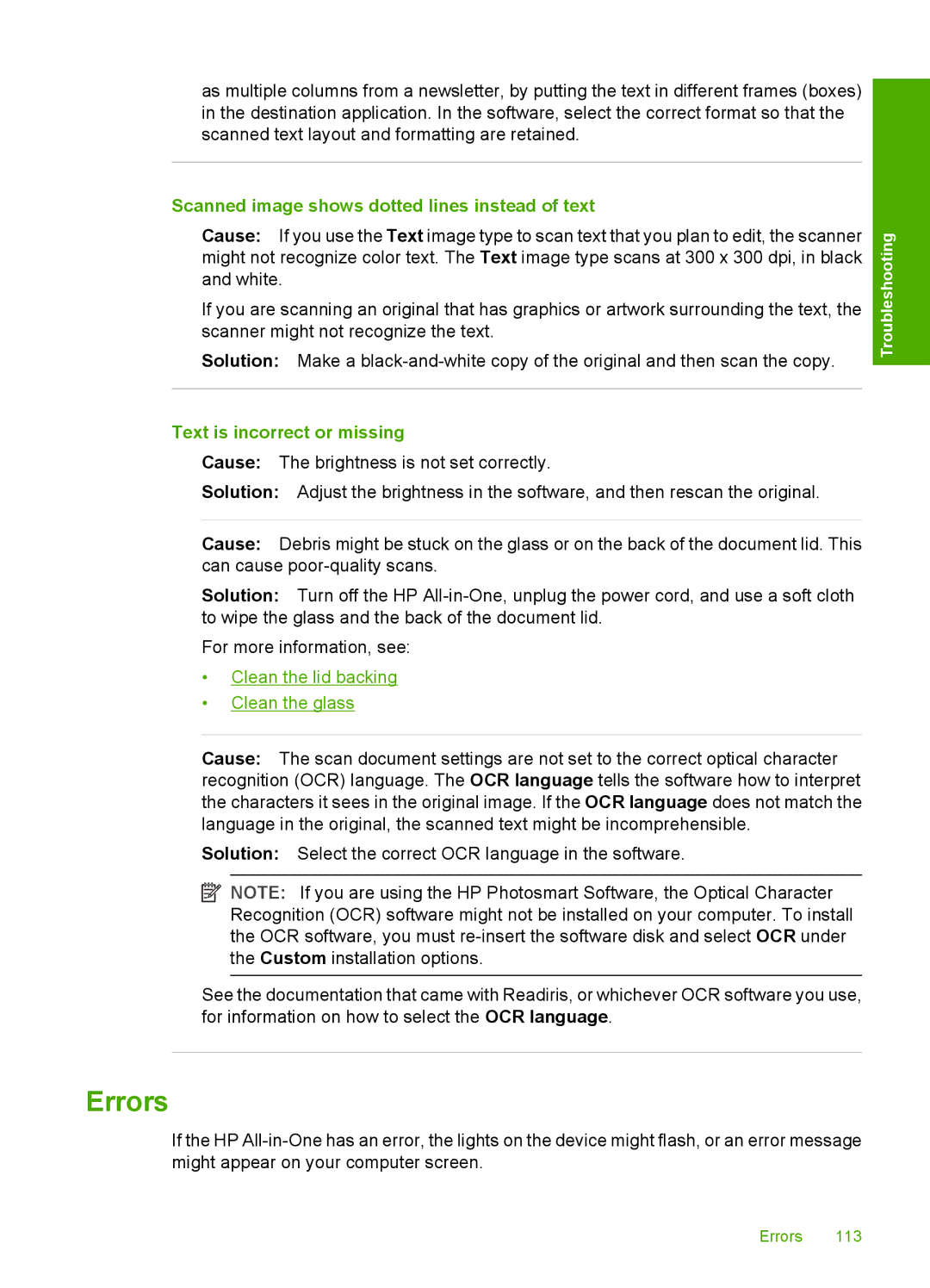as multiple columns from a newsletter, by putting the text in different frames (boxes) in the destination application. In the software, select the correct format so that the scanned text layout and formatting are retained.
Scanned image shows dotted lines instead of text
Cause: If you use the Text image type to scan text that you plan to edit, the scanner might not recognize color text. The Text image type scans at 300 x 300 dpi, in black and white.
If you are scanning an original that has graphics or artwork surrounding the text, the scanner might not recognize the text.
Solution: Make a
Text is incorrect or missing
Cause: The brightness is not set correctly.
Solution: Adjust the brightness in the software, and then rescan the original.
Cause: Debris might be stuck on the glass or on the back of the document lid. This can cause
Solution: Turn off the HP
For more information, see:
•Clean the lid backing
•Clean the glass
Troubleshooting
Cause: The scan document settings are not set to the correct optical character recognition (OCR) language. The OCR language tells the software how to interpret the characters it sees in the original image. If the OCR language does not match the language in the original, the scanned text might be incomprehensible.
Solution: Select the correct OCR language in the software.
![]() NOTE: If you are using the HP Photosmart Software, the Optical Character Recognition (OCR) software might not be installed on your computer. To install the OCR software, you must
NOTE: If you are using the HP Photosmart Software, the Optical Character Recognition (OCR) software might not be installed on your computer. To install the OCR software, you must
See the documentation that came with Readiris, or whichever OCR software you use, for information on how to select the OCR language.
Errors
If the HP
Errors 113