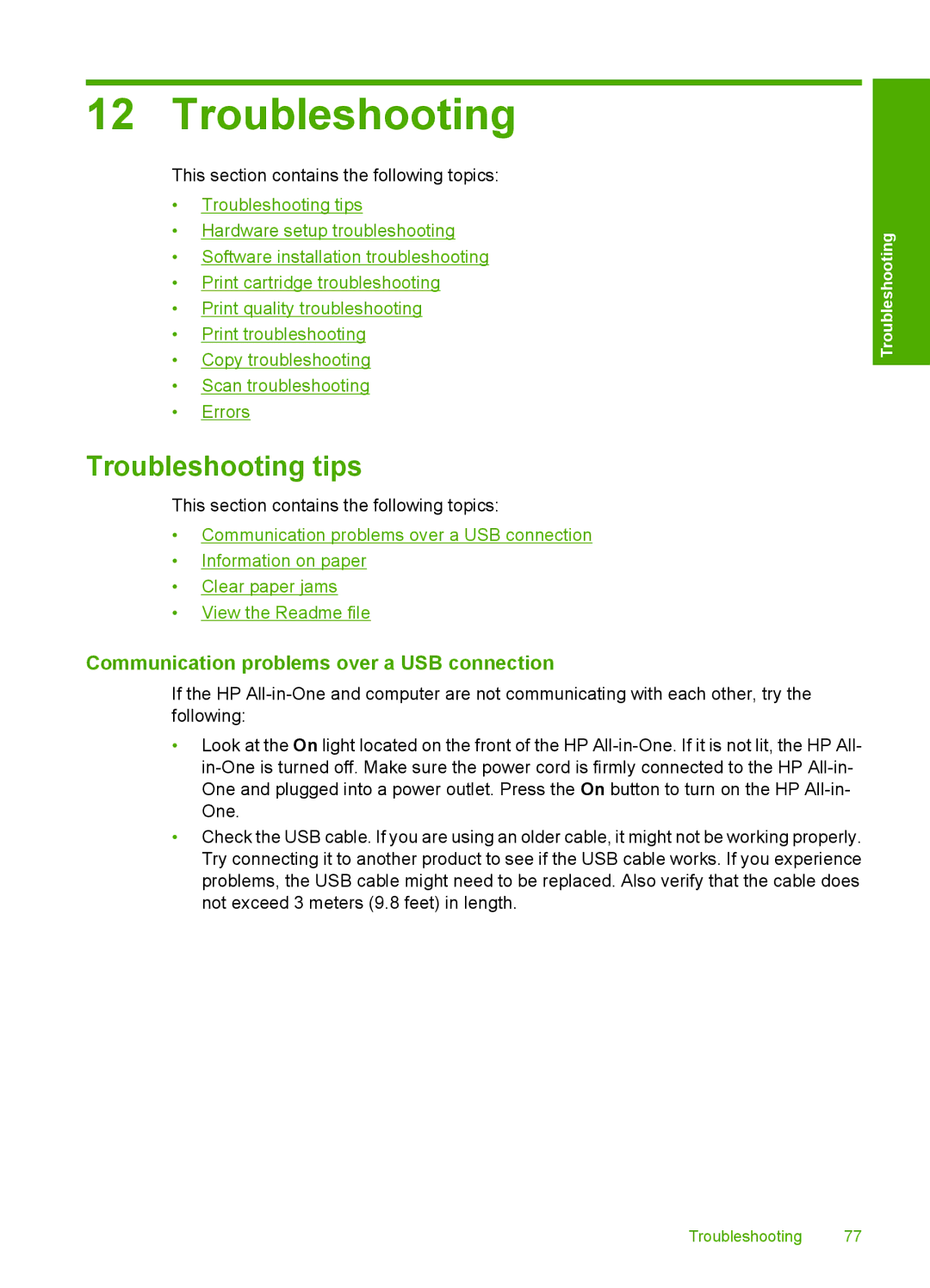12 Troubleshooting
This section contains the following topics:
•Troubleshooting tips
•Hardware setup troubleshooting
•Software installation troubleshooting
•Print cartridge troubleshooting
•Print quality troubleshooting
•Print troubleshooting
•Copy troubleshooting
•Scan troubleshooting
•Errors
Troubleshooting
Troubleshooting tips
This section contains the following topics:
•Communication problems over a USB connection
•Information on paper
•Clear paper jams
•View the Readme file
Communication problems over a USB connection
If the HP
•Look at the On light located on the front of the HP
•Check the USB cable. If you are using an older cable, it might not be working properly. Try connecting it to another product to see if the USB cable works. If you experience problems, the USB cable might need to be replaced. Also verify that the cable does not exceed 3 meters (9.8 feet) in length.
Troubleshooting 77