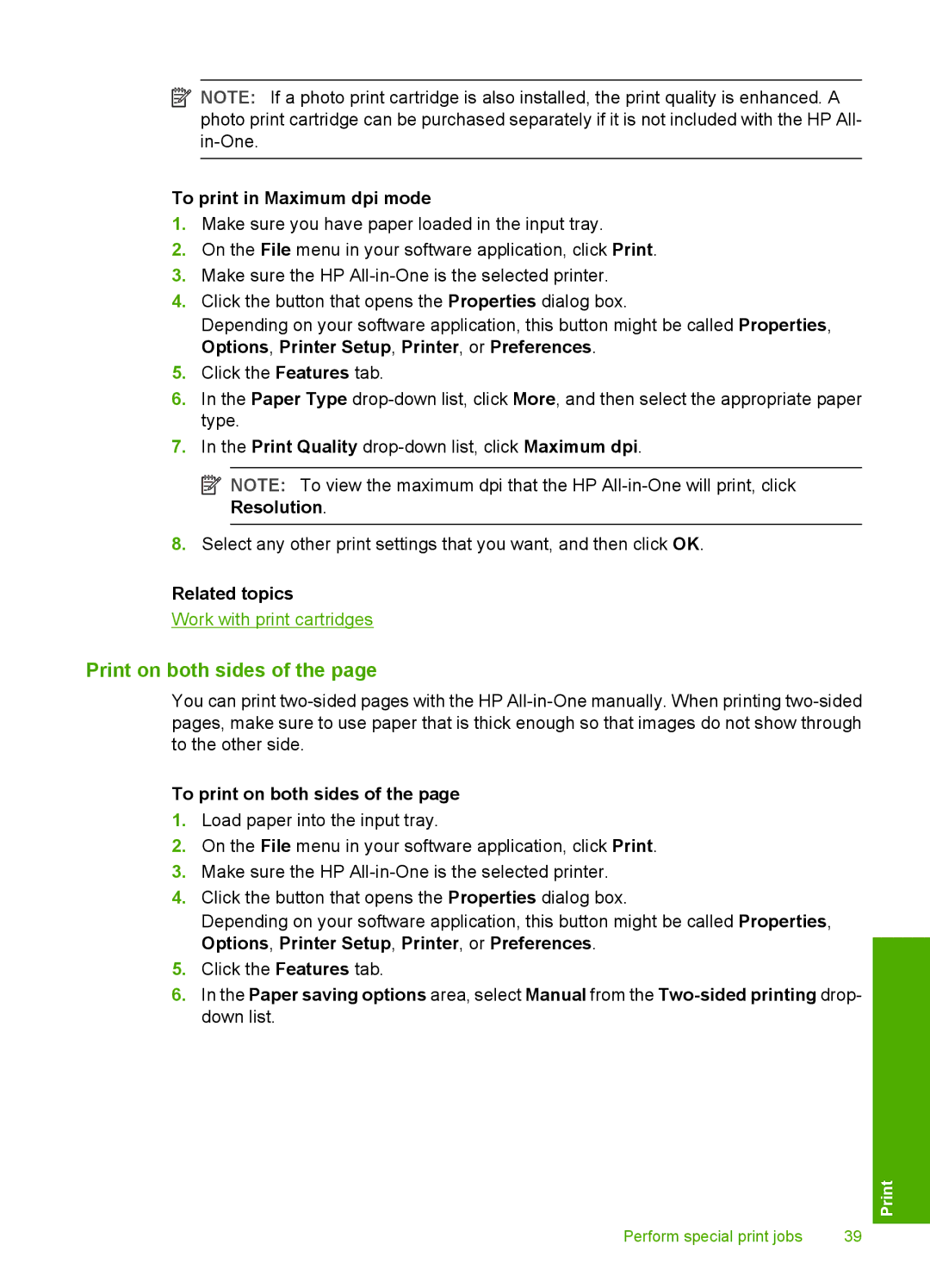![]() NOTE: If a photo print cartridge is also installed, the print quality is enhanced. A photo print cartridge can be purchased separately if it is not included with the HP All-
NOTE: If a photo print cartridge is also installed, the print quality is enhanced. A photo print cartridge can be purchased separately if it is not included with the HP All-
To print in Maximum dpi mode
1.Make sure you have paper loaded in the input tray.
2.On the File menu in your software application, click Print.
3.Make sure the HP
4.Click the button that opens the Properties dialog box.
Depending on your software application, this button might be called Properties, Options, Printer Setup, Printer, or Preferences.
5.Click the Features tab.
6.In the Paper Type
7.In the Print Quality
![]() NOTE: To view the maximum dpi that the HP
NOTE: To view the maximum dpi that the HP
8.Select any other print settings that you want, and then click OK.
Related topics
Work with print cartridges
Print on both sides of the page
You can print
To print on both sides of the page
1.Load paper into the input tray.
2.On the File menu in your software application, click Print.
3.Make sure the HP
4.Click the button that opens the Properties dialog box.
Depending on your software application, this button might be called Properties, Options, Printer Setup, Printer, or Preferences.
5.Click the Features tab.
6.In the Paper saving options area, select Manual from the
Perform special print jobs | 39 |