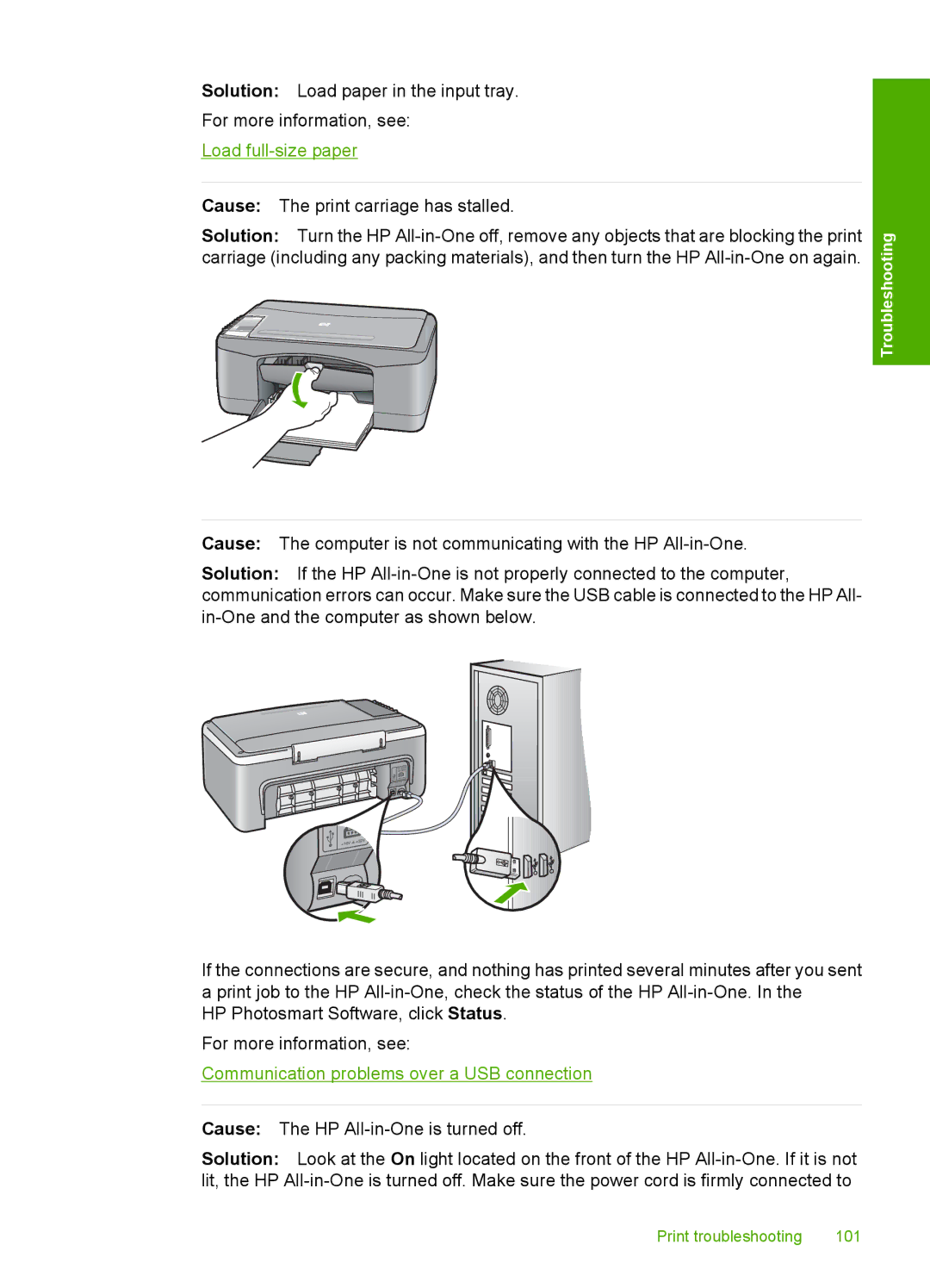Solution: Load paper in the input tray.
For more information, see:
Load
Cause: The print carriage has stalled.
Solution: Turn the HP
Troubleshooting
Cause: The computer is not communicating with the HP
Solution: If the HP
If the connections are secure, and nothing has printed several minutes after you sent
aprint job to the HP
For more information, see:
Communication problems over a USB connection
Cause: The HP
Solution: Look at the On light located on the front of the HP
Print troubleshooting | 101 |