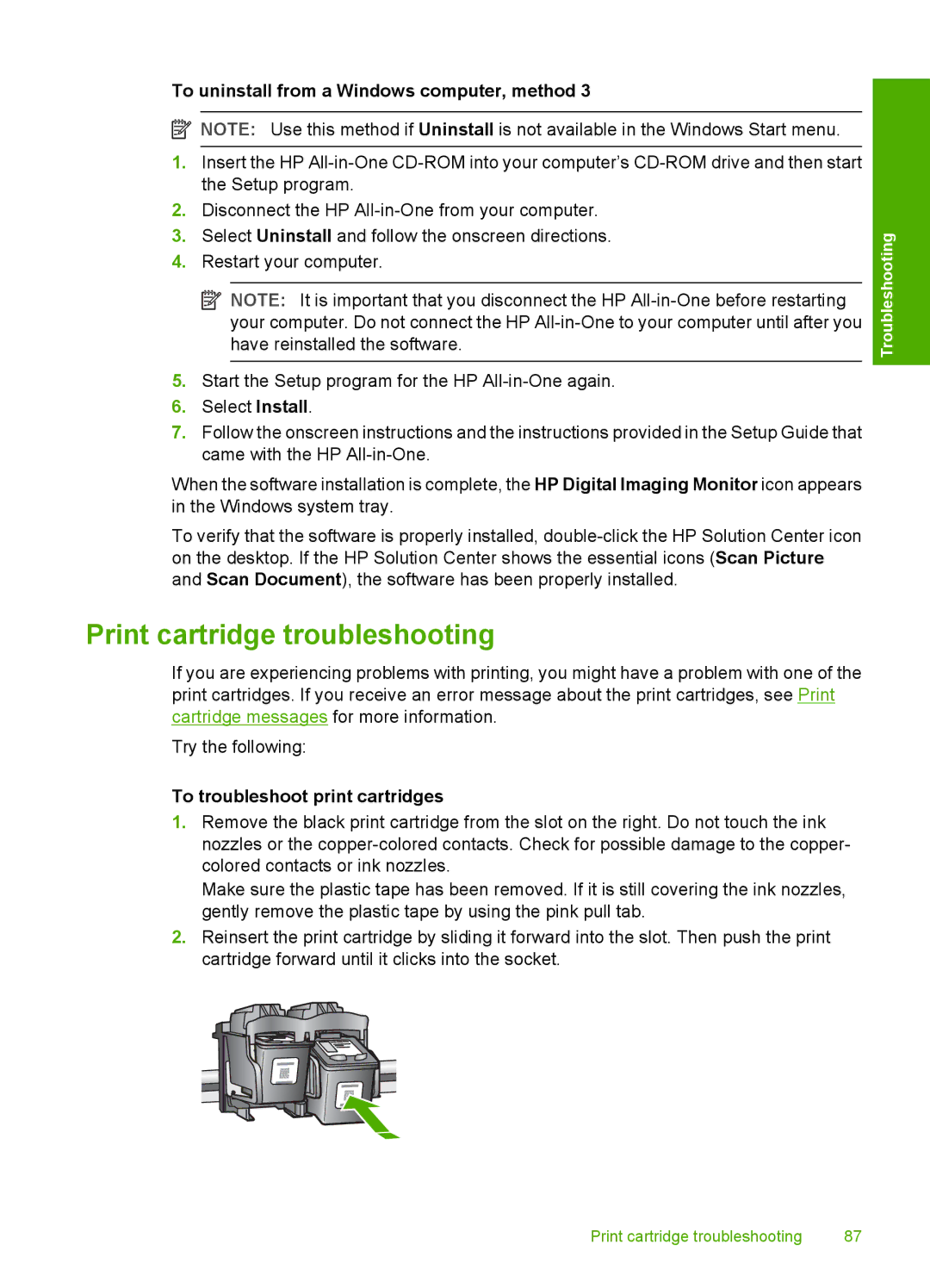To uninstall from a Windows computer, method 3
![]() NOTE: Use this method if Uninstall is not available in the Windows Start menu.
NOTE: Use this method if Uninstall is not available in the Windows Start menu.
1.Insert the HP
2.Disconnect the HP
3.Select Uninstall and follow the onscreen directions.
4.Restart your computer.
![]() NOTE: It is important that you disconnect the HP
NOTE: It is important that you disconnect the HP
5.Start the Setup program for the HP
6.Select Install.
7.Follow the onscreen instructions and the instructions provided in the Setup Guide that came with the HP
When the software installation is complete, the HP Digital Imaging Monitor icon appears in the Windows system tray.
To verify that the software is properly installed,
Troubleshooting
Print cartridge troubleshooting
If you are experiencing problems with printing, you might have a problem with one of the print cartridges. If you receive an error message about the print cartridges, see Print cartridge messages for more information.
Try the following:
To troubleshoot print cartridges
1.Remove the black print cartridge from the slot on the right. Do not touch the ink nozzles or the
Make sure the plastic tape has been removed. If it is still covering the ink nozzles, gently remove the plastic tape by using the pink pull tab.
2.Reinsert the print cartridge by sliding it forward into the slot. Then push the print cartridge forward until it clicks into the socket.
Print cartridge troubleshooting | 87 |