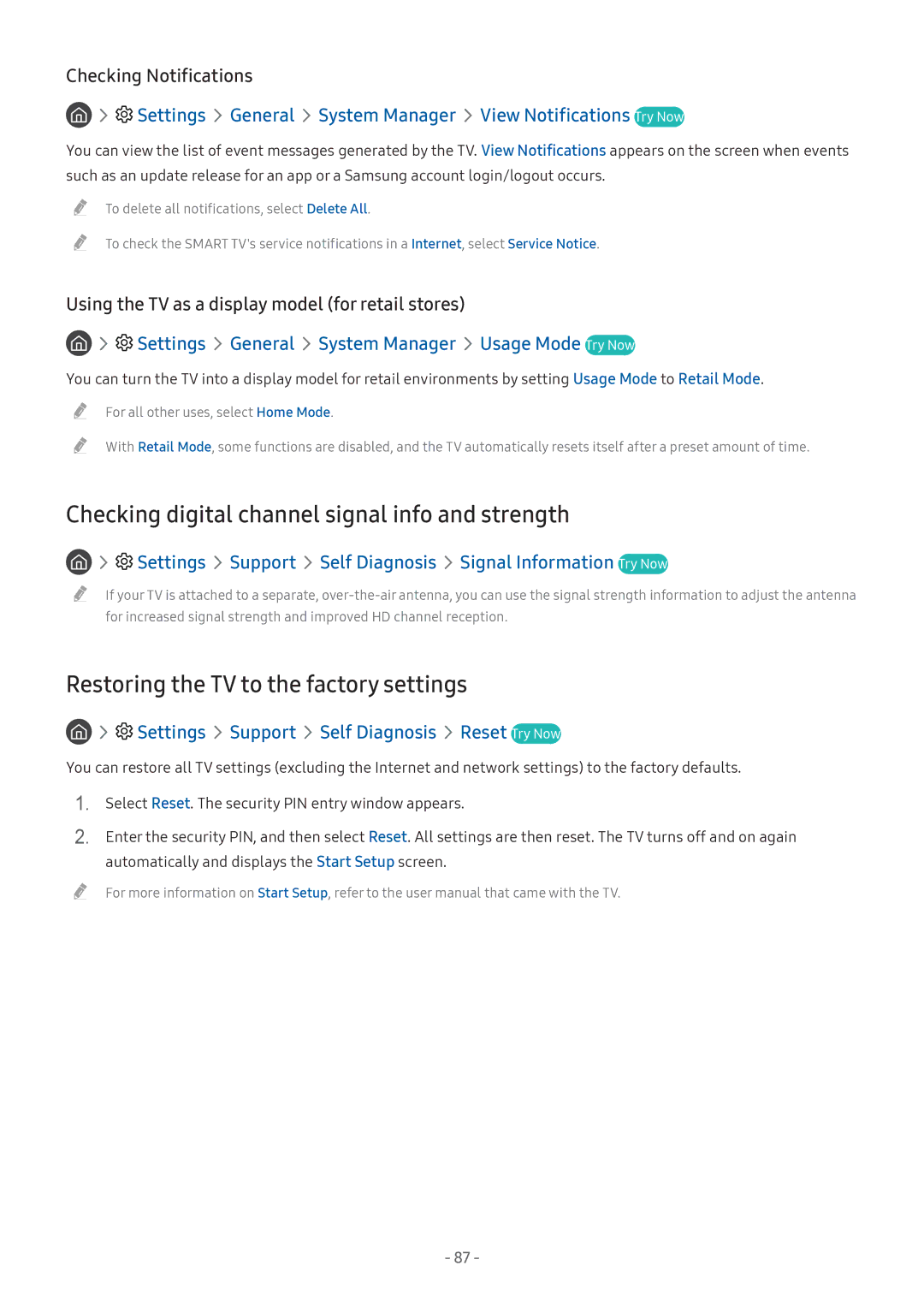UE43M5503AUXRU, UE49M5510AUXRU, UE49M5500AUXRU, UE32M5500AWXXN, UE55M5620AWXXN specifications
The Samsung UE55M5500AKXXU, UE49M5600AKXXU, UE55M5500AKXZT, UE32M5500AKXXU, and UE49M5500AKXZT are part of Samsung's M5500 series of smart TVs that deliver a remarkable viewing experience. These models come equipped with Full HD resolution, providing clear and crisp picture quality at 1920 x 1080 pixels. The larger screen sizes, particularly the 55-inch (UE55M5500AKXXU) and 49-inch (UE49M5600AKXXU) options, make them ideal for immersive viewing in living rooms or home theaters.One of the key features of these TVs is the PurColor technology, which enhances color reproduction. This ensures that the viewers can experience a wider range of colors and more lifelike images. The Wide Color Enhancer also improves color accuracy, making even the most subtle colors pop, thereby enhancing the overall image quality.
These models boast Smart TV functionality through the Tizen operating system, which provides access to a wide array of apps and streaming services. Users can enjoy popular platforms like Netflix, YouTube, and Amazon Prime Video seamlessly. The intuitive interface makes navigating through content, finding shows, or accessing settings easy and user-friendly.
Moreover, all models come equipped with built-in Wi-Fi, allowing for easy connection to home networks. This feature not only enables streaming of online content but also allows for screen mirroring from mobile devices to the television.
The TV's sound performance is also notable, with features like Dolby Digital Plus enhancing audio quality for a more immersive experience. The Clean Cable Solution helps keep your entertainment area tidy by managing cables effectively, adding to the overall aesthetic appeal of the setup.
In terms of connectivity, these models include multiple HDMI and USB ports, making it easy to connect external devices like gaming consoles, Blu-ray players, or sound systems. The sleek design with slim bezels ensures that the focus remains on the content being displayed, while also complementing modern living spaces.
In summary, the Samsung UE55M5500AKXXU, UE49M5600AKXXU, UE55M5500AKXZT, UE32M5500AKXXU, and UE49M5500AKXZT represent a great choice for anyone looking for a combination of advanced technology, ease of use, and stunning visuals. With their striking designs, rich colors, smart capabilities, and solid performance, they are perfect for home entertainment.