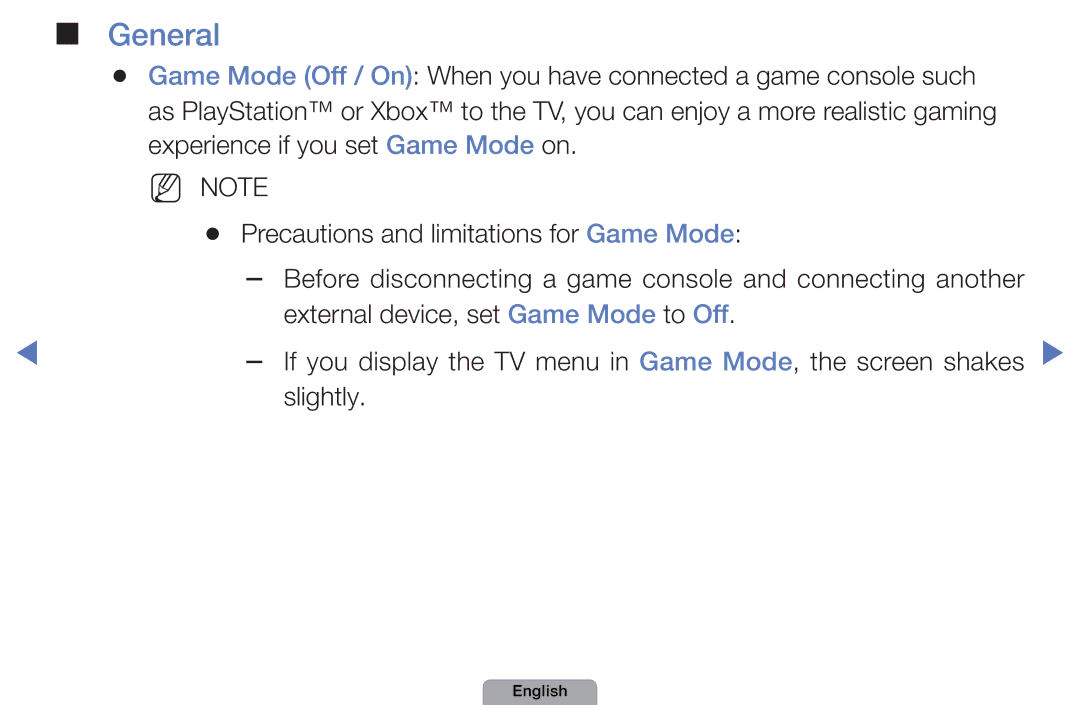Manual
Contents
Using the Channel menu Watch TV
Oocontent → Watch TV → Schedule Manager → Entere
Schedule Manager
Antenna Select the desired broadcasting signal
Start Time
Channel Select the desired channel
English
Oocontent → Watch TV → Channel List → Entere
Channel List
Favorites
Return to the Added Channels
Yellow Program View / Channel View
Description
An analog channel Reserved program
Cancel Schedules
Oocontent → Watch TV → Channel Manager → Entere
Channel Manager
That screen
Channel Status Display Icons
Options
Entere
Select OK, press ENTERE, and then press Entere again
English
English
Channel list, on the All Channels list
Been deleted from the channel list
Options menu to all the selected channels
Memorizing channels
OOMENUm → Channel → Entere
Antenna Air / Cable t
Auto Program
Select STD, HRC, or IRC, and then press Entere
Repeat for Analog Cable System
Other Features
Clear Scrambled Channel
Fine Tune
Analog channels only
OOMENUm → Picture → Picture Mode → Entere
Changing the Preset Picture Mode
Picture Mode
Natural
Adjusting picture settings
OOMENUm → Picture → Samsung MagicAngle → Entere
OOMENUm → Picture → Backlight → Entere
When you make changes to Backlight, Contrast, Brightness
Lowering picture brightness reduces power consumption
Brightness, and Sharpness
Screen Adjustment
OOMENUm → Picture → Screen Adjustment → Entere
Sets the picture to 43 mode. For analog TV programs
Smart View1 Smart View2
Is set to Zoom1, Zoom2, Wide Fit, or Screen fit
Its default position
Smart View1, Smart View2
169, Zoom1, Zoom2
169, Wide Fit, 43, Screen Fit
169
PC Screen Adjustment
NN Available in PC mode only
Auto Adjustment t
OOMENUm → Picture → Auto Adjustment → Entere
English
Advanced Settings
Changing the Picture Options
Black Tone Off / Dark / Darker
Darkest Select the black level to adjust the screen depth
NN Disabled under PC mode
Intensity
Page
OOMENUm → Picture → Picture Options → Entere
Deactivated when the picture mode is Dynamic
Picture Options
NN In PC mode, you can only make changes to Color Tone
Noise to provide improved picture quality
Auto2 in Film Mode
Reset Picture OK / Cancel
Resets your current picture mode to its default settings
Changing the Preset Sound Modes
Sound Mode t
OOMENUm → Sound → Sound Mode → Entere
OOMENUm → Sound → Sound Effect → Entere
Sound Settings
Sound Effect
SRS TruSurround HD Off / On
Reset Resets the equalizer to its default settings
Equalizer
Preferred Language
Adjusting Sound Settings
Broadcast Audio Options
Digital channels only
Multi-Track Sound MTS t
Stereo or SAP
To adjust the slider. Press Entere when done 0ms ~ 250ms
Spdif Output
Interactive 3D sound experience
Speaker Settings
Speaker Select External Speaker / TV Speaker
Auto Volume Off / Normal / Night
Reset Sound OK / Cancel
AllShare Settings
Setting the Network Connection
Network Settings
Network Status
Connecting to a Wired Network
Modem Port
LAN Port on the Wall
English
Automatic Network Setup
Select Wired, and then press
APrevious Move EEnter RReturn
Manual Network Setup
Are displayed
IP Settings screen appears
IP Settings
English
Connected successfully. message appears
TV Side Panel
NN Note
English
One Foot Connection
Ad hoc
English
Wireless LAN Adapter
Automatic Network Setup
Screen. Menu m → Network →
Go to the Network Settings
Network Settings → Enter E
Then press Entere
Done
Retry or select IP Settings to enter the settings manually
Go to the next section, How to set up manually
Successfully. message appears
Manual Network Setup
Select Wireless General, and then press Entere
You used to set up your router or modem
Screen. The IP Settings screen appears
Entere button
Server
Entere again
Select WPSPBC,
Press ENTERE, then press
Press the Wpspbc button on
Network Settings → Entere
Screen. MENUm → Network →
One Foot Connection procedure again, beginning from Step
Ad-Hoc Network Setup
How to make an Ad-hoc connection
English
English
Setting the Time
Time
OOMENUm → System → Time → Entere
NN Available only when Clock Mode is set to Manual
Clock Set Set the Month, Day, Year, Hour, Minute and am/pm
Using the Sleep Timer
OOMENUm → System → Time → Sleep Timer → Entere
Setting the On/Off Timer
Timer 1, On Timer 2, On Timer
Mon~Fri, Mon~Sat, Sat~Sun or
English
English
Timer 1, Off Timer 2, Off Timer
Off Timer You can set up three
Separate Off Timer configurations. Off
You can use Off Timer
Security
NN The default PIN number for a new TV set is
Blocking Programs
OOMENUm → System → Security → Entere
English
Requested
Adults only. / NR Not rated
English
English
English
English
NN To unblock a category, click the lock
Downloadable U.S. Rating menu is deactivated
Deal with more sensitive material
Station
Mute → 8 → 2 → 4 → Power on
PIP t
Watch in the PIP mode
Picture In Picture PIP
OOMENUm → System → PIP → Entere
Component, HDMI, PC
English
To enhance your power
Economical Solutions
Eco Solution
Eco Sensor Off / On
Hours
Auto Protection Time
Menu Language
OOMENUm → System → Entere
NN Choose English, Español, or Français
Caption
Digital Caption Options digital channels only
Default is White
Broadcast
Standard
English
NN Note
General
English
English
Anynet+HDMI-CEC
DivX Video On Demand
English
Support Menu
Manual
OOMENUm → Support → Entere
Self Diagnosis
Samsung’s Call Center for assistance
English
Software Upgrade
English
Support → Software Upgrade
By USB
By Online for LED 5 series 32-46 inches
English
TV begins the upgrade
Alternative Software
Number to the right of Alternative Software
Standby Mode Upgrade for LED 5 series 32-46 inches
English
Contents Home
You can enjoy useful and various contents
Contact Samsung
Using the My Contents
Connecting a USB Device
Turn on your TV Connect a USB device containing photo
On the side of the TV
English
USB HDD is not supported
Connect USB HDDs to the dedicated port, USB 1 HDD Only
May not be supported
Or may not be able to read the files on the device
To a PC, format the device, and check the connection
Connecting to a PC through your net
Host address will be different
Background Music and Background Music Setting functions
English
My Contents Selection Screen
Videos
Html
Supported Video Formats
Mbps
Adpcm
1920x1080
Mpg
Other Restrictions
English
Play contiuously LJump TTools RReturn
Music
English
Entere
Photos
Viewing a Photo or Slide Show Press the /// button to
Arrow buttons
English
My Contents Additional Functions
Artist
Time Search
Picture Size
Start Slide Show
Setting
To 3 devices of the same type
Cables may not support Anynet+ functions
On status
However, you can connect only one receiver home theater
View TV
Device List
Player will appear
Anynet+ Menu Description
Title Menu
Receiver
OOMENUm → System → Anynet+ HDMI-CEC → Entere
Setting Up Anynet+
Anynet+ HDMI-CEC
Anynet+ HDMI-CEC to On
Switching between Anynet+ Devices
To On in the System menu
Listening through a Receiver
NN Note
Work Supports Anynet+ devices only
Troubleshooting for Anynet+
Problem Possible Solution
System menu
Problem Anynet+ does not work
Device is not connected
Use the remote control after the TV has finished Anynet+
‘Connecting
Process of configuring Anynet+ or switching to a view mode
To Anynet+
Problem Possible Solution Connected
Search Anynet+ devices again
Some Hdmi cables may not support Anynet+ functions
About AllShare for LED 5 series 32-46 inches
English
Setting Up AllShare
OOMENUm → Network → AllShare Settings → Entere
DMC
Media
Entere and / buttons may not work depending on the type
Off in the AllShare Settings
Media content
Device’s user’s guide
Troubleshooting
Be caused by the source or signal
Go to Menu Support Self Diagnosis Picture Test
Standard Definition contents. Look for a channel
Weak signal can cause picture distortion. This is not a
Menu System ECO Solution Energy Saving
Mode / Color / Brightness / Sharpness
Adjust the Energy Saving option in the TV menu go to
Try resetting the picture to view the default picture
If the audio is OK, the sound problem may caused by
Source or signal
Go to Menu Support Self Diagnosis Sound Test
But there is no sound
Issues Solutions and Explanations Picture is good
Set the Speaker Select option to TV speaker
Sound menu
Issues Solutions and Explanations Speakers
Perform the Sound Test as explained above
Settings
Signal
TV will turn off after 10 15 minutes if there is no
Be sure to select the TV’s correct source by pressing
Mode Service 1 to CC1
Some channels may not have caption data
Set your PC’s output resolution so it matches the a
TV problem PC Connection
Mode Not
Resolution supported by the TV Appears PC is always shown
Make sure the TV is connected to a wireless IP sharer
General
Router
Issues Solutions and Explanations Software Upgrade
Try Network Settings in the Network menu
Different from your TV
Direction
Component Caption must be activated on the external device
TV Signal
Information is
Diagnosis Test menu
Store Demo mode to Home Use mode using the Plug
Issues Solutions and Explanations PIP menu is not
Available
HDMI, PC, or Component source
Anti-theft Kensington Lock
Slot is beside the K icon
Model
License
English