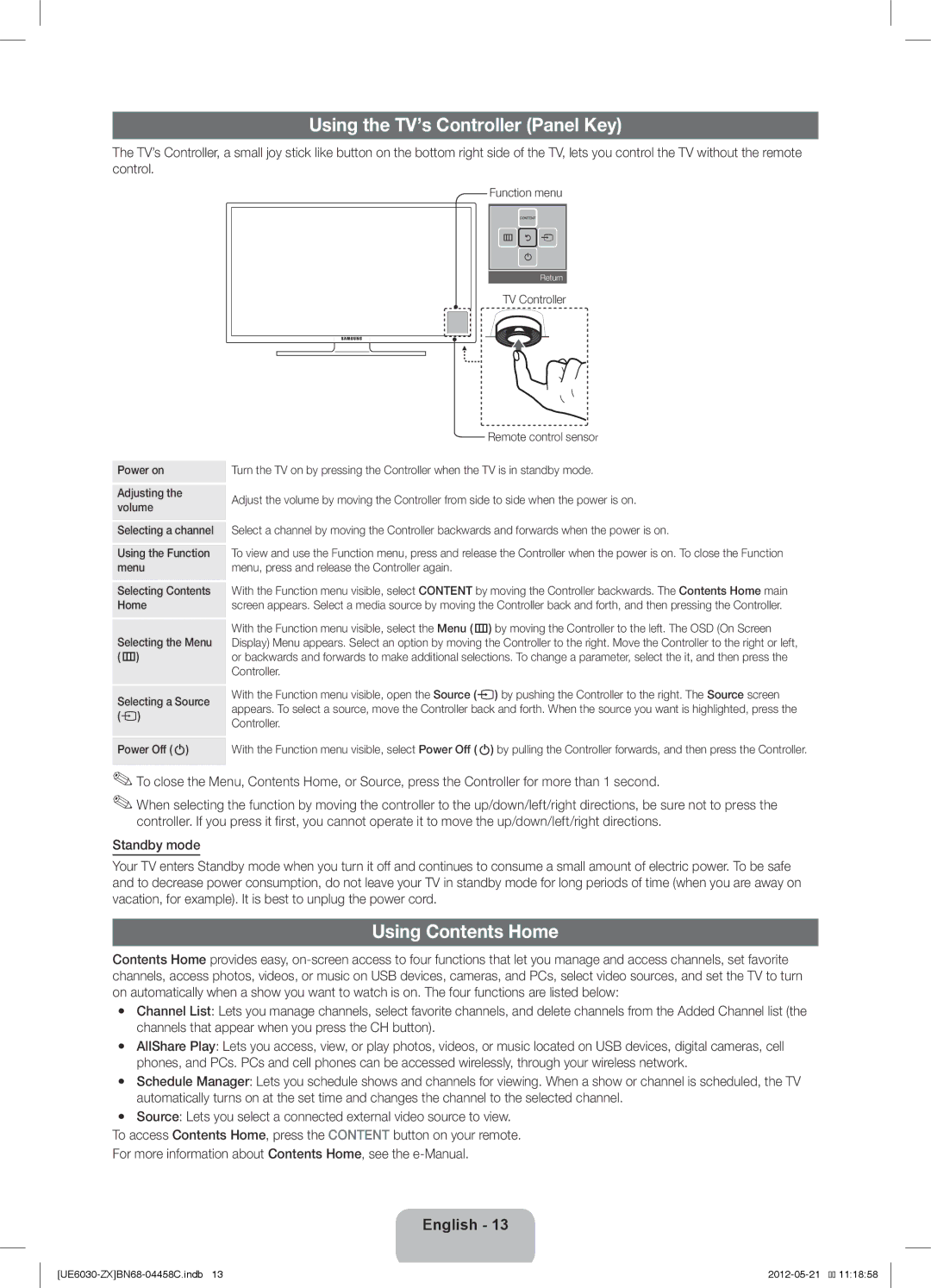Using the TV’s Controller (Panel Key)
The TV’s Controller, a small joy stick like button on the bottom right side of the TV, lets you control the TV without the remote control.
Function menu
CONTENT
m R s
P
Return
TV Controller
| Remote control sensor | |
Power on | Turn the TV on by pressing the Controller when the TV is in standby mode. | |
Adjusting the | Adjust the volume by moving the Controller from side to side when the power is on. | |
volume | ||
| ||
Selecting a channel | Select a channel by moving the Controller backwards and forwards when the power is on. | |
Using the Function | To view and use the Function menu, press and release the Controller when the power is on. To close the Function | |
menu | menu, press and release the Controller again. | |
Selecting Contents | With the Function menu visible, select CONTENT by moving the Controller backwards. The Contents Home main | |
Home | screen appears. Select a media source by moving the Controller back and forth, and then pressing the Controller. | |
Selecting the Menu | With the Function menu visible, select the Menu (m) by moving the Controller to the left. The OSD (On Screen | |
Display) Menu appears. Select an option by moving the Controller to the right. Move the Controller to the right or left, | ||
(m) | or backwards and forwards to make additional selections. To change a parameter, select the it, and then press the | |
| Controller. | |
Selecting a Source | With the Function menu visible, open the Source (s) by pushing the Controller to the right. The Source screen | |
appears. To select a source, move the Controller back and forth. When the source you want is highlighted, press the | ||
(s) | ||
Controller. | ||
| ||
Power Off (P) | With the Function menu visible, select Power Off (P) by pulling the Controller forwards, and then press the Controller. |
✎✎To close the Menu, Contents Home, or Source, press the Controller for more than 1 second.
✎✎When selecting the function by moving the controller to the up/down/left/right directions, be sure not to press the controller. If you press it first, you cannot operate it to move the up/down/left/right directions.
Standby mode
Your TV enters Standby mode when you turn it off and continues to consume a small amount of electric power. To be safe and to decrease power consumption, do not leave your TV in standby mode for long periods of time (when you are away on vacation, for example). It is best to unplug the power cord.
Using Contents Home
Contents Home provides easy,
yy Channel List: Lets you manage channels, select favorite channels, and delete channels from the Added Channel list (the channels that appear when you press the CH button).
yy AllShare Play: Lets you access, view, or play photos, videos, or music located on USB devices, digital cameras, cell phones, and PCs. PCs and cell phones can be accessed wirelessly, through your wireless network.
yy Schedule Manager: Lets you schedule shows and channels for viewing. When a show or channel is scheduled, the TV automatically turns on at the set time and changes the channel to the selected channel.
yy Source: Lets you select a connected external video source to view. To access Contents Home, press the CONTENT button on your remote. For more information about Contents Home, see the
English - 13