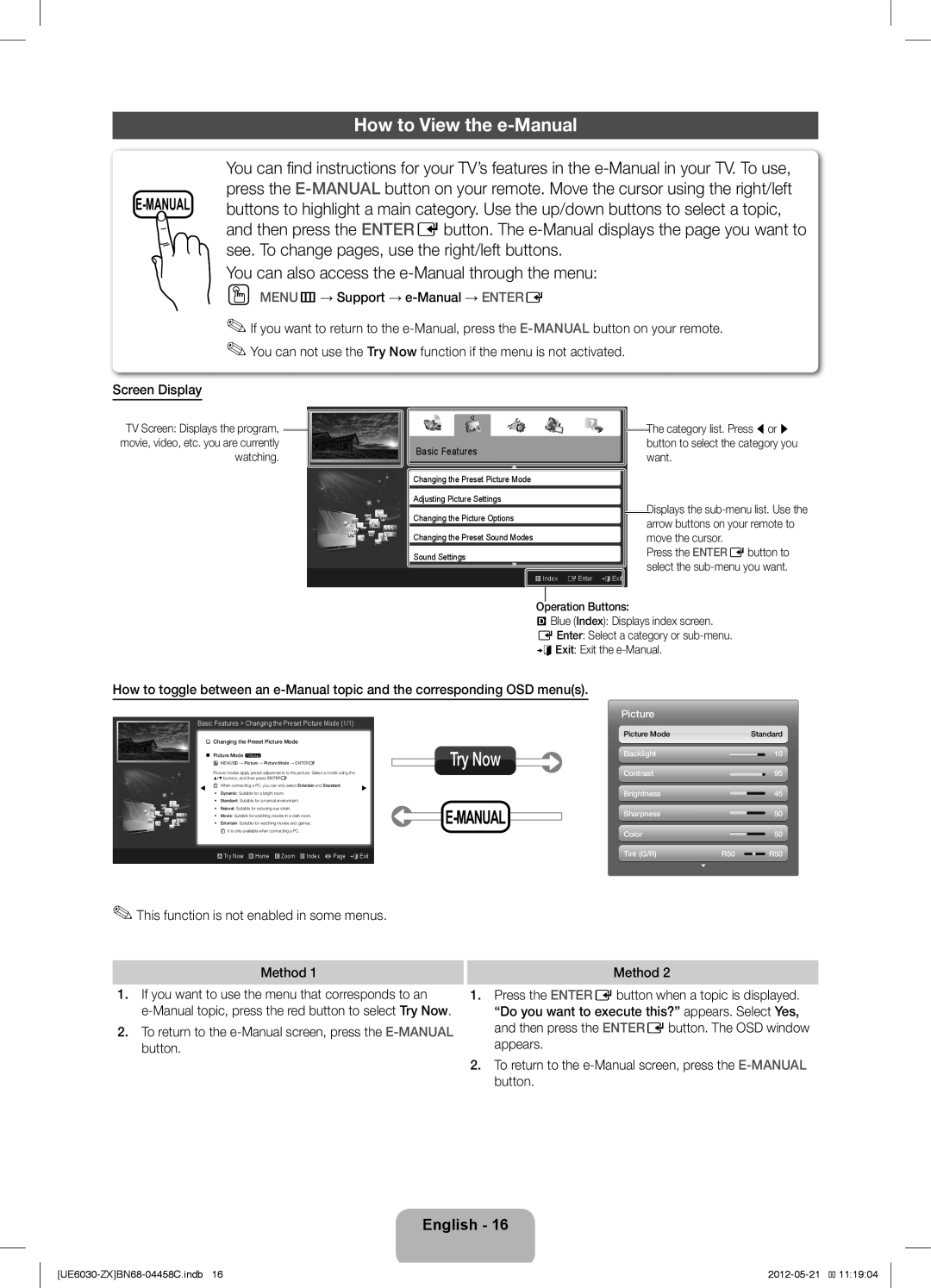Screen Display
How to View the e-Manual
You can find instructions for your TV’s features in the
You can also access the
OO MENUm → Support →
✎✎If you want to return to the
TV Screen: Displays the program, |
|
|
|
| |
movie, video, etc. you are currently |
| Basic Features |
watching. |
| |
|
|
Changing the Preset Picture Mode
Adjusting Picture Settings
Changing the Picture Options
Changing the Preset Sound Modes
Sound Settings
} Index E Enter e Exit
The category list. Press l or r button to select the category you want.
Displays the
Press the ENTERE button to select the
Operation Buttons:
}Blue (Index): Displays index screen. E Enter: Select a category or
How to toggle between an
Basic Features > Changing the Preset Picture Mode (1/1)
Changing the Preset Picture Mode
■■ Picture Mode t | Try Now |
OO MENUm → Picture → Picture Mode → ENTERE |
|
Picture modes apply preset adjustments to the picture. Select a mode using the ▲/▼ buttons, and then press ENTERE.
NN When connecting a PC, you can only select Entertain and Standard.
•Dynamic: Suitable for a bright room.
•Standard: Suitable for a normal environment.
• Natural: Suitable for reducing eye strain. |
|
|
| |
• | Movie: Suitable for watching movies in a dark room. |
|
|
|
• | Entertain: Suitable for watching movies and games. |
|
|
|
NN It is only available when connecting a PC.
a Try Now b Home { Zoom } Index L Page e Exit
✎✎This function is not enabled in some menus.
Picture
Picture Mode |
| Standard |
Backlight |
| 10 |
Contrast |
| 95 |
Brightness |
| 45 |
Sharpness |
| 50 |
Color |
| 50 |
Tint (G/R) | R50 | R50 |
Method 1
Method 2
1.If you want to use the menu that corresponds to an
2.To return to the
1.Press the ENTERE button when a topic is displayed. “Do you want to execute this?” appears. Select Yes, and then press the ENTERE button. The OSD window appears.
2.To return to the
English - 16