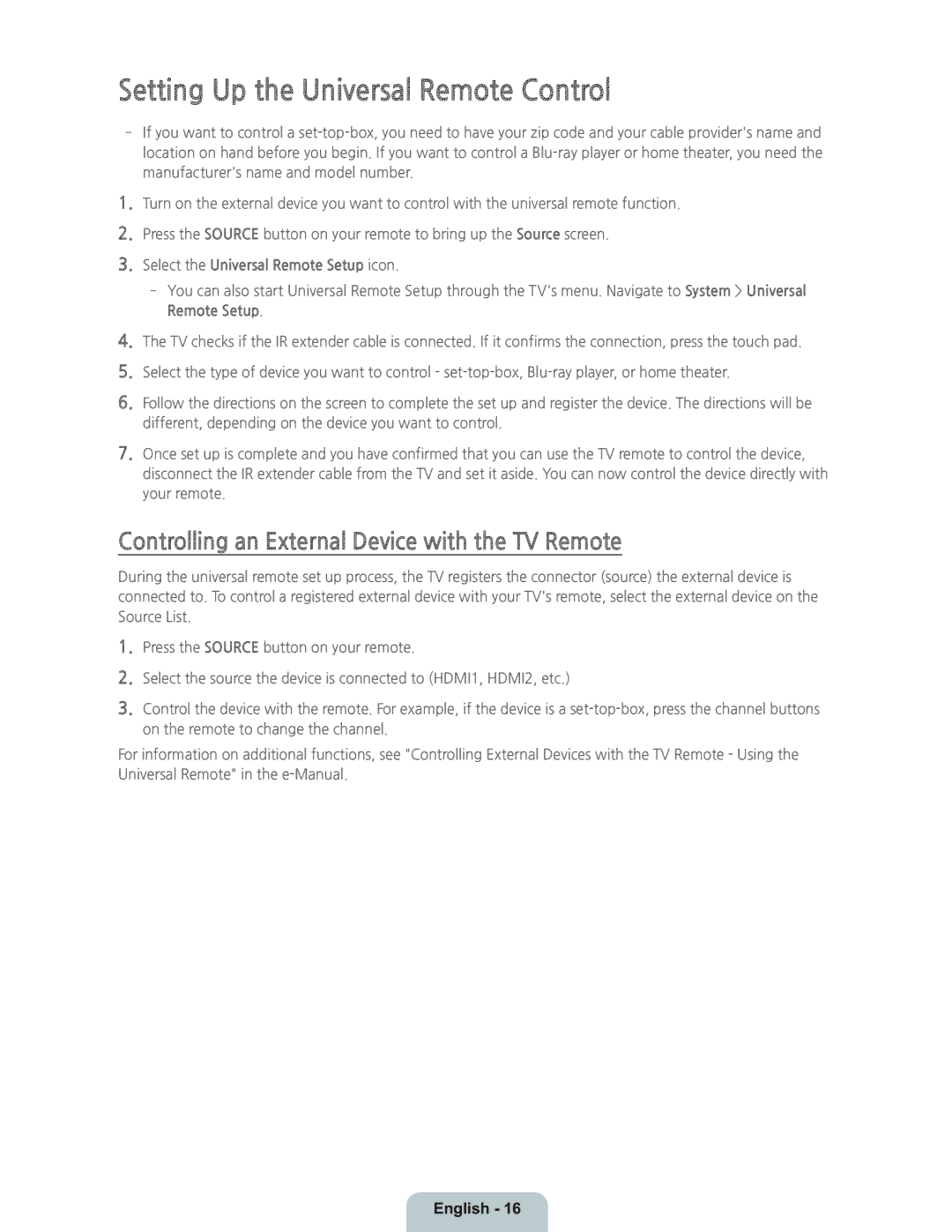3. Control the device with the remote. For example, if the device is a set-top-box, press the channel buttons on the remote to change the channel.
For information on additional functions, see "Controlling External Devices with the TV Remote - Using the Universal Remote" in the e-Manual.
English - 16
Select the source the device is connected to (HDMI1, HDMI2, etc.)
2.
Press the SOURCE button on your remote.
1.
7. Once set up is complete and you have confirmed that you can use the TV remote to control the device, disconnect the IR extender cable from the TV and set it aside. You can now control the device directly with your remote.
Controlling an External Device with the TV Remote
During the universal remote set up process, the TV registers the connector (source) the external device is connected to. To control a registered external device with your TV's remote, select the external device on the Source List.
Select the type of device you want to control - set-top-box, Blu-ray player, or home theater.
The TV checks if the IR extender cable is connected. If it confirms the connection, press the touch pad.
4.
5.
6. Follow the directions on the screen to complete the set up and register the device. The directions will be different, depending on the device you want to control.
Turn on the external device you want to control with the universal remote function. Press the SOURCE button on your remote to bring up the Source screen.
Select the Universal Remote Setup icon.
‐ You can also start Universal Remote Setup through the TV's menu. Navigate to System > Universal Remote Setup.
1.
2.
3.
Setting Up the Universal Remote Control
‐ If you want to control a set-top-box, you need to have your zip code and your cable provider's name and location on hand before you begin. If you want to control a Blu-ray player or home theater, you need the manufacturer's name and model number.