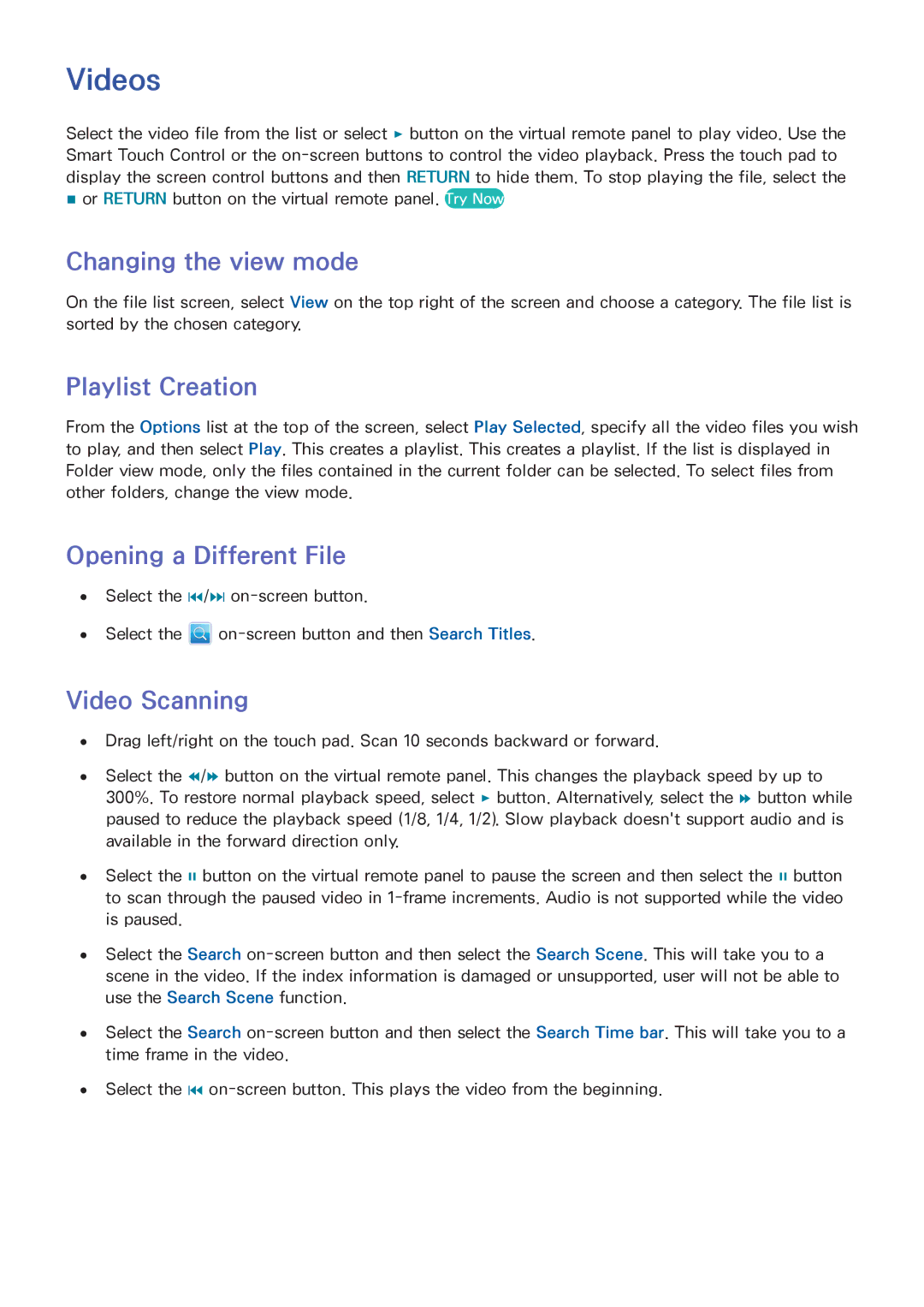UN55F8000, UN46F8000XZA, UN60F8000, UN55F8000XZA, UN55F6300XZA specifications
The Samsung UN55F6300XZA, UN75F8000XZA, UN60F8000, UN55F8000, and UN55F6300 televisions showcase the innovative technology and advanced features that Samsung is known for. These models are part of Samsung's impressive lineup, which has established the brand as a leader in the flat-screen television market.The UN55F6300XZA is a 55-inch LED TV that utilizes Samsung’s Micro Dimming technology, enhancing contrast and picture quality by dynamically adjusting backlighting based on the content displayed. This model offers a Full HD resolution of 1080p, ensuring crisp and clear imagery that brings entertainment to life. Its Smart TV functionality enables access to a broad range of streaming services, apps, and internet browsing, catering to the needs of modern viewers.
The UN75F8000XZA stands out with its large 75-inch screen, making it perfect for immersive viewing experiences, especially in home theater setups. It combines Samsung's proprietary Clear Motion Rate technology with a powerful quad-core processor, which minimizes motion blur during fast-paced scenes. The picture quality is enhanced further by Ultra Clear Panel technology, offering stunning contrast and color accuracy.
The UN60F8000 and UN55F8000 models feature similar cutting-edge advancements. Both TVs boast Full HD 1080p resolution along with Samsung Smart Hub, allowing users to navigate content seamlessly. They are equipped with voice recognition and gesture control technology, creating a truly interactive experience. With a focus on personalization, these models allow users to customize their home screen to prioritize favorite content.
All these models incorporate Smart View, enabling users to stream content from their smart devices directly to their television, as well as a built-in web browser for easy internet surfing. The televisions are also compatible with a range of connectivity options, including HDMI and USB ports, allowing easy integration with other devices.
In terms of design, the sleek and stylish aesthetics of these televisions are sure to enhance any living space. With ultra-thin bezels and a modern structure, they not only provide great functionality but also add to the visual appeal of the home.
In conclusion, the Samsung UN55F6300XZA, UN75F8000XZA, UN60F8000, UN55F8000, and UN55F6300 are remarkable televisions that embody advanced technology, outstanding picture quality, and user-friendly features. Whether for casual viewing or immersive cinema experiences, these models represent a great choice for entertainment enthusiasts.