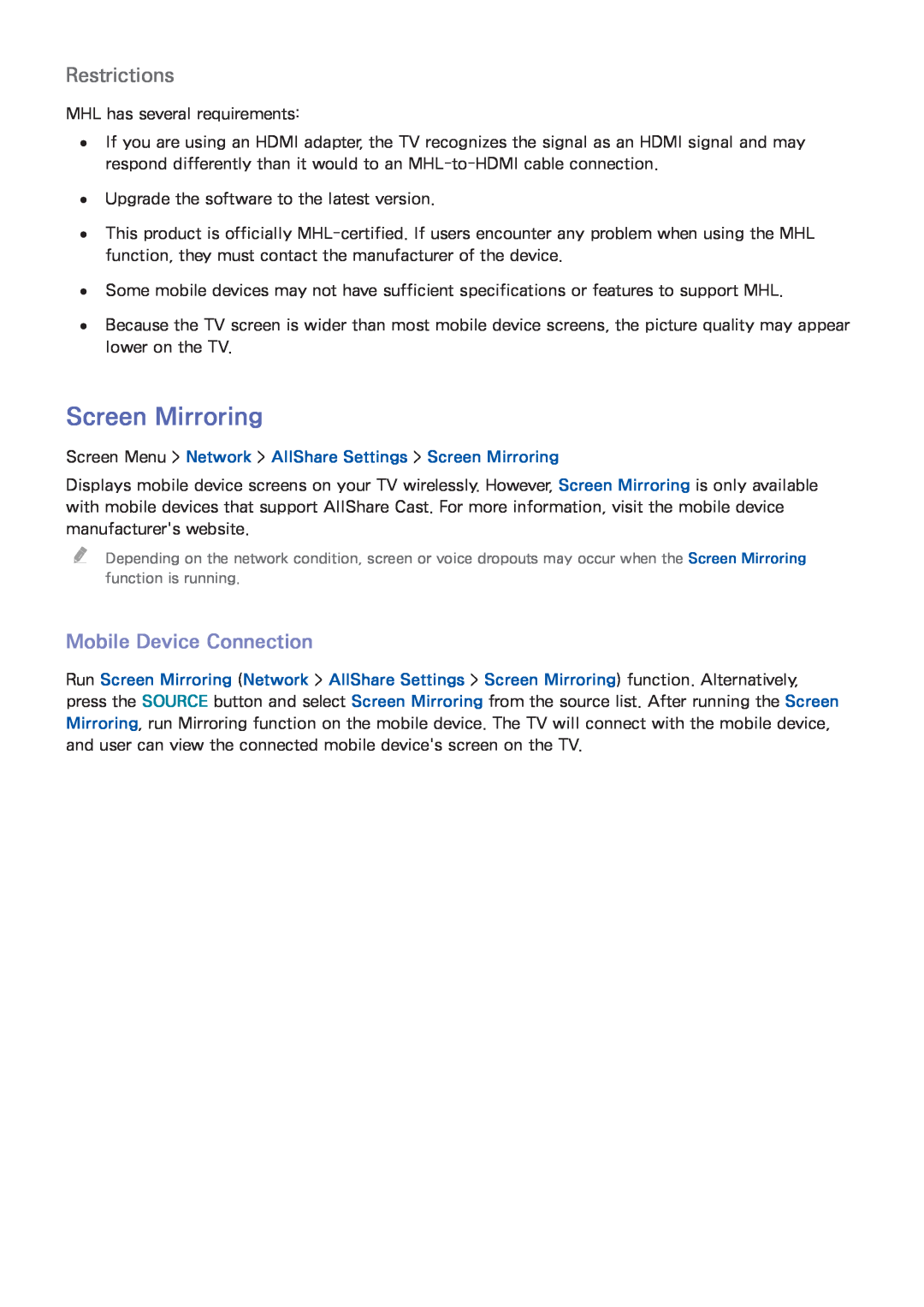Model Serial No
E-MANUAL
e-Manual Guide
Getting Started
Contents
Controlling the TV
TV Viewing
TV Settings
SMART TV Features
Movies & TV Shows
On TV
Photos, Videos & Music
Videos
Other Information
Troubleshooting
Open the Support menu and choose e-Manual Troubleshooting
Using the Top Icons
Viewing the e-Manual
Scrolling a Page
Updating the e-Manual
Jumping to a Menu Item
Searching the Index
Searching Pages
Antenna Connection
For the LED 7450/7500, 8000 and PDP 8500 series models
For the LED 9000 and UHD S9 series models
Video Device Connections
For the LED 7450/7500, 8000 and PDP 8500 series models
HDMI Connection
For the LED 9000 and UHD S9 series models
For the LED 7450/7500 series models
Component Connection
For the LED 8000 and PDP 8500 series models
For the LED 9000 and UHD S9 series models
For the LED 7450/7500 series models
AV Connection
AV IN 2 is supported in LED 8000 Series only
For the LED 8000 and PDP 8500 series models
For the LED 9000 and UHD S9 series models
Digital Audio Optical Connection
Audio Device Connections
Refer to the diagram and connect the optical cable to the TVs digital audio output connector and the devices digital audio input connector
For the LED 7450/7500, 8000 and PDP 8500 series models
For the LED 9000 and UHD S9 series models
Audio Output Connection
For the LED 7450/7500, 8000 series models
For the LED 9000 and UHD S9 series models
For the LED 7450/7500, 8000 and PDP 8500 series models
ARC Audio Return Channel
For the LED 9000 and UHD S9 series models
This TV supports 3D and ARC Audio Return Channel functions via an HDMI cable. ARC enables digital sound to be output using just an HDMI cable. However, ARC is only available through the HDMI ARC port and only when the One Connect is connected to an ARC-enabled AV receiver. Connect the HDMI cable to the One Connect HDMI ARC connector and the devices HDMI output connector
Computer Connection
HDMI Connection
For the LED 7450/7500, 8000 and PDP 8500 series models
For the LED 9000 and UHD S9 series models
For the LED 7450/7500, 8000 and PDP 8500 series models
HDMI-to-DVI Connection
The displayed image may differ depending on the model
For the LED 9000 and UHD S9 series models
For the LED 7450/7500, 8000 and PDP 8500 series models
Smartphone Connection
For the LED 9000 and UHD S9 series models
Switching Between Video Sources
Auto Program
Programming
Remove Scrambled Channels
Broadcasting
Remove Channels
Channel Management
Screen Menu Broadcasting Edit Channel Try Now Try Now
Broadcasting
Blocking Programs Using the TV Rating
Restore Removed Channels
Program Rating Lock
Screen Menu Broadcasting Program Rating Lock
Blocking based on Movie Rating MPAA
Blocking Based on Canadian English Rating
From the MPAA
Blocking Based on Canadian French Rating
Rename Analog Channels
Blocking Based on Downloadable U.S. Rating
Watching Blocked / Restricted Programs
Add Favorite Channels
Favorite Channels
Remove Favorite Channels
Screen Menu Broadcasting Edit Favorites Try Now
Rearrange the Favorite Channels List
Rename a Favorite Channel List
Copy a Favorite Channels List
Network Configuration
Wired Network
For the LED 7450/7500, 8000 and PDP 8500 series models
① IP Router + ② External Modem Wall-mounted LAN Outlet
For the LED 9000 and UHD S9 series models
Wireless Network
Wireless Network Precautions
Network Security Protocols
Automatic Wired Network Setup
Wired Network Setup
Manual Wired Network Setup
Screen Menu Network Network Settings Try Now
Network Settings
111 Set Network type to Wired and then select Connect
IP Settings
Network Settings
IP auto setting failed Try Now
Failed Wired Connection
Network setup complete, but unable to connect to the Internet Try Now
222 333
Automatic Wireless Network Setup
Wireless Network Setup
Screen Menu Network Network Settings
Network
Network Settings
Manual Wireless Network Setup
Network Settings
Wireless
Using the WPS Button
IP Settings
222 333
Unable to connect to a wireless router Try Now Try Now
Failed Wireless Connection
IP auto setting failed Try Now
222 333
Network setup complete, but unable to connect to the Internet Try Now
Dynamic versus Static IP Addresses
111 222 333
Connected to a local network, but not to the Internet Try Now
Mobile Device Connection
Checking the Network Status
Screen Menu Network Network Status Try Now
Network
AllShare Settings
Wi-Fi Direct
Screen Menu Network Wi-Fi Direct Try Now
Screen Menu Network AllShare Settings
Smart Touch Control
Connecting to the TV
Inserting the Batteries AAA X
222 333
Reconnecting the Smart Touch Control
Battery Low Alarm
For U.S.A. and Canada For the other countries
Buttons and Descriptions
VOICE
SOURCE
MUTE
MORE
Touch pad
Special Functions
RETURN
MORE
Using the touch pad
Dragging
Pressing
Pressing and Holding
Flicking
Pressing and Dragging
Scrolling Up/Down
Scrolling Left/Right
Adjusting the Touch pad
Changing Channels by Entering Numbers
Numerical Input Guide
Show Status and Notification Banner
Screen Menu Smart Features Remove viewing history History
Recommended
History
Changing the Virtual Remote Control Panel
Virtual Remote Control
Using the Number Panel
Using the Playback Control Panel
Connecting the IR Extender
Universal Remote Setup
Screen Menu System Device Manager Universal Remote Setup Try Now
Device Manager
Add the External Device
Using the Universal Remote Control
Registered External Device Management
For the LED 9000 and UHD S9 series models
Entering Text using the Onscreen Keypad
Entering Text using the QWERTY Keypad
Additional Features
SMART Interaction
Precautions
Face Recognition
TV Camera Use
Voice Recognition
Motion Control
Voice Recognition
Screen Menu Smart Features Voice Recognition Try Now
Operating Environment
Voice Recognition
Voice Recognition Environment Test
Enabling Voice Recognition
Voice Recognition Tutorial
Screen Menu Smart Features Voice Recognition
Voice Recognition Settings
Basic Voice Recognition Use
Select Item Say Select
Interactive Voice Recognition Commands
Quick Changes using Channel Names
Deactivating Voice Recognition
Motion Control
Screen Menu Smart Features Motion Control Try Now
Motion Control
Operating Environment
Screen Menu Smart Features Motion Control Motion Control Try Now
Screen Menu Smart Features Motion Control Motion Control Tutorial
Motion Control Environment Test
Motion Control Tutorial
Using the Basic Motion Controls
Screen Menu Smart Features Motion Control
Motion Control Options
The Screen Composition while Viewing TV
Motion Control Screen
The Smart Hub Screen Composition
Retrieving Icons on the Screen
Operating Environment
Face Recognition
Face Registration
Face Registration from the Smart Hub account information screen
111 222 333
Face Recognition Login
Face Registration for the Smart Hub account using face recognition
222 333
Screen Menu System Device Manager Keyboard Settings Try Now
Using Peripheral Devices
Keyboard Connection
Keyboard Use
Screen Menu System Device Manager Mouse Settings Try Now
Mouse Connection
Mouse Use
TV Viewing
Change the Broadcast Signal
Program Info
Screen Menu Broadcasting Antenna Try Now
Change Channels
Guide
Change Category
Quick Navigation
Channel List
Change the Broadcast Signal
Genre
Change the Channel List
Digital Channel Schedule Viewing
Schedule Viewing
Screen Menu Broadcasting Schedule Manager Try Now
Broadcasting
Analog Channel Schedule Viewing
Cancel a Schedule Viewing
Edit Schedule List
Guide
Precautions
3D TV
Tips
Restrictions
Screen Menu Picture 3D 3D Mode Try Now
Activating 3D Mode
Setting 3D Effects
Picture
Screen Menu Broadcasting Channel Settings Fine Tune Try Now
Channel Settings
Analog Screen Calibration
Fine Tune
Digital Broadcast Audio Options
Broadcast Audio Options
Analog Broadcast Audio Options
Screen Menu Broadcasting Audio Options Try Now
Sports Mode
Screen Menu Smart Features Sports Mode
Subtitles
Show Subtitles
Subtitle Display Options
Subtitle Options
Screen Menu Broadcasting Caption Caption Mode Try Now
Screen Menu Broadcasting Caption Digital Caption Options Try Now
Changing the Picture Mode
Basic Picture Settings
Screen Menu Picture Picture Mode Try Now
Picture
Picture Quality
Applying the Current Picture Quality Setting to Another Input
Backlight
Cell Light
Screen Menu Picture Picture Size Picture Size
Picture Size
Screen Menu Picture Reset Picture Try Now
Reset Image Settings
Screen Position
Picture Off
Screen Menu Picture Advanced Settings Try Now
Advanced Settings
Advanced Settings
Dynamic Contrast
White Balance
Color Space
10p White Balance
Gamma
Picture Options
Digital Clean View
Screen Menu Picture Picture Options Try Now
Picture Options
HDMI Black Level
Motion Judder Canceller
Film Mode
Black optimizer
Changing the Sound Mode
Basic Sound Settings
Sound
Screen Menu Sound Sound Mode Try Now
Auto Volume
Adjusting the Sound Settings
TV Installation Type
Resetting the Sound
Creating a Custom Sound
Sound Customizer
Modifying Sound Profiles
Managing Custom Sounds
3D Audio
Speaker Settings
Sound
Sound
Screen Menu Sound Speaker Settings SoundShare Settings
Screen Menu Sound Speaker Settings Speaker Select Try Now
Speaker Select
Digital Audio Output
Clock and Timer
Setting the Time
System
Screen Menu System Time Sleep Timer Try Now
Sleep Timer
Auto
Time Offset
Off Timer
On Timer
Screen Menu System Time On Timer Try Now
Screen Menu System Time Off Timer Try Now
Eco Solution
Screen Protection and Maintenance
Screen Menu System Eco Solution Try Now
No Signal Power Off
Screen Burn Protection
Settings
Pixel Shift
Auto Protection Time
Scrolling
Auto Protection Time
Side Gray
Screen Menu System Screen Burn Protection Scrolling
Change Password
Password
Screen Menu System Change PIN Try Now
System
Precautions and Restrictions
Additional Features
Changing the Menu Language
Game Mode
Menu Transparency
BD Wise
Sound Feedback
Panel Locking
Screen Menu System General Boot Logo Try Now
Booting Logo
Light Effect
DivX Video On Demand
Screen Menu Smart Features Terms & Policy
Screen Menu Smart Features Open Smart Hub Try Now
Smart Hub
Agreements Required to Use Smart Hub
Screen Menu Smart Features Samsung Account
Creating a Samsung Account Using a Facebook Account
Samsung Account
Creating a Samsung Account
Screen Menu Smart Features Samsung Account Link Service Accounts
Screen Menu Smart Features Samsung Account Log In
Logging In
Linking a Samsung Account to Other Accounts
Setting Search Scope
Resetting Smart Hub
Screen Menu Smart Features Smart Hub Reset
Searching
Samsung Account Configuration
Voice Recognition & Motion Control Configuration
Network Configuration
Status and Notification
Connecting a Service to a Samsung Account
Social Settings
Screen Menu Smart Features Social Settings Try Now
Social
Friend Profile
Watching Videos
Select a friend to call
Filters
The displayed image may differ depending on the model
Apps
Application services and updates may become unavailable
Precautions
Installing Applications
Installing Standard Applications
Launching an Application
Samsung Apps
Edit My Apps
Apps Management
Change Order
Removing Applications
Setting up the Application Auto Update
Application Update
Deleting Applications
Managing Application Folders
Fitness
Kids
Creating a Profile
Linking Service Accounts
WebBrowser
Social Networks
Push Notification Settings
Apps Settings
Screen Menu Smart Features Apps Settings Try Now
Auto Ticker
On TV
On TV Setup
On TV Settings
Adult Contents Block
Screen Menu Smart Features On TV Settings Try Now
Scheduled Recommended Program Info
Watching an On-Air Recommended Program
Activating the Guide
Program Recommendations by Time
Movies & TV Shows
Buying Movies
Screen Menu Smart Features VOD Rating Lock
Playing Movies
Parental Control
Restrictions
Photos, Videos & Music
Supported File Formats
USB Device Connection
USB Device Removal
Playing all the Content on a Storage Device
Using Networked External Storage Devices
Clearing the Recent Playlist
Screen Menu Network AllShare Settings Content Sharing
Exporting Contents
Allowing DLNA Device Connections
AllShare
Changing the view mode
Videos
Playlist Creation
Opening a Different File
Additional Video Playback Settings
Show Subtitles
If the subtitles are too small, increase the font size
Music
Additional Music Playback Settings
Music Scanning
Changing the view mode
Photos
Slide Show Settings
Slide Show
Changing the view mode
Background Music
Additional Photo Playback Settings
Mini Player
Opening a Different File
Precautions
Anynet+ HDMI-CEC
Using the Anynet+ HDMI-CEC
Anynet+ HDMI-CEC Setup
Switching between Anynet+ Devices
Screen Menu System Anynet+ HDMI-CEC Try Now
Anynet+ HDMI-CEC Device Menu
MHL USE
Sharing Mobile Device Screens on the TV
Screen Mirroring
Screen Menu Network AllShare Settings Screen Mirroring
Restrictions
Mobile Device Connection
Remote Management
Support
Support
Screen Menu Support Remote Management Try Now
Diagnose your TV Adjust the TV settings for you
What is Remote Support?
Perform a factory reset your TV
How Does it Work?
e-Manual
Screen Menu Support e-Manual Troubleshooting
Self Diagnosis
Picture Test
Reset
Signal Information
Screen Menu Support Self Diagnosis Signal Information Try Now
Screen Menu Support Self Diagnosis Reset Try Now
Manual Update
Update now
Auto Update
Screen Menu Support Software Update Try Now
Usage Mode
Standby Mode Upgrade Settings
Support Info
Screen Menu Support Use Mode Try Now
Kensington Security Lock
Display Resolution
VESA DMT
169, Zoom1, Zoom2
Picture Size and Input Signal
169, Zoom1, Zoom2
169, Wide Fit, 43, Smart View
HDMI
Supported 3D Resolutions
3D Format L/R, T/B
3D Format Frame Packing
Digital Channel
Component
Videos/Photos
Computer via HDMI
Subtitle
Subtitle and Media Contents file formats, and Codec
External
Internal
Supported music file formats
Supported image resolutions
Other Restrictions
Video Codec
Video Decoders
Audio Decoders
Above 1280 x 720 30 frame max GMC 2 over is not supported
Viewing guidelines
3D Precautions
Page
SAFETY PRECAUTIONS
Content recommendations to fit your TV viewing preferences
Recommendation given to common speech commands
S-Recommendation Disclaimer
S Recommendation with Voice Interaction
Open Source License Notice
Licenses
Eco Solution Eco Sensor and/or Energy Saving System Eco Solution
Screen
Off System Eco Solution Auto Power Off has been enabled
Picture Test
Run Setup System Setup or Auto Program Broadcasting Auto Program
or signal
Sound
3D TV
Navigate to Sound and set Speaker Select to TV Speaker
PC Connection
Antenna Air/Cable Connection
Networking
Navigate to Caption Broadcasting Caption and change the Caption Mode
Miscellaneous
Information option is
Diagnosis
Change Use Mode Support Use Mode to Home Use
Broadcasting is grayed
Change Use Mode Support Use Mode to Home Use
Use Screen Burn Protection System Screen Burn Protection to prevent
Anynet+ HDMI-CEC
Self Diagnosis Reset
Reset the Personal Info and TV settings
Features Smart Hub Reset
Apps
Web Browser
The web browser supports .mp3 audio files only
1111 1111 2222 2222 2222 2222 2222 2222 2222 2222 2222