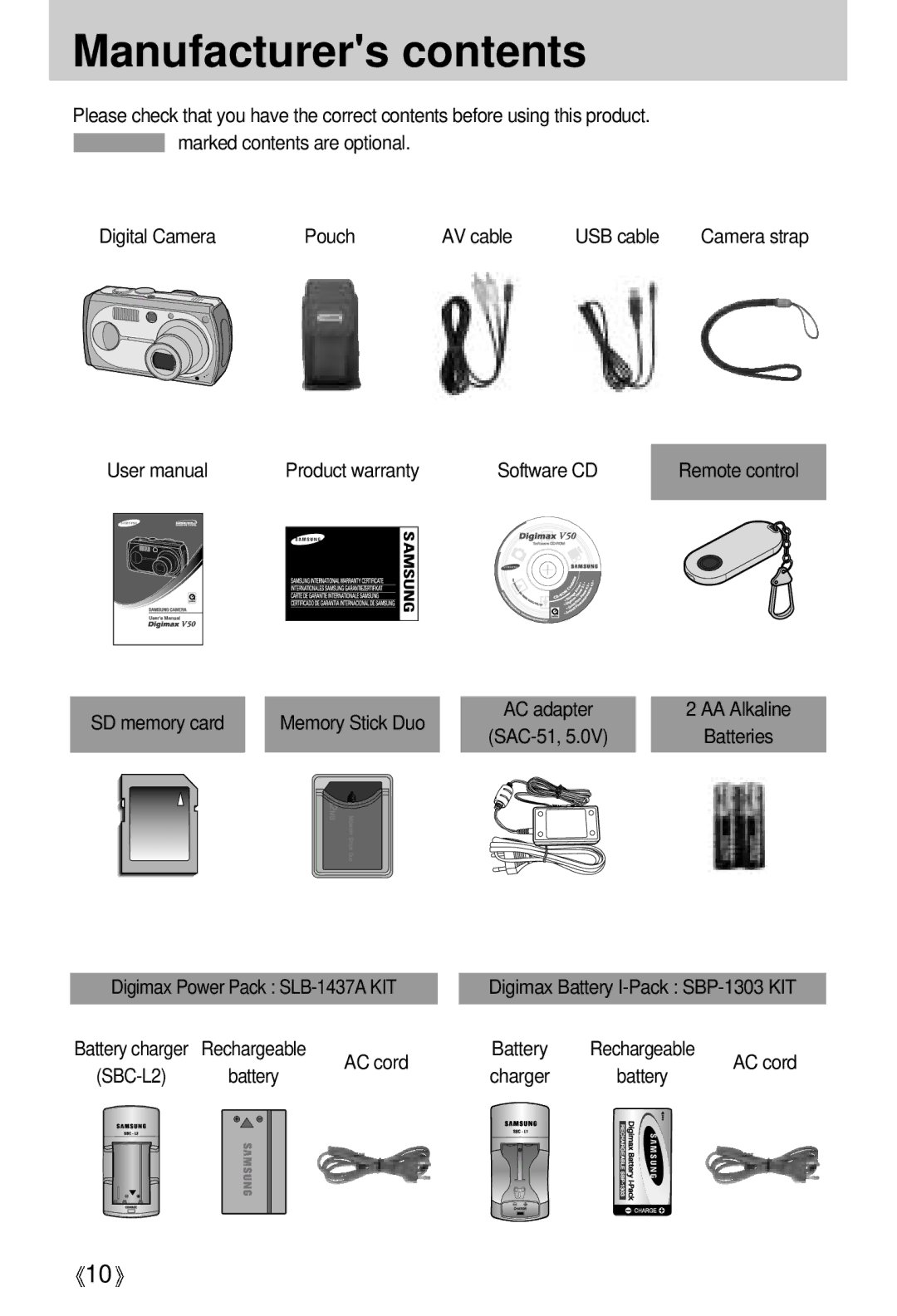English
Instructions
Contents
Dpof Dpof Standard
Dpof Cancel
FAQ
Dpof Index Dpof Print Size
Getting to know your camera
About the icons
Page
An FCC warning
This digital camera can be used for
This digital camera can be used for
Manufacturers contents
Lens ring Microphone Function lamp& Self-timer lamp
Identification of features
Jog dial Flash Viewfinder Power button Mode dial lamp
Front & Top
Strap eyelet Button Function button DC input
Back & Bottom
Tripod socket
Side/ 5-function button
Mode dial
SELF-TIMER
Left
Movie Clip mode
Mode Scene
Mode
Ni-ZnHigh capacity, Lithium
Connecting to a Power Source
Rechargeable battery SLB-1437
CR-V3 type Lithium Rechargeable batteries AA type
Important information about battery usage
Instructions on how to use the memory card
30 FPS
Tiff
Fine Normal
15FPS
Inserting the memory card
Removing the memory card
MINUTE/DATE Type
Icons
LCD monitor indicator
2004.05.01 0100 PM
ISO
Starting the recording mode
Select the Auto mode by rotating the mode dial
000130
Starting the recording mode
How to use the Program mode
Mode and menus
Movie Clip mode Night Scene mode
LCD
Things to Watch Out for When Taking Pictures
Power button Used for turning the cameras power on / off
Zoom W/T button
Zoom W/T button
~ 114mm
Installing the conversion lens
~ 23.1mm
Wide
Voice memo / UP button
Voice memo / UP button
Macro / Down button Focusing
~ 80cm 30 ~ 80cm
Mode Auto Macro
Macro / Down button Focusing
Focus lock
ISO Autofocus Macro Wide Tele
Flash / Left button
Unit m
~3.0 ~2.0 ~0.8
Operate automatically
Flash mode indicator Icon
Tripod for this function. When you take an image in a
Red-eye reduction function
Be taken after the specified time has elapsed
Seconds
Remote controller shutter button
Button
Sub menu Available camera mode
MENU/ OK button
AUTO, 50, 100, 200
Button
Cloudy
Auto
Daylight
Tungsten
Automatically changed by
Cameras sensitivity is
Subject brightness
Rotate the jog dial to change the values
Fast Slow
7 1/60
Shutter Speed
MF button
Automatic focusing mark is turned green
Manual focusing
Move the focus closer
AEL button Automatic Exposure Lock
LCD button
You can check the recording status in the LCD monitor
Fine
Using the LCD monitor to adjust the camera settings
Size
Metering Multi Spot
Single
Camera working mode
Effect
BEACH&SNOW
Use the UP and Down buttons to select a sub menu
How to use the menu
Size
Icon 2592 2272 2048 1600 1024 640 320
Tiff Fine
Mode Still Image mode Movie Clip mode
Quality
30FPS
Sepia
Metering
Effect
Negative
Continuous shot
Sharpness
AEB
Save / Load the camera configuration MySET
Sunset
Scene
Children
Fireworks
Starting play mode
Playing back a movie clip
Flash OFF
Date
Thumbnail / Enlargement button
Thumbnail / Enlargement button
Record a voice memo
Voice memos can’t be recorded onto movie clip files
Pause mode Resumes playback
Play & Pause / Down button
Temporarily stops playback
LEFT/ RIGHT/ MENU/ OK button
LCD button
Delete button
Copy button
Setting up the play back function using the LCD monitor
Index Size
Menu tab Main menu Sub menu Secondary menu
Standard
Print Standard Index
Deleting images
Delete confirmation window is opened
Copy Pictures
Protecting images
On selected
Press the OK button to save the configuration
Starting the slide show
OFF Selected
Logo
Resize
Image Resize Types 2272X 2048X 1600X 1024X 640X
1704 1536 1200 768 480
Rotate picture in a clock-wise direction
Rotating an image
Right
Updown Rotate picture 180 degrees
Will show
Button Format Press the OK button to confirm the setting
Press the LEFT/ Right button and select the Dpof menu tab
Select the Index menu by pressing the UP/ Down
Select the Cancel menu by pressing the UP/ Down
Setting the Print Size
If Index is selected
PictBridge
Use the UP and Down buttons to select the desired
PictBridge Picture Selection
Pictbridge menu will appear
Submenu value, and then press the OK button
DRAFT, NORMAL, Fine
PictBridge Print Setting
PLAIN, PHOTO, Fastphoto
OFF, on
Button and press the OK button
PictBridge Picture Printing
Select the Print menu by pressing the UP/ Down
Number of copies required
PictBridge Dpof Auto Print
PictBridge Reset
Select the Reset menu by pressing the UP/ Down
For details, please refer to
Setup menu
File name
Computer Printer Reset
Bright Video Ntsc
Select the PWR Save menu by pressing the UP
Auto power off
File name
Down button and press the Right button
Language
Formatting a memory card
Imprinting the recording date
Setting up the Date/ Time/ Date type
DATE&TIME
Imprinting the recording date
Function lamp
Sound
LCD brightness
Selecting Video out type
Quick view
Connecting an External Device USB
Computer
Press the Menu button
InitializationRESET ALL
Select card
Select the Card Select menu by pressing the UP
Items indicated by are default settings Menu tab
Setting up the Mycam menu
Start up image
Start up sound
Shutter sound
Important notes
Important notes
LOW Battery
Card Error
File Error
Card Full
Before contacting a service center
Buttons do not
Dis-engage flash off mode
Operate
USB
Specifications
Special Features World Superior Schneider Lens
Power Source
World Unique 9 Different Power Source
Ni-ZnHigh capacity / 1xCR-V3
Software Notes
System Requirements
About the software
Setting up the application software
Click Next to begin installing QuickTime
Custom Allows you to install only Components you choose
Commonly used optional files
Installation is complete. Click Close
Window appears. Click Next
104
Click the OK button
Select Components window will appear. Click Next button
107
108
Starting PC Mode
Cut
111
Removing the USB Driver for Windows 98SE
Removable Disk
Until the lamp stops blinking. To remove the USB
Removing the removable disk
Setting up the USB Driver for MAC
Using the USB Driver for MAC
Digimax Viewer
Property
Using PhotoImpression
118
Manager Install the camera driver correctly
Mode Case
Install the USB Driver correctly. Refer to Case
Check the USB port in your computer or keyboard
Bus controllers
USB interface Case When using the USB hub
Settings Control
Camera to the PC directly Case
Memo
122
123
6806-1998

![]() 10
10![]()