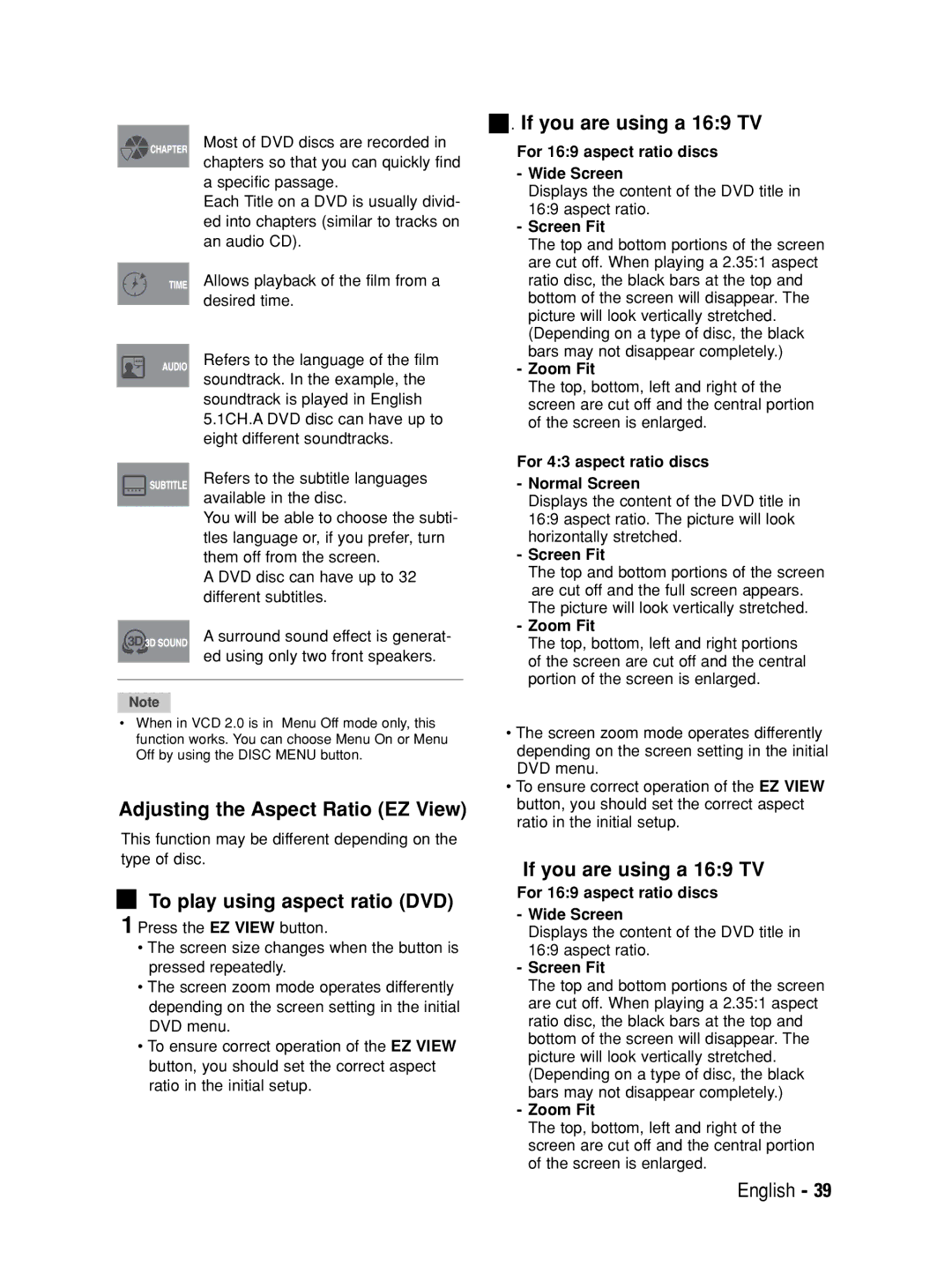Most of DVD discs are recorded in chapters so that you can quickly find a specific passage.
Each Title on a DVD is usually divid- ed into chapters (similar to tracks on an audio CD).
Allows playback of the film from a desired time.
Refers to the language of the film soundtrack. In the example, the soundtrack is played in English 5.1CH.A DVD disc can have up to eight different soundtracks.
Refers to the subtitle languages available in the disc.
You will be able to choose the subti- tles language or, if you prefer, turn them off from the screen.
A DVD disc can have up to 32 different subtitles.
A surround sound effect is generat- ed using only two front speakers.
Note
•When in VCD 2.0 is in Menu Off mode only, this function works. You can choose Menu On or Menu Off by using the DISC MENU button.
Adjusting the Aspect Ratio (EZ View)
This function may be different depending on the type of disc.
To play using aspect ratio (DVD)
1 Press the EZ VIEW button.
•The screen size changes when the button is pressed repeatedly.
•The screen zoom mode operates differently depending on the screen setting in the initial DVD menu.
•To ensure correct operation of the EZ VIEW button, you should set the correct aspect ratio in the initial setup.
 . If you are using a 16:9 TV
. If you are using a 16:9 TV
For 16:9 aspect ratio discs
-Wide Screen
Displays the content of the DVD title in 16:9 aspect ratio.
-Screen Fit
The top and bottom portions of the screen are cut off. When playing a 2.35:1 aspect ratio disc, the black bars at the top and bottom of the screen will disappear. The picture will look vertically stretched. (Depending on a type of disc, the black bars may not disappear completely.)
-Zoom Fit
The top, bottom, left and right of the screen are cut off and the central portion of the screen is enlarged.
For 4:3 aspect ratio discs
-Normal Screen
Displays the content of the DVD title in 16:9 aspect ratio. The picture will look horizontally stretched.
-Screen Fit
The top and bottom portions of the screen are cut off and the full screen appears. The picture will look vertically stretched.
-Zoom Fit
The top, bottom, left and right portions of the screen are cut off and the central portion of the screen is enlarged.
•The screen zoom mode operates differently depending on the screen setting in the initial DVD menu.
•To ensure correct operation of the EZ VIEW button, you should set the correct aspect ratio in the initial setup.
If you are using a 16:9 TV
For 16:9 aspect ratio discs
-Wide Screen
Displays the content of the DVD title in 16:9 aspect ratio.
-Screen Fit
The top and bottom portions of the screen are cut off. When playing a 2.35:1 aspect ratio disc, the black bars at the top and bottom of the screen will disappear. The picture will look vertically stretched. (Depending on a type of disc, the black bars may not disappear completely.)
-Zoom Fit
The top, bottom, left and right of the screen are cut off and the central portion of the screen is enlarged.
English - 39