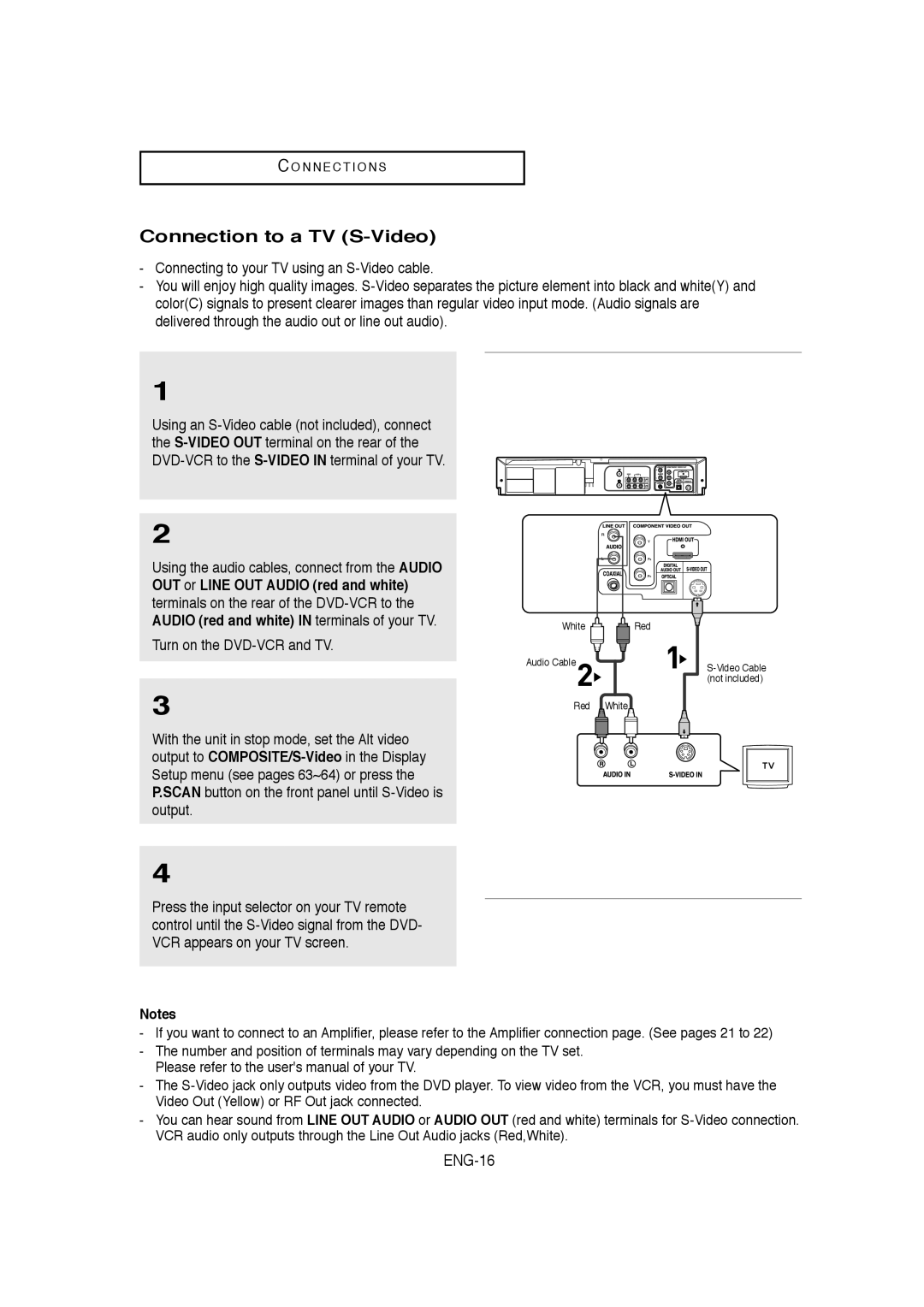C O N N E C T I O N S
Connection to a TV (S-Video)
-Connecting to your TV using an
-You will enjoy high quality images.
1
Using an
2
Using the audio cables, connect from the AUDIO OUT or LINE OUT AUDIO (red and white) terminals on the rear of the
Turn on the
3
With the unit in stop mode, set the Alt video output to
4
Press the input selector on your TV remote control until the
Notes
White | Red |
Audio Cable
Red White
-If you want to connect to an Amplifier, please refer to the Amplifier connection page. (See pages 21 to 22)
-The number and position of terminals may vary depending on the TV set. Please refer to the user's manual of your TV.
-The
-You can hear sound from LINE OUT AUDIO or AUDIO OUT (red and white) terminals for