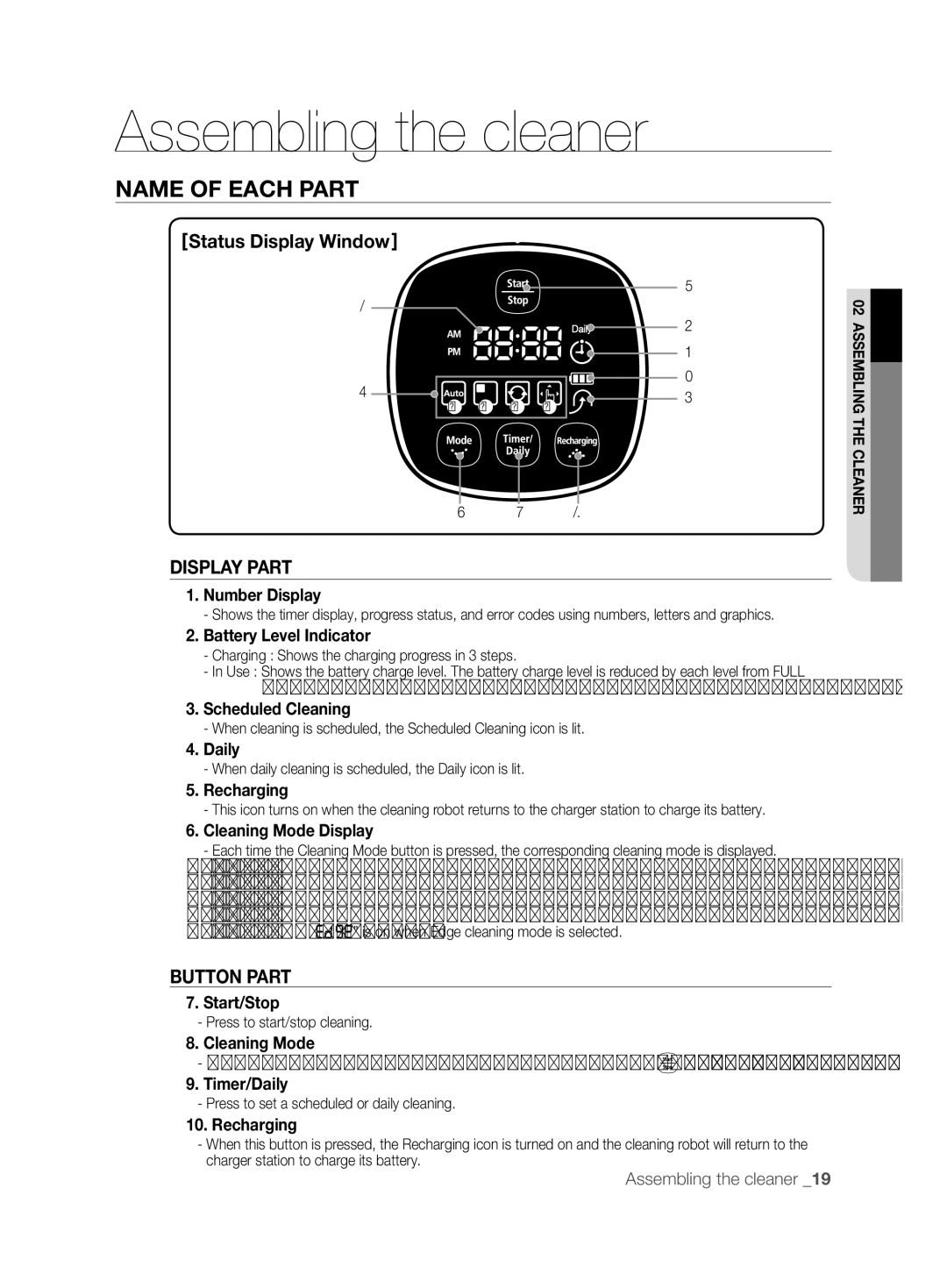Instrukcją obsługi
Odkurzacz automatyczny
Informacje O Bezpieczeństwie
Symbole UWAGA/OSTRZEŻENIE
Inne Symbole
Informacje o bezpieczeństwie
Informacje Ogólne
Ważne Informacje O Bezpieczeństwie
Stacja Ładująca
Odkurzacz Automatyczny
Spis treści
Rozwiązywanie Problemów Specyfikacja Produktu
Może to spowodować pożar lub porażenie prądem
Zasilanie
Sprawdź, czy na wtyczce nie ma kurzu lub wody
Podestu itp. Może to spowodować poważne uszkodzenie
Przed Użyciem
Dostępnym żarze
Długie frędzle w dywanach należy zawinąć pod dywan
Gdy w domu pozostaje dziecko lub zwierzę bez opieki, należy
Odkurzacz może najechać na dzieci i je przewrócić
Ubrania lub włosów może spowodować obrażenia ciała
Nie wolno używać stacji ładującej do innych zastosowań
Usuń przedmioty sprzed stacji
Może to spowodować poważne uszkodzenie stacji ładującej
Należy upewnić się, czy przy ładowarce nie ma śladów płynów
Może to spowodować awarię
Obsługa
Aby postaw krzesła na stole
Nie umieszczaj na odkurzaczu automatycznym żadnych obiektów
Uwaga czujniku przeszkód i czujniku락방지wysokości센서
Przestrzeń między kanapą i ścianą
Należy od czasu do czasu wyczyścić samodzielnie te miejsca
Wyczyść zbitki kurzu innym narzędziem do odkurzania
Czyszczenie I Konserwacja
Różne Tryby Odkurzania
Funkcje odkurzacza
Przydatna Funkcja Virtual Guard
Delikatne Odkurzanie Każdego Rogu
System Antyzderzeniowy
Automatyczne Ładowanie
Boczna Szczotka Obrotowa
Czyszczenie Progów
Filtr zapasowy Szczotka boczna Zapasowa szczotka
Elementy odkurzacza
Elementy
Akumulatory Uchwyt pilota
Odkurzacz
Nazwa Każdej Części
Uchwyt pilota Otwory wentylacyjne Próg przytrzymujący
Stacja ładująca
Podnieś pokrywę
Instalacja baterii w pilocie
Pilot
Ekran
Ekran
Część Z Przyciskami
Włączanie I Wyłączanie Zasilania
Obsługa odkurzacza
Przygotowywanie Odkurzacza Automatycznego do Pracy
Ikolejność Przygotowywania
Podłączanie Stacji Ładującej
Instalacja Odkurzacza Automatycznego
Sprawdź stan naładowania odkurzacza automatycznego
Ładowanie
Włącz zasilanie na dole urządzenia
Lampka ładowania zaświeci się na zielono
Informacje O Akumulatorze
Ustawienie godziny jest możliwe tylko przy użyciu pilota
Ustawianie Godziny
Funkcje przycisku
Instalacja Funkcji Virtual Guard
Tworzenie płotu wirtualnej ściany
Informacje o czujniku podczerwieni
Używanie trybu strażnika wirtualnych drzwi
Rozpoczynanie i kończenie odkurzania
Obsługa Odkurzacza Automatycznego
Rozpoczynanie I Kończenie Odkurzania
Włączanie i wyłączanie zasilania
Używanie pilota
Po zakończeniu Odkurzania
Automatyczne Odkurzanie
Punktowe Odkurzanie
Anulowanie trybu
Maksymalnie Dokładne Odkurzanie
Trakcie odkurzania
Ręczne Odkurzanie
Odkurzanie Tryb Boczny
Zaplanowane Odkurzanie
MonTue Wed Thu Fri Sat Sun~
Ustawianie Codziennego Odkurzania
Czyszczenie Kamery I Wizjera Czujnika
Konserwacja narzędzi i filtra
Czyszczenie Odkurzacza Automatycznego
Informacje O Sposobach Czyszczenia I Konserwacji
Czyszczenie Pojemnika NA Kurz I Filtra
Szybkie Opróżnianie Pojemnika
Przed wyczyszczeniem pojemnika należy go opróżnić
Nałóż pokrywę pojemnika i zainstaluj pojemnik w odkurzaczu
Konstrukcja Pojemnika na kurz
Zetrzyj kurz z filtra i pojemnika
Załóż filtr na pojemnik
Drugiego boku
Czyszczenie Szczotki
Wysypania się zawartości pojemnika
Naciśnij przycisk wyjmowania pojemnika i wyjmij pojemnik
Obsługi Klienta
Odkurzać wykałaczek lub patyczków bawełnianych
Lub włosy. Szczotkę należy regularnie sprawdzać i czyścić
Czyszczenie Bocznej Szczotki Obrotowej
Czyszczenie Koła Napędowego
Sprawdź Przed Rozmową Z Serwisem
Rozwiązywanie problemów
Stacji ładującej
Automatyczny
Nie może
Zlokalizować
KOD Przyczyna Rozwiązanie Błędu
Kody Błędów Rozwiązywanie Problemów
Mm wysokość Mm długość
Mm wysokość Mm długość Mm szerokość
Sposób sterowania odkurzaniem
Specyfikacja
Mechaniczna
Elektryczna
Page
Robotporszívó
Egyéb Jelzések
Biztonsági tudnivalók
Biztonsági Tudnivalók
Figyelmeztető Jelzések
Általános
Fontos Biztonsági Előírások
Akkumulátortöltő
Robotporszívó
Hibaelhárítás Termékleírás
Tartalom
Okozhatja
Áramellátás
Ez tüzet vagy áramütést okozhat
Ha a porgyűjtő nincs a helyén, a porszívó nem működik
Használat Előtt
Rojtos szőnyegek hosszú rojtjait gyűrje a szőnyeg alá
Vigyázat
Ne használja a töltőt a rendeltetésétől eltérő célokra
Tisztítsa meg a területet
Ez a töltő súlyos károsodását okozhatja
Ellenkező esetben fennáll a tűz vagy az áramütés veszélye
Ne helyezzen tárgyakat a robotporszívó tetejére
Használat Közben
Ne használja a robotporszívót vastag szőnyegen
Ez a készülék véletlen leesése esetén sérülést okozhat
Ezeket a helyeket célszerű alkalmanként kézzel kitakarítani
Fal közötti területen
Sérült tápkábelt cseréltesse ki a szakszerviz munkatársaival
Tisztítás ÉS Karbantartás
Különböző Takarítási Módok
Készülék jellemzői
Kényelmes Virtual Guard Funkció
Alapos Takarítás a Sarkokban is
Biztonsági Leállítás
Automatikus Töltés
Oldalsó Peremtisztító Forgókefe
Ütközésbiztos
Oldalkefe
Porszívó összeszerelése
Alkatrészek
Használati útmutató Db elem Távirányító-tartó
Készüléktest
AZ Alkatrészek Megnevezése
Töltő állomás
Az elemek behelyezése a távirányítóba
Távirányító
Kijelző
Kijelző
Gombok
BE- ÉS Kikapcsolás
Porszívó használata
Robotporszívó Üzembe Helyezése
AZ Üzembe Helyezés Menete
Töltő Elhelyezése
Ha tisztítás közben villog az
Töltés
Töltésjelző zölden világít
Ellenőrizze a robotporszívó töltöttségét
AZ Akkumulátor
Pontos időt Az idő csak a távirányítóval állítható be
Porszívó használata
Gombok
Virtual Guard Felállítása
Kerítés virtuális fal létrehozása
VIGYÁZAT! Halogén világítással felszerelt helyeken illetve
Az Őr virtuális ajtó mód használata
Virtual Guide láthatatlan ajtót hoz létre, melyen
Az infravörös érzékelő
Takarítás kezdete és vége
Robotporszívó Használata
Takarítás KEZDETE/VÉGE
Be- és kikapcsolás
Feltöltés
VIGYÁZAT! befejeződött, és elölről kezdi a műveletet
Automatikus Takarítás
Takarítás közben
Takarítás EGY Helyben
Elölről kezdi a műveletet
Maximális Takarítás
Kézi Takarítás
Perem takarítás
Időzített Takarítás
Porszívó használata
Napi Takarítás Beállítása
Porszívó használata
Hátsó érzékelőablak
Robotporszívó Tisztítása
Tisztítás ÉS Karbantartás Irányelvei
AZ Érzékelőablak ÉS a Kamera Tisztítása
Porgyűjtő ÉS a Szűrő Tisztítása
POR Gyors Kiürítése
Tisztítás előtt ürítse ki a porgyűjtőt
Zárja le a porgyűjtőt, és helyezze vissza a készülékbe
Porgyűjtő felépítése
Törölje le a port a szűrőről és a porgyűjtőről
Helyezze vissza a szűrőt a porgyűjtőbe
Vagy zsineget
Kefe Tisztítása
Kefét
Egy tisztítókefével vagy porszívóval távolítsa el az
Tartozékok és a szűrő karbantartása
AZ Oldalsó Peremtisztító Forgókefe Tisztítása
Hajtókerék Tisztítása
Mielőtt a Szervizhez Fordulna Ellenőrzőlista
Hibaelhárítás
GUARD-on
Porszívó nem
Találja a töltőt
Áthalad a
Tárgyat a keféről
Hibaelhárítás a Hibakódok Alapján
Mm szélesség
Termékleírás
Mm hosszúság
Zajszint
Méretek
Műszaki adatok
Jellemzők
Page
Pouze pro použití ve vnitřním prostředí
Před prací s touto jednotkou si pečlivě prostudujte pokyny
Děkujeme vám za zakoupení produktu Samsung
Bezpečnostní Informace
Symboly Použité K Upozornění Nebo Výstraze
Další Použité Symboly
Bezpečnostní informace
Obecné Pokyny
Důležité Bezpečnostní Pokyny
Dobíjecí Stanice
Robotický Vysavač
Odstraňování Závad Specifikace Výrobku
Obsah
Může tak vzniknout nebezpečí požáru nebo elektrického Šoku
Informace Týkající SE Kontaktu S Elektřinou
Ujistěte se, že v zástrčce není žádný prach ani voda
Před Použitím
Robotický vysavač může narazit do dětí a způsobit jejich pád
Před úklidem odstraňte předměty rozptýlené po podlaze
Šroubováky apod
Předměty před dobíjecí stanicí brání robotickému vysavači
Automatickém dobití
Ve vzdálenosti 0,5 m napravo a nalevo by neměly být žádné
Robotický vysavač nelze používat na husté koberce
PŘI Použití
Na robotický vysavač nepokládejte žádné předměty
Tato místa je třeba čas od času uklidit samostatně
Čištění a Údržba
Robotický vysavač zcela neuklidí místa, kam nedosáhne, jako
Poznámka jsou rohy a prostory mezi pohovkami či zdmi
Kartáč
Různé Režimy Úklidu
Funkce produktu
Užitečná Funkce Virtual Guard
Opatrný Úklid Každého Koutu
Systém Proti Nárazu
Automatické Nabíjení
Postranní Otáčivý Kartáč NA Úklid Rohů a Lišt
Přejíždění Přes Práh
Dálkový ovladač
Sestavení vysavače
Součásti
Vysavač
Názvy Částí
Zařízení Virtual Guard
Dobíjecí stanice
Instalace baterií do dálkového ovladače
Displej
Panel s displejem
Tlačítka
Zapnutí a Vypnutí Vypínače
Obsluha vysavače
Instalace Robotického Vysavače
Pořadí PŘI Instalaci
Ve vzdálenosti 1 m od čelní strany
Instalace Dobíjecí Stanice
Zkontrolujte stav dobíjení robotického vysavače
Nabíjení Baterie
Baterii
Čas Čas lze nastavit pouze pomocí dálkového ovladače
Nastavení Času
Čas lze nastavit pouze pomocí dálkového ovladače
Funkce tlačítek
Instalace Zařízení Virtual Guard Virtuální Bariéra
Vytvoření virtuální zdi
Informace o čidle IrDA
Používání režimu virtuálních dveří
Zařízení Virtual Guard vytvoří neviditelné dveře, kterými
Postavte zařízení Virtual Guard ke vchodu do
Zahájení/ukončení úklidu
Používání Robotického Vysavače
ZAHÁJENÍ/UKONČENÍ Úklidu
Zapnutí a vypnutí
Dobíjení
Při úklidu Informace o funkci pokračování v úklidu
Automatický Úklid
Intenzivní Úklid Vymezených Ploch
Informace o funkci pokračování v úklidu
Velký Úklid
Při úklidu
Manuální Vysávání
Úklid Rohů
Robotický vysavač v dobíjecí stanici
Plánovaný Úklid
Nastavenou hodinu
Čištění Robotického Vysavače
Nastavení Denního Úklidu
Robot může uklízet každý den v předem
Okénko čelního čidla a
Údržba nástrojů a filtrů
Zapamatujte SI Způsoby Čištění a Údržby
Čištění Okénka Čidla a Kamery
Čištění Odpadní Nádobky a Filtru
Rychlé Vyprázdnění Nádoby NA Prach
Před čištěním odpadní nádobku vyprázdněte
Zavřete kryt odpadní nádobky a vložte ji do vysavače
Konstrukce nádoby na prach
Filtru a odpadní nádobky setřete nečistoty
Vložte filtr do odpadní nádobky
Před čištěním kartáče nejprve vyjměte odpadní
Čištění Kartáče
Zákazníky
Ucpání robotického vysavače
Nebo vlasy. Kartáč pravidelně kontrolujte a čistěte
Čištění Postranních Otáčivých Kartáčů NA Úklid Rohů a Lišt
Čištění Hnacího Kolečka
NEŽ Zavoláte Servisního Technika
Odstraňování závad
Překračuje Hranice zařízení
Vysavač nenašel
Dobíjecí stanici
Vysavač
Chybový Příčina Řešení KÓD
Odstraňování Závad Podle Chybových Kódů
Mm výška Mm délka 355 mm šířka
Specifikace výrobku
Mm výška Mm délka
Specifikace úklidu
Mechanická
Elektrická
Specifikace
Page
Ďakujeme, že ste si kúpili výrobok Samsung
Robotický vysávač
Bezpečnostné Informácie
Použité Symboly VÝSTRAHA/UPOZORNENIE
INÉ Použité Symboly
Bezpečnostné informácie
Všeobecne
Dôležité Bezpečnostné Pokyny
Nabíjačka Batérie
Robotický Vysávač
Prevádzka Vysávača
Bezpečnostné Informácie Funkcie Produktu Zloženie Vysávača
Údržba Nástrojov a Filtra
Súvisiace S Elektrickou Energiou
Pre vyčistenie všetkých miestností otvorte všetky dvere
Pred Použitím
Pri kobercoch s dlhými strapcami prehnite strapce pod
Robotický vysávač môže naraziť do detí a spôsobiť ich pád
Bude to mať za následok kritické poškodenie nabíjačky
Oblasť uvoľnite
Nabíjačku nepoužívajte na iné účely
Môže to mať za následok poruchu
Počas Používania
Môže to mať za následok poškodenie kobercov
Na vrch robotického vysávača nedávajte žiadne predmety
Takomto prípade prach pozametajte iným čistiacim nástrojom
Tieto miesta príležitostne vyčistite
Čistenie a Údržba
Rôzne Režimy Vysávania
Funkcie produktu
Funkcia Pohodlného Zariadenia Virtual Guard
Jemné Vysávanie Každého Rohu
Predchádzanie Nárazom
Automatické Nabíjanie
Okrajová Čistiaca Bočná Rotačná Kefa
Prechod CEZ Prah
Držiak diaľkového
Náhradný filter Náhradná kefka Power Čistiaca kefa
Zloženie vysávača
Komponenty
Hlavná jednotka
Názov Každého Dielu
Snímač detekcie
Power Napájanie
Nabíjačka stanica
Prieduchy Zachytávací prah
Vloženie batérií do diaľkového ovládania
Diaľkové ovládanie
Časť S Displejom
Panel displeja
Časť S Tlačidlami
Poradie Montáže
Zapnutie Alebo Vypnutie Vypínača Power Napájanie
Prevádzka vysávača
Montáž Robotického Vysávača
Nebude sa môcť automaticky nabiť
Montáž Nabíjačky
Nabíjačku namontujte na rovný povrch
Sieťový kábel uložte pozdĺž steny
Skontrolujte stav nabitia robotického vysávača
Nabíjanie
Informácie o jej výmene získate od poskytovateľa servisu
Batérii
Diaľkové ovládanie Poradie konfigurácie
Nastavenie Času
Činnosti tlačidiel
Montáž Zariadenia Virtual Guard
Vytvorenie plota virtuálnej steny
Snímači IrDA
Používanie režimu zábrany virtuálne dvere
Spustenie alebo zastavenie vysávania
Používanie Robotického Vysávača
ZAPNUTIE/VYPNUTIE Vysávania
Zapnutie alebo vypnutie napájania
Skontrolujte namontovanie nabíjačky
Vysávanie spustí znovu od začiatku
Automatické Vysávanie
Počas vysávania
Vysávanie Bodu
Počas vysávania Funkcii obnovenia vysávania
Maximálne Vysávanie
Od začiatku
Ručné Vysávanie
Robotický vysávač usúdi, že sa vysávanie
Roh Vysávanie
Plánované vysávanie sa vykoná len v prípade, že je
Namiesto tlačidla Delay/Daily
Vysávač zakotvený v nabíjacej stanici
Nastavenie denného čistenia
Robotický vysávač môžete nastaviť tak, aby každý
Deň v stanovenom čase zahájil vysávanie
Čistenie Okienka Snímača a Kamery
Údržba nástrojov a filtra
Čistenie Robotického Vysávača
Zapamätajte SI Spôsoby Čistenia a Údržby
Čistenie Nádoby NA Prach a Filtra
Rýchle Vysypanie Prachu
Nádobu na prach pred čistením najprv vyprázdnite
Na prach
Štruktúra nádoby na prach
Filtra a nádoby na prach utrite prach
Filter namontujte do nádoby na prach
Potom rovnakým spôsobom druhú stranu
Čistenie Elektrickej Kefy
Nádobu na prach
Elektrickú kefu vyberte zdvihnutím z hlavnej jednotky
Zákazníkov
Nezachytával špáradlá alebo vatové tampóny
Čistenie Okrajovej Čistiacej Bočnej Rotačnej Kefy
Čistenie Hnacieho Kolesa
Kontrolný Zoznam Pred Zavolaním Servisu
Riešenie problémov
Prechádza Cez zariadenie
Vysávač
Nedokáže nájsť
Nabíjačku
Chybový Príčina Riešenie KÓD
Riešenie Problémov Podľa Chybových Kódov
Mm výška Mm dĺžka 355 mm šírka
Technické údaje produktu
Mm výška Mm dĺžka
Metóda vysávania
Mechanické údaje
Elektrické údaje
Údaje vysávania
Page
For indoor use only
Robotic Vacuum Cleaner
Indicates that a danger of death or serious injury exists
Safety information
Safety Information
Other Symbols Used
Battery Charger
Important Safety Instructions
General
Robotic Vacuum Cleaner
Contents
This may result in fire or electric shock
Make sure to remove any dust or water from the power plug
Before Use
Open all doors to clean all rooms
Remove objects scattered on the floor before cleaning
This will result in critical damage to the charger
Clear the area
Do not use the charger for other purposes
This may result in damage to carpets
This may result in damage when the unit accidentally drops
This may result in malfunction
This may result in critical damage to the product
Please clean these locations occasionally
This case, sweep up the dust with another cleaning tool
Spaces between sofas and walls
Failing to do so may result in fire or electric shock
Product Features
Quick auto charge
Edge-cleaning side rotating brush cleans dust from the edges
Components
Assembling the cleaner
Remote Control
Spare Filter Cleaning Brush Spare Power Brush
Main unit
Charger Station
Install the alkaline batteries type D before use
Remote Control
Cleaning Mode
Battery Level Indicator
Scheduled Cleaning
Cleaning Mode Display
Turning the Power Switch on or off
Operating the cleaner
Instalation order
Always keep the power cord of the charger
Installing the charger
Install the charger on a flat surface
Arrange the power cord along the wall
Charging
Check the charge status of the robotic vacuum Cleaner
About the Battery
You can only set the time using the remote control
Setting the Time
Button operations
Installing the Virtual Guard
Forming a Fence virtual wall
Room
Using Guard virtual door mode
About the IrDA sensor
You can run or stop all robotic vacuum functions
Starting/Stopping Cleaning
Turning the power on or off
Starting or stopping cleaning
Recharging
When cleaning is Complete
Auto Cleaning
While cleaning
About the Resume Cleaning function
Spot Cleaning
While cleaning About the Resume Cleaning function
Max Cleaning
Starts cleaning again from the beginning
Manual Cleaning
Edge Cleaning
Scheduled Cleaning
Setting Daily Cleaning
Operating the cleaner
Rear Sensor Window
Please keep the cleaning and maintenance methods in mind
Cleaning the Sensor Window and the Camera
Maintain tools and filter
First, empty the dust bin before cleaning it
Cleaning the Dust Bin and the Filter
Emptying Dust Quickly
Wipe the dust from the filter and the dust bin
Install the filter into the dust bin
Close the dust bin cover and install it into the main unit
Structure of the Dust Bin
Brush
Cleaning the Power Brush
Brush in the same way
Maintain tools and filter
Cleaning the Edge-Cleaning Side rotating Brush
Cleaning the Driving Wheel
Troubleshooting
Find the charger
Cleaner cannot
Cleaner passes
Battery
Code
Error Cause
Wipe the foreign substance on the cilff
Mm Height Mm Length Mm Width
Product specification
Mm Height Mm Length
Mechanical
Specifications
Cleaning method
Classification Detail
Copyright c 2006, 2008, 2009, 2010 Edward Rosten
OpenCV
Memo
Memo
Memo
Code No. DJ68-00518S REV0.4

![]()
![]()
![]()
![]()
![]()
![]()
![]() ” is on when Edge cleaning mode is selected.
” is on when Edge cleaning mode is selected.![]() ) button to start cleaning.
) button to start cleaning.![]()