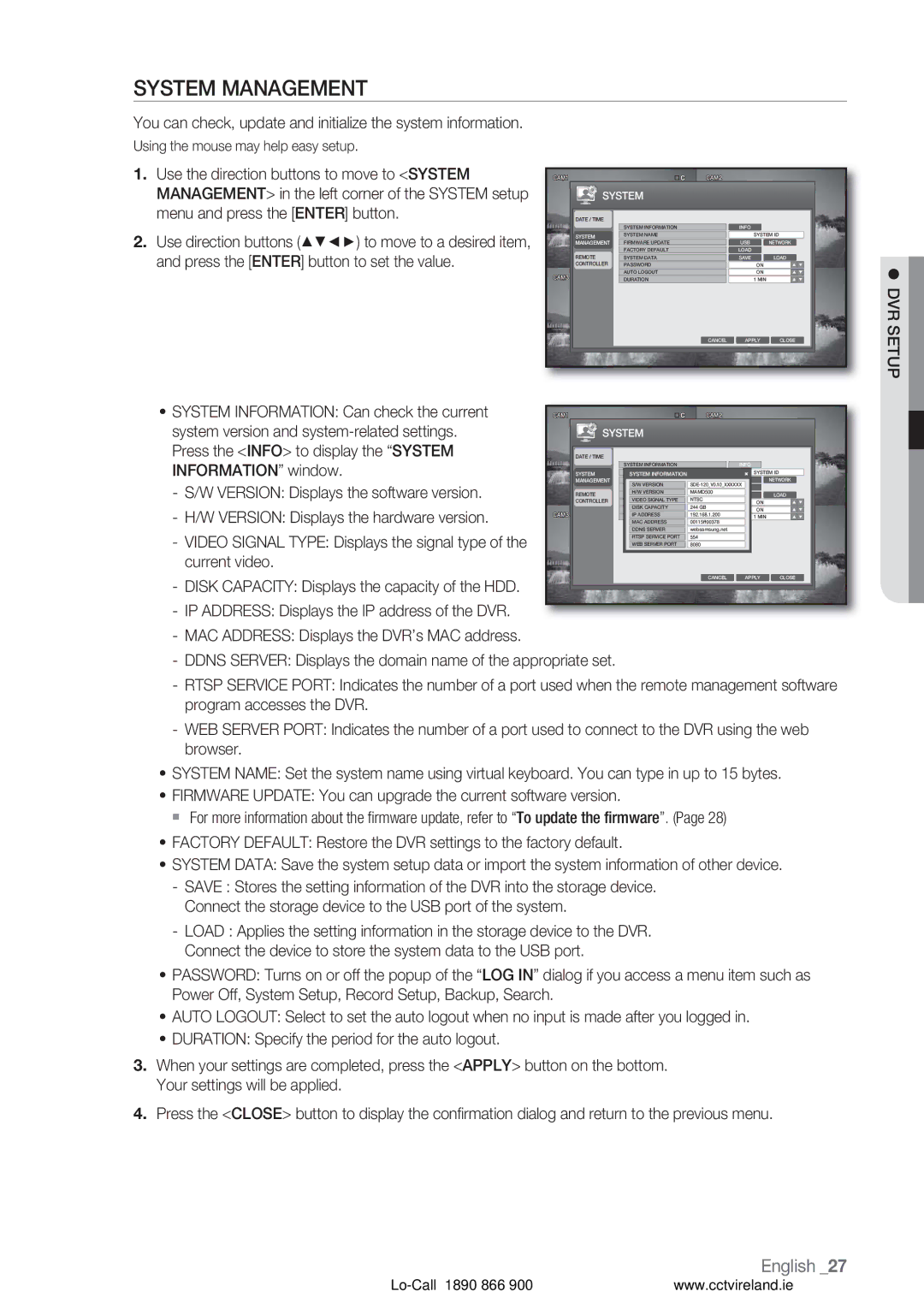SYSTEM MANAGEMENT |
|
|
|
|
|
|
You can check, update and initialize the system information. |
|
|
|
|
|
|
Using the mouse may help easy setup. |
|
|
|
|
|
|
1. Use the direction buttons to move to <SYSTEM | SYSTEM |
|
|
|
| |
MANAGEMENT> in the left corner of the SYSTEM setup |
|
|
|
| ||
menu and press the [ENTER] button. | DATE / TIME | SYSTEM INFORMATION |
| INFO |
|
|
2. Use direction buttons (▲▼◄►) to move to a desired item, | SYSTEM | SYSTEM NAME |
| SYSTEM ID |
| |
MANAGEMENT | FACTORY DEFAULT |
| LOAD | NETWORK |
| |
and press the [ENTER] button to set the value. | FIRMWARE UPDATE |
| USB |
| ||
REMOTE | AUTO LOGOUT |
| ON | LOAD |
| |
| SYSTEM DATA |
| SAVE |
| ||
| CONTROLLER | PASSWORD |
| ON |
|
|
|
| DURATION |
| 1 MIN |
| DVR |
|
|
|
|
|
| |
|
|
| CANCEL | APPLY | CLOSE | SETUP |
|
|
|
| |||
• SYSTEM INFORMATION: Can check the current | SYSTEM |
|
|
|
| |
system version and |
|
|
|
| ||
Press the <INFO> to display the “SYSTEM | DATE / TIME | SYSTEM INFORMATION |
| INFO | NETWORK |
|
INFORMATION” window. | MANAGEMENT | FIRMWARES/W VERSIONUPDATE |
| |||
| SYSTEM | SYSTEM NAME |
| SYSTEM ID |
| |
- S/W VERSION: Displays the software version. | CONTROLLER | FACTORY | NTSC | LOAD |
|
|
VIDEO SIGNAL TYPE | ON |
|
| |||
| REMOTE | H/W VERSION | MAMD500 | SAVE | LOAD |
|
| SYSTEM |
|
| |||
- H/W VERSION: Displays the hardware version. |
| DISK CAPACITY | 244 GB | ON |
|
|
| AUTO | 00115ff00378 |
|
| ||
| MAC ADDRESS | 1 MIN |
|
| ||
|
| IP ADDRESS | 192.168.1.200 |
|
|
|
- VIDEO SIGNAL TYPE: Displays the signal type of the |
| DDNS SERVER | websamsung.net |
|
|
|
| RTSP SERVICE PORT | 554 |
|
|
| |
| WEB SERVER PORT | 8080 |
|
|
| |
current video. |
|
| CANCEL | APPLY | CLOSE |
|
-DISK CAPACITY: Displays the capacity of the HDD.
-IP ADDRESS: Displays the IP address of the DVR.
-MAC ADDRESS: Displays the DVR’s MAC address.
-DDNS SERVER: Displays the domain name of the appropriate set.
-RTSP SERVICE PORT: Indicates the number of a port used when the remote management software program accesses the DVR.
-WEB SERVER PORT: Indicates the number of a port used to connect to the DVR using the web browser.
•SYSTEM NAME: Set the system name using virtual keyboard. You can type in up to 15 bytes.
•FIRMWARE UPDATE: You can upgrade the current software version.
For more information about the firmware update, refer to “To update the firmware”. (Page 28)
•FACTORY DEFAULT: Restore the DVR settings to the factory default.
•SYSTEM DATA: Save the system setup data or import the system information of other device.
-SAVE : Stores the setting information of the DVR into the storage device. Connect the storage device to the USB port of the system.
-LOAD : Applies the setting information in the storage device to the DVR. Connect the device to store the system data to the USB port.
•PASSWORD: Turns on or off the popup of the “LOG IN” dialog if you access a menu item such as Power Off, System Setup, Record Setup, Backup, Search.
•AUTO LOGOUT: Select to set the auto logout when no input is made after you logged in.
•DURATION: Specify the period for the auto logout.
3.When your settings are completed, press the <APPLY> button on the bottom. Your settings will be applied.
4.Press the <CLOSE> button to display the confirmation dialog and return to the previous menu.
English _27
www.cctvireland.ie |