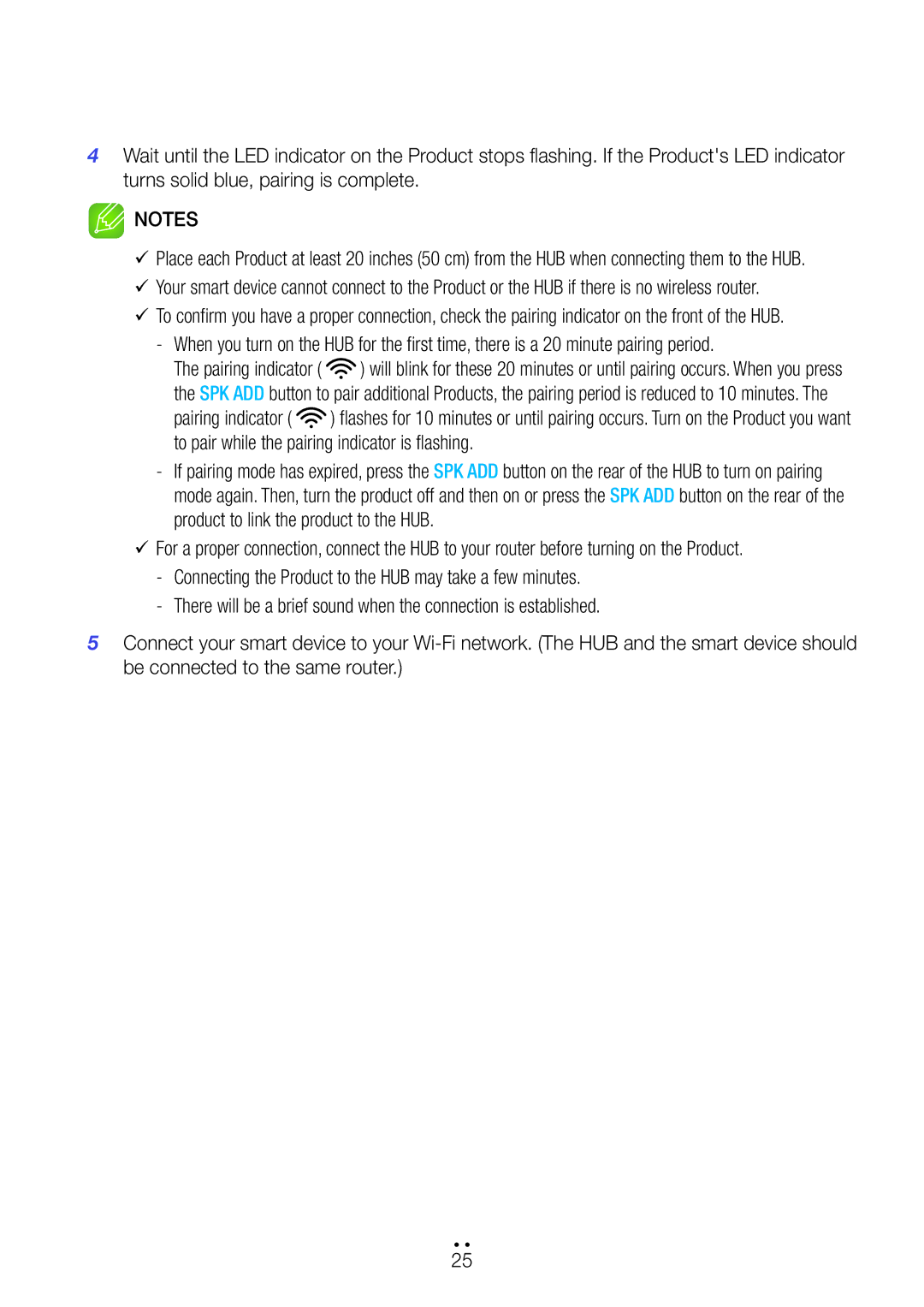WAM551/XN, WAM550/SQ, WAM751/SQ, WAM551/SQ, WAM751/XN specifications
Samsung has made waves in the audio industry with its innovative range of multiroom speakers, notably the WAM750/EN, WAM550/EN, WAM751/EN, and WAM551/EN models. These speakers are designed to deliver an immersive sound experience, allowing users to enjoy their favorite music in any room of their home.One of the standout features of these models is the unique design and build quality. The speakers feature a modern aesthetic that fits seamlessly into any contemporary home decor. With cylindrical shapes and a fabric finish, they provide an attractive option that doesn't compromise on sound quality.
The WAM750/EN and WAM751/EN are equipped with Samsung’s proprietary Ring Radiator technology, which ensures that sound is dispersed evenly throughout the room. This 360-degree sound experience allows every corner of a room to be filled with rich audio, making them perfect for gatherings or quiet evenings.
Wireless connectivity is a significant advantage of the WAM series. All four models support Wi-Fi and Bluetooth options, enabling users to stream music effortlessly from various devices. The integration of Samsung’s Multiroom app enhances the experience further, allowing users to manage their music, adjust settings, and create playlists from the convenience of their smartphones. Users can even group the speakers together, providing a synchronized sound experience throughout different rooms.
Additionally, the WAM550/EN and WAM551/EN speakers bring forward an enhanced convenience factor with the inclusion of voice assistant compatibility. This allows users to control their audio experience with simple voice commands, adding an extra layer of ease and functionality.
In terms of sound innovation, the models come with adaptive sound technology that intelligently analyzes the audio playback environment. This ensures optimal sound performance by adjusting the audio settings based on the surrounding space, whether it's a cozy living room or a more expansive area.
Furthermore, the battery life of these speakers is commendable, particularly for the portable WAM550/EN and WAM551/EN models, which boast extended playback times, ensuring hours of continuous music enjoyment without interruption.
In conclusion, the Samsung WAM750/EN, WAM550/EN, WAM751/EN, and WAM551/EN are exceptional multiroom speakers that embody cutting-edge technology and design. With their advanced features, user-friendly connectivity options, and impressive sound performance, they cater to any audiophile's need for high-quality sound throughout their home. Whether you are hosting a party or winding down after a long day, these speakers provide an unparalleled audio experience.