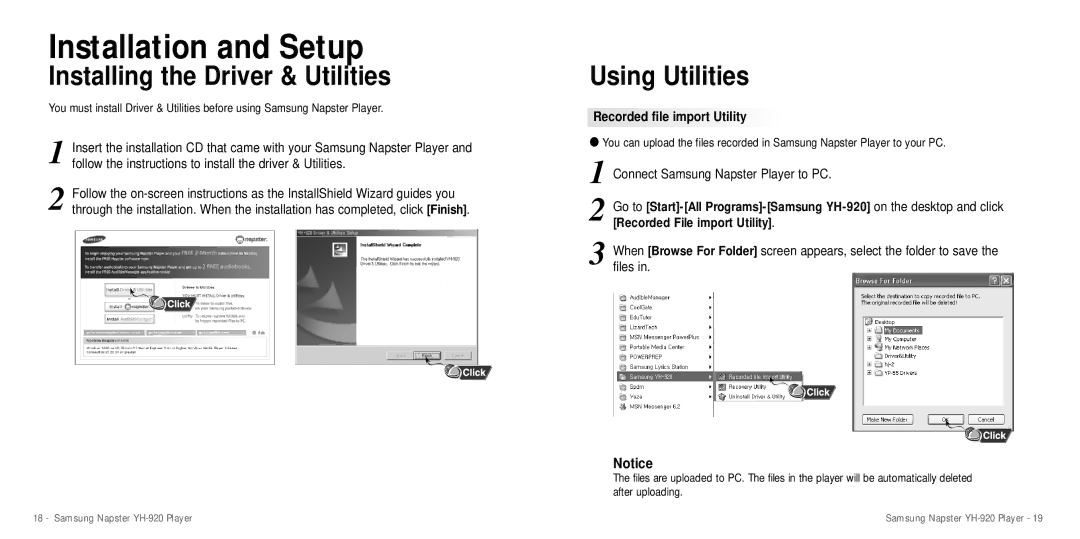Installation and Setup
Installing the Driver & Utilities
You must install Driver & Utilities before using Samsung Napster Player.
1 Insert the installation CD that came with your Samsung Napster Player and follow the instructions to install the driver & Utilities.
2 Follow the
Using Utilities
 Recorded file import Utility
Recorded file import Utility




●You can upload the files recorded in Samsung Napster Player to your PC.
1 Connect Samsung Napster Player to PC.
2 Go to
3 When [Browse For Folder] screen appears, select the folder to save the files in.
Notice
The files are uploaded to PC. The files in the player will be automatically deleted after uploading.
18 - Samsung Napster | Samsung Napster |