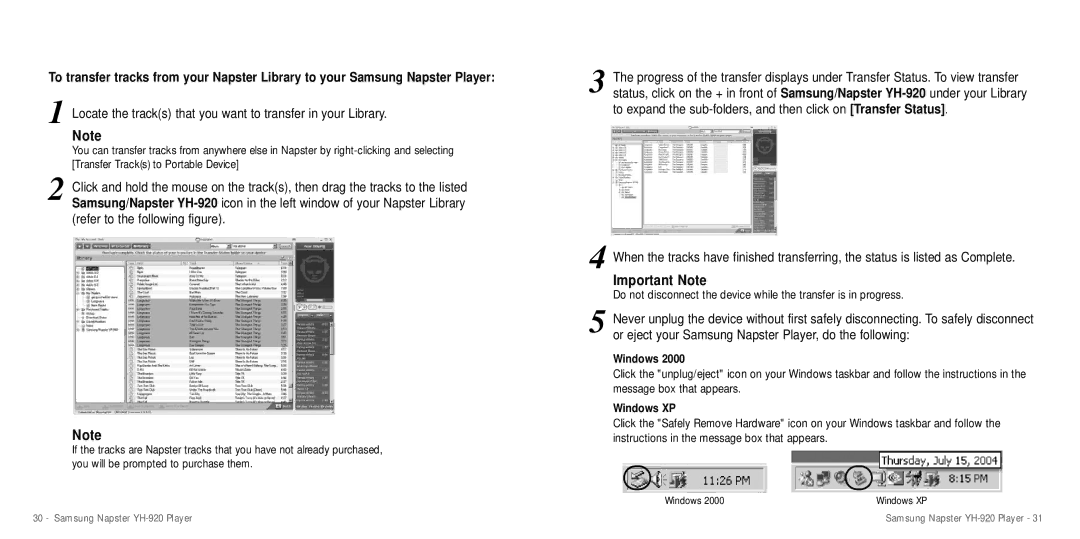To transfer tracks from your Napster Library to your Samsung Napster Player:
1 Locate the track(s) that you want to transfer in your Library.
Note
You can transfer tracks from anywhere else in Napster by
2 Click and hold the mouse on the track(s), then drag the tracks to the listed Samsung/Napster
Note
If the tracks are Napster tracks that you have not already purchased, you will be prompted to purchase them.
30 - Samsung Napster
3 The progress of the transfer displays under Transfer Status. To view transfer status, click on the + in front of Samsung/Napster
4 When the tracks have finished transferring, the status is listed as Complete.
Important Note
Do not disconnect the device while the transfer is in progress.
5 Never unplug the device without first safely disconnecting. To safely disconnect or eject your Samsung Napster Player, do the following:
Windows 2000
Click the "unplug/eject" icon on your Windows taskbar and follow the instructions in the message box that appears.
Windows XP
Click the "Safely Remove Hardware" icon on your Windows taskbar and follow the instructions in the message box that appears.
Windows 2000 | Windows XP |
Samsung Napster