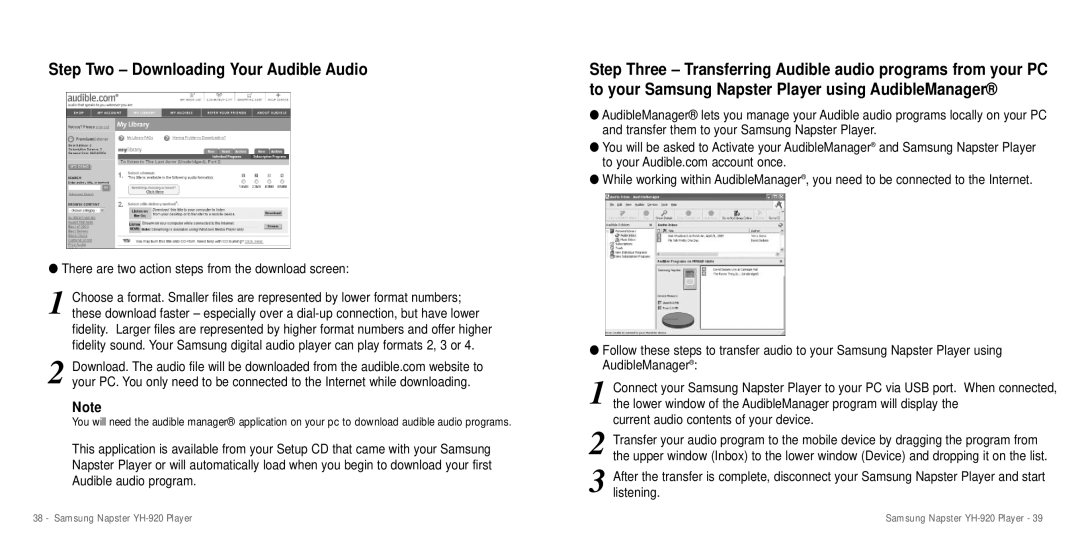Step Two – Downloading Your Audible Audio
●There are two action steps from the download screen:
1 Choose a format. Smaller files are represented by lower format numbers; these download faster – especially over a
2 Download. The audio file will be downloaded from the audible.com website to your PC. You only need to be connected to the Internet while downloading.
Note
You will need the audible manager® application on your pc to download audible audio programs.
This application is available from your Setup CD that came with your Samsung Napster Player or will automatically load when you begin to download your first Audible audio program.
Step Three – Transferring Audible audio programs from your PC to your Samsung Napster Player using AudibleManager®
●AudibleManager® lets you manage your Audible audio programs locally on your PC and transfer them to your Samsung Napster Player.
●You will be asked to Activate your AudibleManager® and Samsung Napster Player to your Audible.com account once.
●While working within AudibleManager® , you need to be connected to the Internet.
●Follow these steps to transfer audio to your Samsung Napster Player using AudibleManager® :
1 Connect your Samsung Napster Player to your PC via USB port. When connected, the lower window of the AudibleManager program will display the
current audio contents of your device.
2
3 After the transfer is complete, disconnect your Samsung Napster Player and start listening.
38 - Samsung Napster | Samsung Napster |