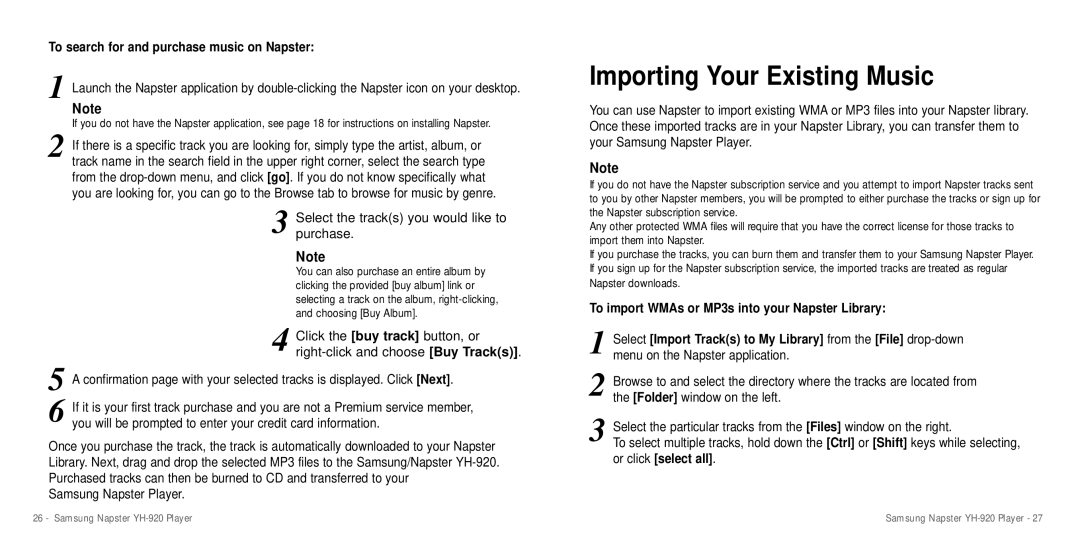To search for and purchase music on Napster:
1 Launch the Napster application by
Note
If you do not have the Napster application, see page 18 for instructions on installing Napster.
2 If there is a specific track you are looking for, simply type the artist, album, or track name in the search field in the upper right corner, select the search type from the
3 Select the track(s) you would like to purchase.
Note
You can also purchase an entire album by clicking the provided [buy album] link or selecting a track on the album,
4 Click the [buy track] button, or
5 A confirmation page with your selected tracks is displayed. Click [Next].
6 If it is your first track purchase and you are not a Premium service member, you will be prompted to enter your credit card information.
Once you purchase the track, the track is automatically downloaded to your Napster Library. Next, drag and drop the selected MP3 files to the Samsung/Napster
Samsung Napster Player.
Importing Your Existing Music
You can use Napster to import existing WMA or MP3 files into your Napster library. Once these imported tracks are in your Napster Library, you can transfer them to your Samsung Napster Player.
Note
If you do not have the Napster subscription service and you attempt to import Napster tracks sent to you by other Napster members, you will be prompted to either purchase the tracks or sign up for the Napster subscription service.
Any other protected WMA files will require that you have the correct license for those tracks to import them into Napster.
If you purchase the tracks, you can burn them and transfer them to your Samsung Napster Player. If you sign up for the Napster subscription service, the imported tracks are treated as regular Napster downloads.
To import WMAs or MP3s into your Napster Library:
1 Select [Import Track(s) to My Library] from the [File]
2 Browse to and select the directory where the tracks are located from the [Folder] window on the left.
3 Select the particular tracks from the [Files] window on the right.
To select multiple tracks, hold down the [Ctrl] or [Shift] keys while selecting, or click [select all].
26 - Samsung Napster | Samsung Napster |