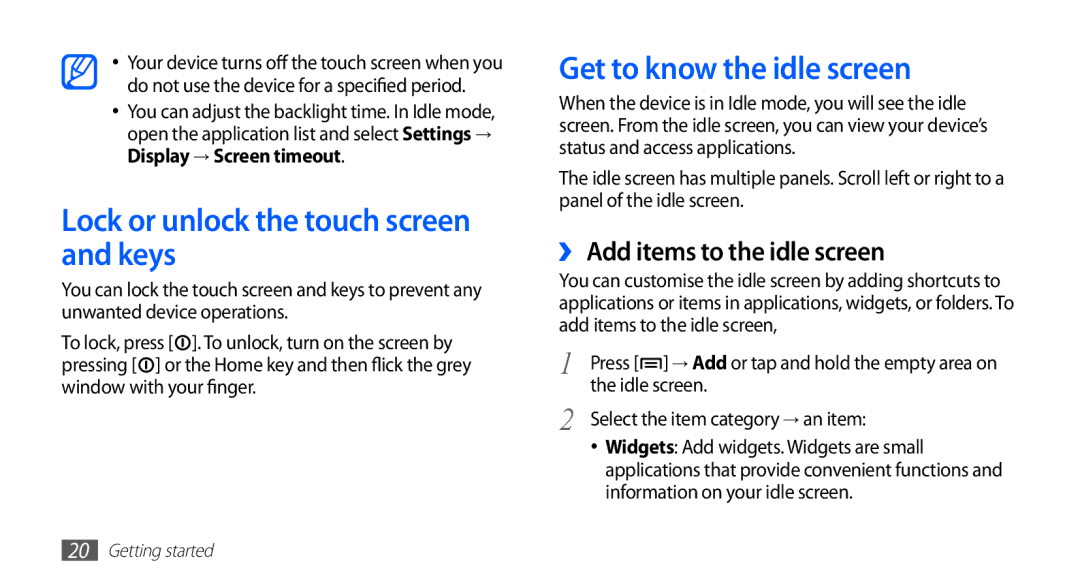•Your device turns off the touch screen when you do not use the device for a specified period.
•You can adjust the backlight time. In Idle mode, open the application list and select Settings → Display → Screen timeout.
Lock or unlock the touch screen and keys
You can lock the touch screen and keys to prevent any unwanted device operations.
To lock, press [![]() ]. To unlock, turn on the screen by pressing [
]. To unlock, turn on the screen by pressing [![]() ] or the Home key and then flick the grey window with your finger.
] or the Home key and then flick the grey window with your finger.
Get to know the idle screen
When the device is in Idle mode, you will see the idle screen. From the idle screen, you can view your device’s status and access applications.
The idle screen has multiple panels. Scroll left or right to a panel of the idle screen.
››Add items to the idle screen
You can customise the idle screen by adding shortcuts to applications or items in applications, widgets, or folders. To add items to the idle screen,
1 | Press [ ] → Add or tap and hold the empty area on |
2 | the idle screen. |
Select the item category → an item: |
•Widgets: Add widgets. Widgets are small applications that provide convenient functions and information on your idle screen.
20Getting started