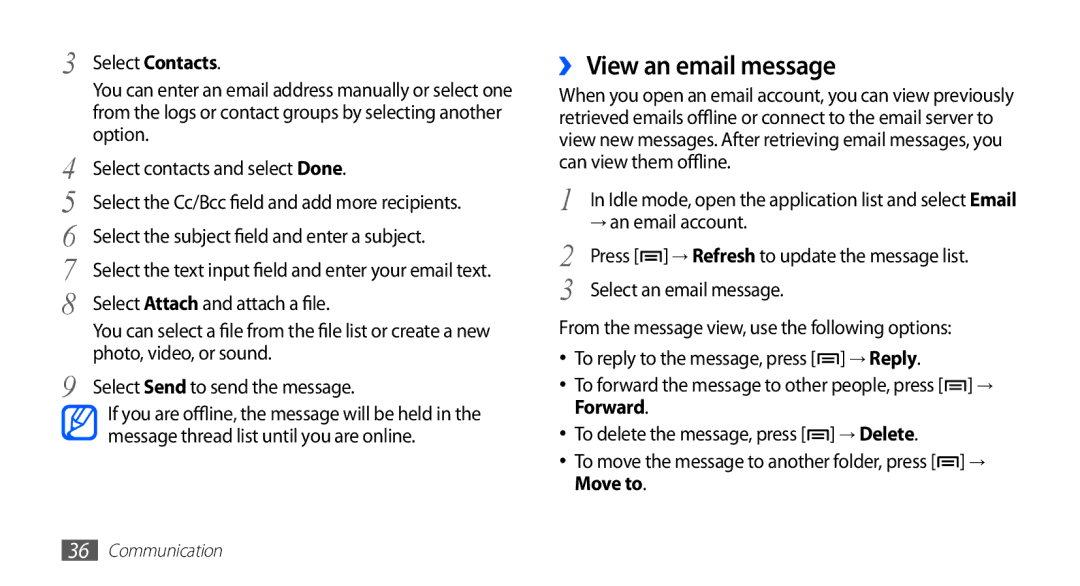3 | Select Contacts. |
|
|
| You can enter an email address manually or select one | ||
| from the logs or contact groups by selecting another | ||
4 | option. |
|
|
Select contacts and select Done. | |||
5 | Select the Cc/Bcc field | and | add more recipients. |
6 | Select the subject field | and | enter a subject. |
7 | Select the text input field and enter your email text. | ||
8 | Select Attach and attach a file. | ||
| You can select a file from the file list or create a new | ||
9 | photo, video, or sound. |
| |
Select Send to send the message. | |||
| If you are offline, the message will be held in the | ||
| message thread list until you are online. | ||
››View an email message
When you open an email account, you can view previously retrieved emails offline or connect to the email server to view new messages. After retrieving email messages, you can view them offline.
1 In Idle mode, open the application list and select Email
→an email account.
2 | Press [ ] → Refresh to update the message list. |
3 | Select an email message. |
From the message view, use the following options:
•To reply to the message, press [![]() ] → Reply.
] → Reply.
•To forward the message to other people, press [![]() ] → Forward.
] → Forward.
•To delete the message, press [![]() ] → Delete.
] → Delete.
•To move the message to another folder, press [![]() ] → Move to.
] → Move to.
36Communication