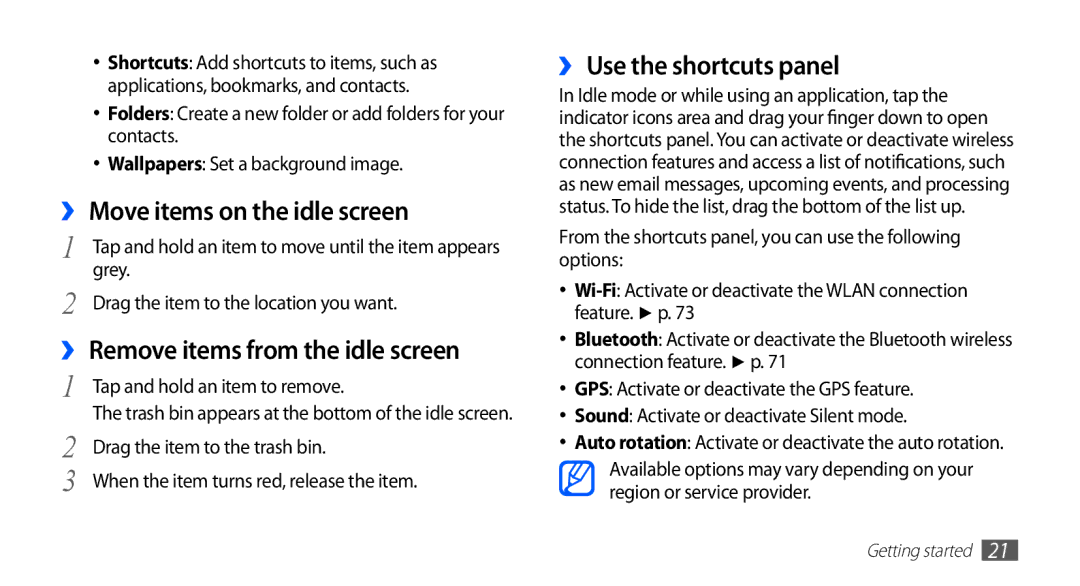•Shortcuts: Add shortcuts to items, such as applications, bookmarks, and contacts.
•Folders: Create a new folder or add folders for your contacts.
•Wallpapers: Set a background image.
››Move items on the idle screen
1 | Tap and hold an item to move until the item appears |
2 | grey. |
Drag the item to the location you want. |
››Remove items from the idle screen
1 | Tap and hold an item to remove. |
2 | The trash bin appears at the bottom of the idle screen. |
Drag the item to the trash bin. | |
3 | When the item turns red, release the item. |
››Use the shortcuts panel
In Idle mode or while using an application, tap the indicator icons area and drag your finger down to open the shortcuts panel. You can activate or deactivate wireless connection features and access a list of notifications, such as new email messages, upcoming events, and processing status. To hide the list, drag the bottom of the list up.
From the shortcuts panel, you can use the following options:
•
•Bluetooth: Activate or deactivate the Bluetooth wireless connection feature. ► p. 71
•GPS: Activate or deactivate the GPS feature.
•Sound: Activate or deactivate Silent mode.
•Auto rotation: Activate or deactivate the auto rotation.
Available options may vary depending on your region or service provider.
Getting started 21