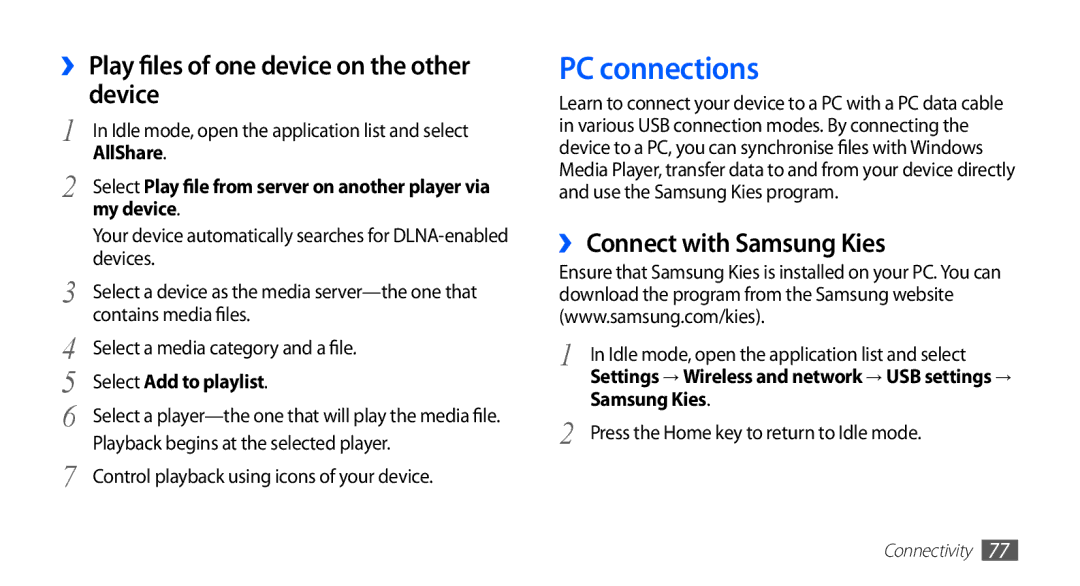››Play files of one device on the other device
1 | In Idle mode, open the application list and select |
2 | AllShare. |
Select Play file from server on another player via | |
| my device. |
| Your device automatically searches for |
3 | devices. |
Select a device as the media | |
4 | contains media files. |
Select a media category and a file. | |
5 | Select Add to playlist. |
6 | Select a |
7 | Playback begins at the selected player. |
Control playback using icons of your device. |
PC connections
Learn to connect your device to a PC with a PC data cable in various USB connection modes. By connecting the device to a PC, you can synchronise files with Windows Media Player, transfer data to and from your device directly and use the Samsung Kies program.
››Connect with Samsung Kies
Ensure that Samsung Kies is installed on your PC. You can download the program from the Samsung website (www.samsung.com/kies).
1 | In Idle mode, open the application list and select |
| Settings → Wireless and network → USB settings → |
2 | Samsung Kies. |
Press the Home key to return to Idle mode. |
Connectivity 77