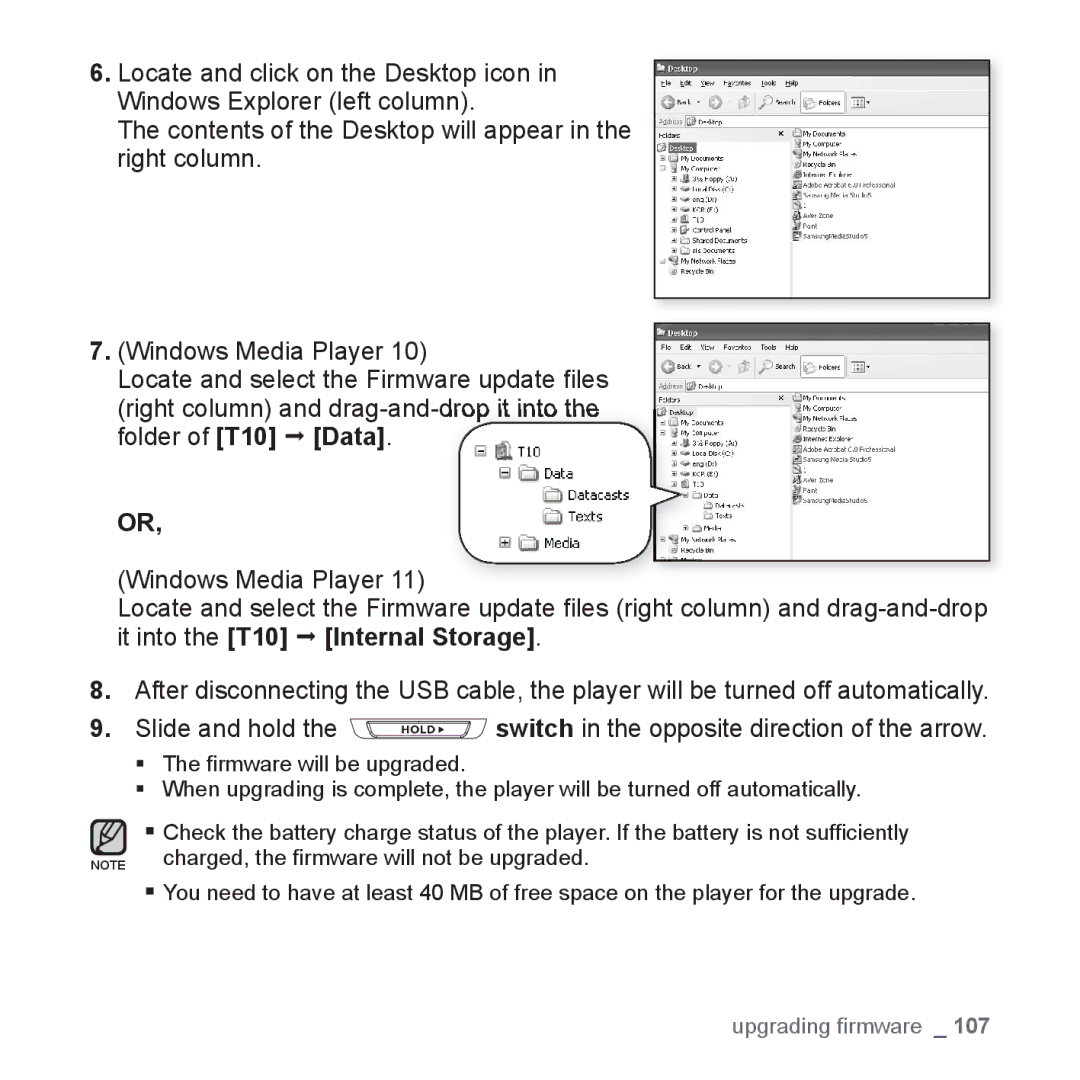6.Locate and click on the Desktop icon in Windows Explorer (left column).
The contents of the Desktop will appear in the right column.
7.(Windows Media Player 10)
Locate and select the Firmware update files (right column) and
OR,
(Windows Media Player 11)
Locate and select the Firmware update files (right column) and
8.After disconnecting the USB cable, the player will be turned off automatically.
9.Slide and hold the ![]() switch in the opposite direction of the arrow.
switch in the opposite direction of the arrow.
The firmware will be upgraded.
When upgrading is complete, the player will be turned off automatically.
Check the battery charge status of the player. If the battery is not sufficiently
NOTE charged, the firmware will not be upgraded.
You need to have at least 40 MB of free space on the player for the upgrade.