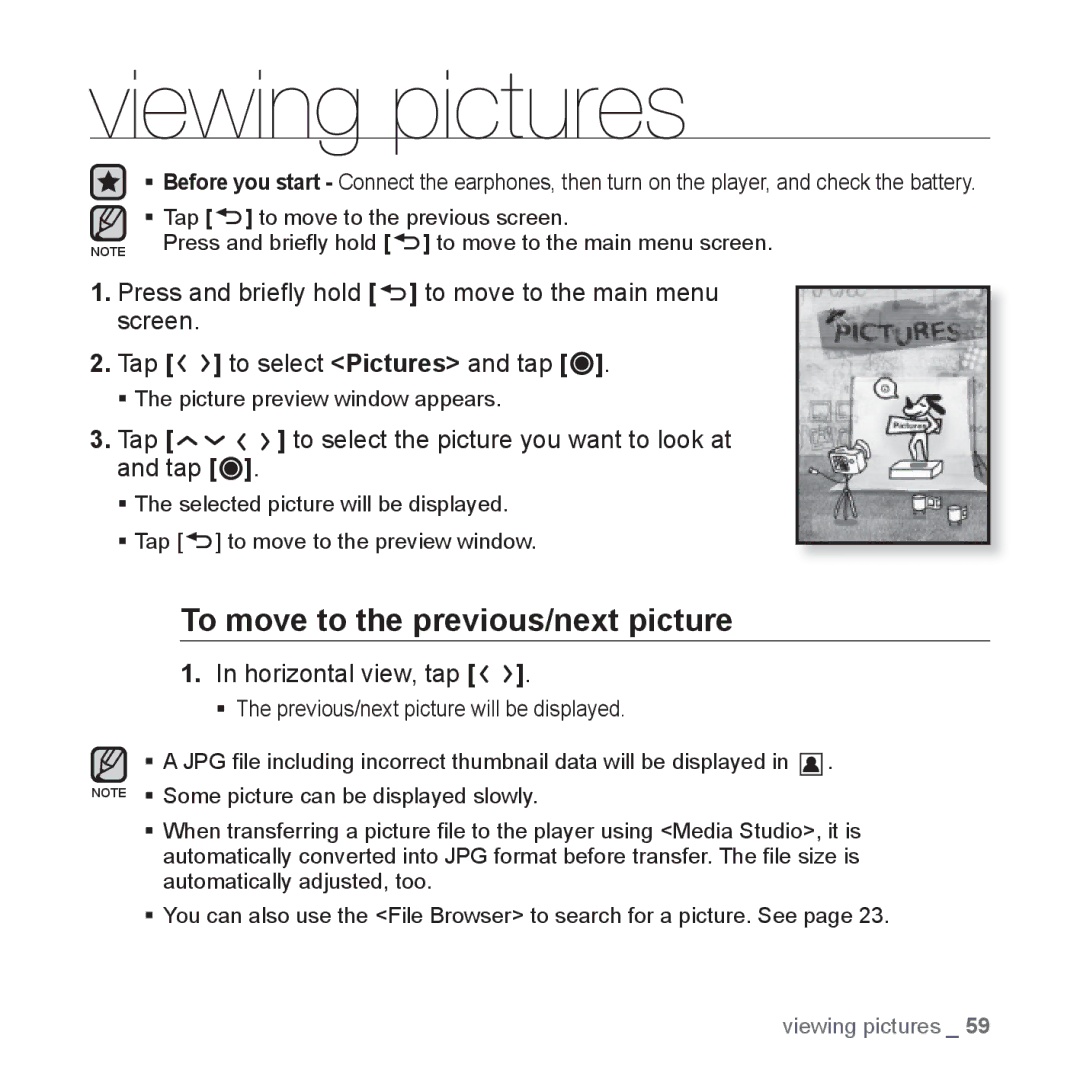viewing pictures
Before you start - Connect the earphones, then turn on the player, and check the battery.
Tap [![]() ] to move to the previous screen.
] to move to the previous screen.
NOTE Press and briefly hold [![]() ] to move to the main menu screen.
] to move to the main menu screen.
1.Press and briefly hold [![]() ] to move to the main menu screen.
] to move to the main menu screen.
2.Tap [![]()
![]() ] to select <Pictures> and tap [
] to select <Pictures> and tap [![]() ].
].
The picture preview window appears.
3.Tap [


 ] to select the picture you want to look at and tap [
] to select the picture you want to look at and tap [ ].
].
The selected picture will be displayed.
Tap [![]() ] to move to the preview window.
] to move to the preview window.
To move to the previous/next picture
1.In horizontal view, tap [
 ].
].
The previous/next picture will be displayed.
![]() A JPG file including incorrect thumbnail data will be displayed in
A JPG file including incorrect thumbnail data will be displayed in ![]()
![]()
![]() . NOTE Some picture can be displayed slowly.
. NOTE Some picture can be displayed slowly.
When transferring a picture file to the player using <Media Studio>, it is automatically converted into JPG format before transfer. The file size is automatically adjusted, too.
You can also use the <File Browser> to search for a picture. See page 23.
viewing pictures _ 59