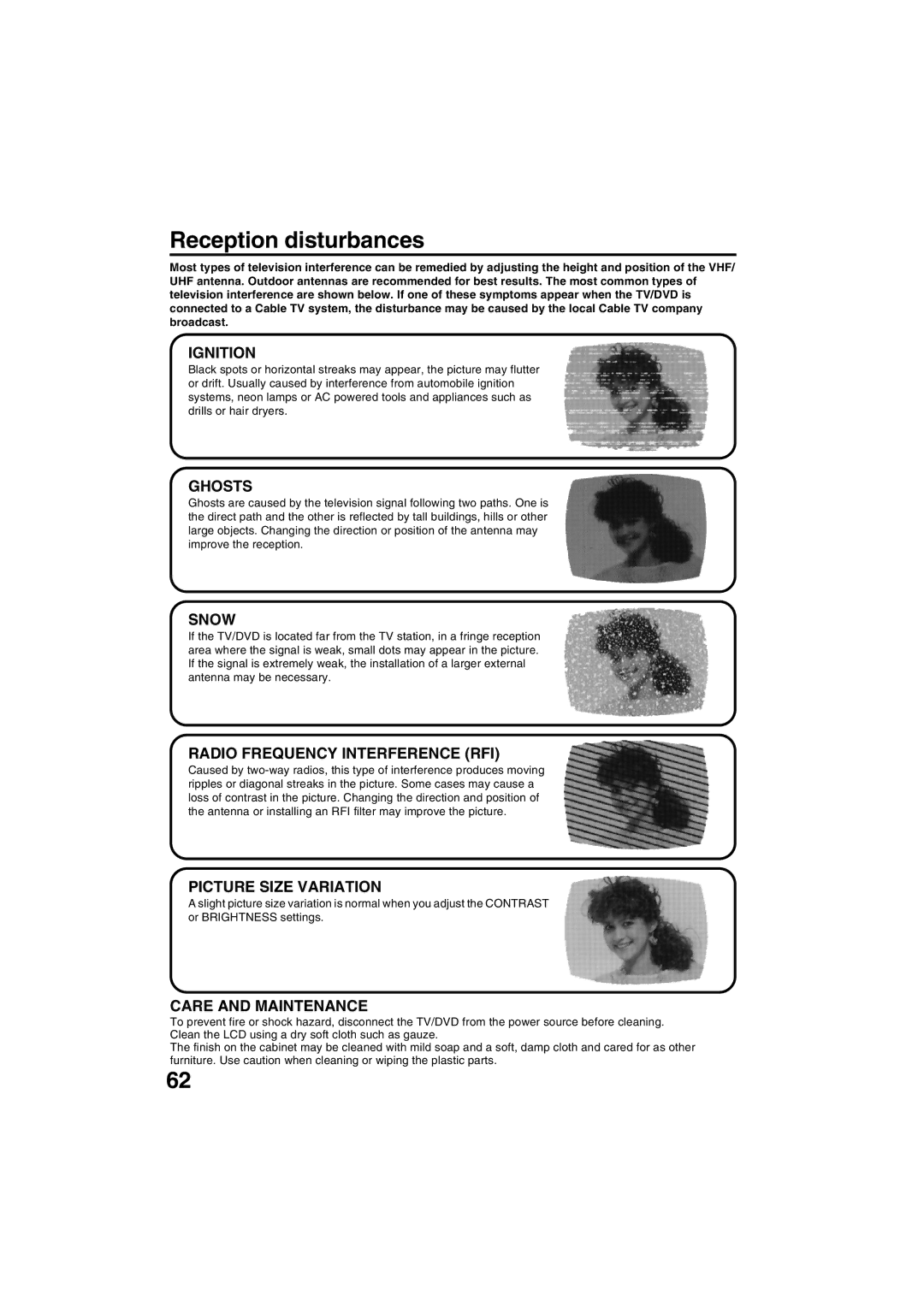Customer Service
Orion Website
SHOCK, do not Remove Cover
Or BACK. no USER-SERVICEABLE
Qualified Service Personnel
FCC Declaration of Conformity Compliance Statement Part
Condensation
HOW to Handle the LCD Panel
Clean water
Important Notice
Features
Digital Audio Jack Coaxial
Contents
Disc
Front
Location of controls
Top
Left Side
Variable TV-screen angle
Location of controls
Rear
Remote control
To USE AC Power
Remote control
Power source
Inserting Batteries
Matching
Antenna connections
Jack 75 ohm Coaxial Cable
Antenna Jack Combiner UHF 300 ohm VHF 75 ohm
Incoming 75 ohm
Cable TV Ohm Cable Jack Switch To TV/DVD Splitter
Cable TV connections
Cable TV Ohm Cable Jack To TV/DVD
Language
Setting the on-screen display language
Press or to select
Press Exit to return to the normal screen
To Select Analog Channels
To turn on the unit, press Power
TV operation
To Select Digital Channels
TV operation
Display
TV/CABLE selection
Cable Chart
Memorizing channels
TV/CABLE
To ADD/DELETE channels
Automatic memory tuning
Memorizing channels
Using Number buttons
Setting the V-Chip
To register password
Enter
Setting the V-Chip
To set the V-Chip
TV menu screen will appear Press or to select Locks menu
To change the password
Press or to select NEW PASSWORD, then press or
To erase channel labels
Labeling channels
To create channel labels
Selecting the video input source
Press SETUP/TV Menu
Labeling the video input source
Setting the clock
Setting the on timer
Preparation
Natural picture size
Setting the picture size
Selecting the picture size
Cinema WIDE1 picture size for 43 format programs
Full picture size for 169 source programs
Setting the picture size
Cinema WIDE2 picture size for letter box programs
Full will display the picture at the maximum size
Then press or to select
Setting the picture scroll
Press or to display Scroll Adjustment mode
Picture Scroll
Adjusting the back lighting feature
To set the Cinema Mode to Film
Using the aspect feature
To set the Cinema Mode to Video
You can select four picture modes-SPORTS, Standard
Adjusting the picture preference
Picture control adjustment
Picture Preference
Contrast
Selecting the color temperature
Resetting your picture adjustments
Closed Caption
CC advanced
Turning off the built-in speakers
Sound control adjustment
Selecting stereo/Second Audio Program SAP
To listen to a second audio program SAP
Selecting the digital output
Using the Wowtm surround sound feature
Selecting the Hdmi audio input source
SRS 3D
Selecting the audio language
Resetting your audio adjustments
Press TV SETUP/MENU, then press or to select Audio menu
Checking the Digital-signal strength
Preparation
Following pages describe the setup/operation in DVD mode
Preparation/Status display of disc
Menu feature Press Stop to end playback
Playback procedure
Press TV/DVD to select DVD mode Place the disc in the disc
Changes to Reading
Special playback
Apple-HFS-System cannot be played
MP3/WMA/JPEG playback
MP3/WMA/JPEG CD information MP3 CD playback
Limitations on MP3/WMA/JPEG CD playback
Or Number
MP3/WMA/JPEG playback
Jpeg CD playback
Off
Setting the Jpeg interval
Or Enter
Seconds
Music Only
Setting the select files
All
Pictures Only
Locating desired scene
Zooming/Locating desired scene
Zooming
Audio-CD
Repeat playback
Title, Chapter, Track Playback
Repeat Playback
Random playback
Program playback/Random playback CD
Program playback
Marking the Scenes
To Cancel the Mark
Marking desired scenes
Returning to the Scenes
Turning the subtitles on and off
Changing soundtrack language/Subtitles
Subtitles
Changing the subtitle language
Title selection
Changing angles/Title selection/DVD menu
Changing angles
DVD menu
Setting the aspect ratio of TV screen
Setting on screen display
Setting the Picture mode
Setting the Picture mode
DRC /Setup/Ret urnOn
Dynamic Range Control
Parental control setting
Press Number buttons 0-9 to
Then press Number buttons
Changing the parental level
Press Number buttons
If you interrupt the entering, press Return
Playback will commence if the entered password was correct
Temporary disabling of rating level by DVD disc
Other
Setting the language
English, Francais, Espanol
Original Audio
Language code list
To connect the LCD TV/DVD to a VCR with an S-Video cord
Connections to other equipment
To connect the LCD TV/DVD to a VCR
To connect to a DVD player with Component Video Input
To connect a Hdmi or a DVI device to the unit
Using an AV Amplifier with built-in digital surround
Connections to other equipment
Rear lower left of unit
Left side of unit Camcorder
To connect an audio system
To connect the TV/DVDorto a camcorder, or a TV Game
Reception disturbances
Ignition
Power
Problems and troubleshooting
Symptoms
TV Broadcast Reception
DVD
Problems and troubleshooting
Remote Control
Review
General
Specifications
Accessories
Television
Warranty
This warranty does not cover
Memo
J5X10101ASH06/02 N