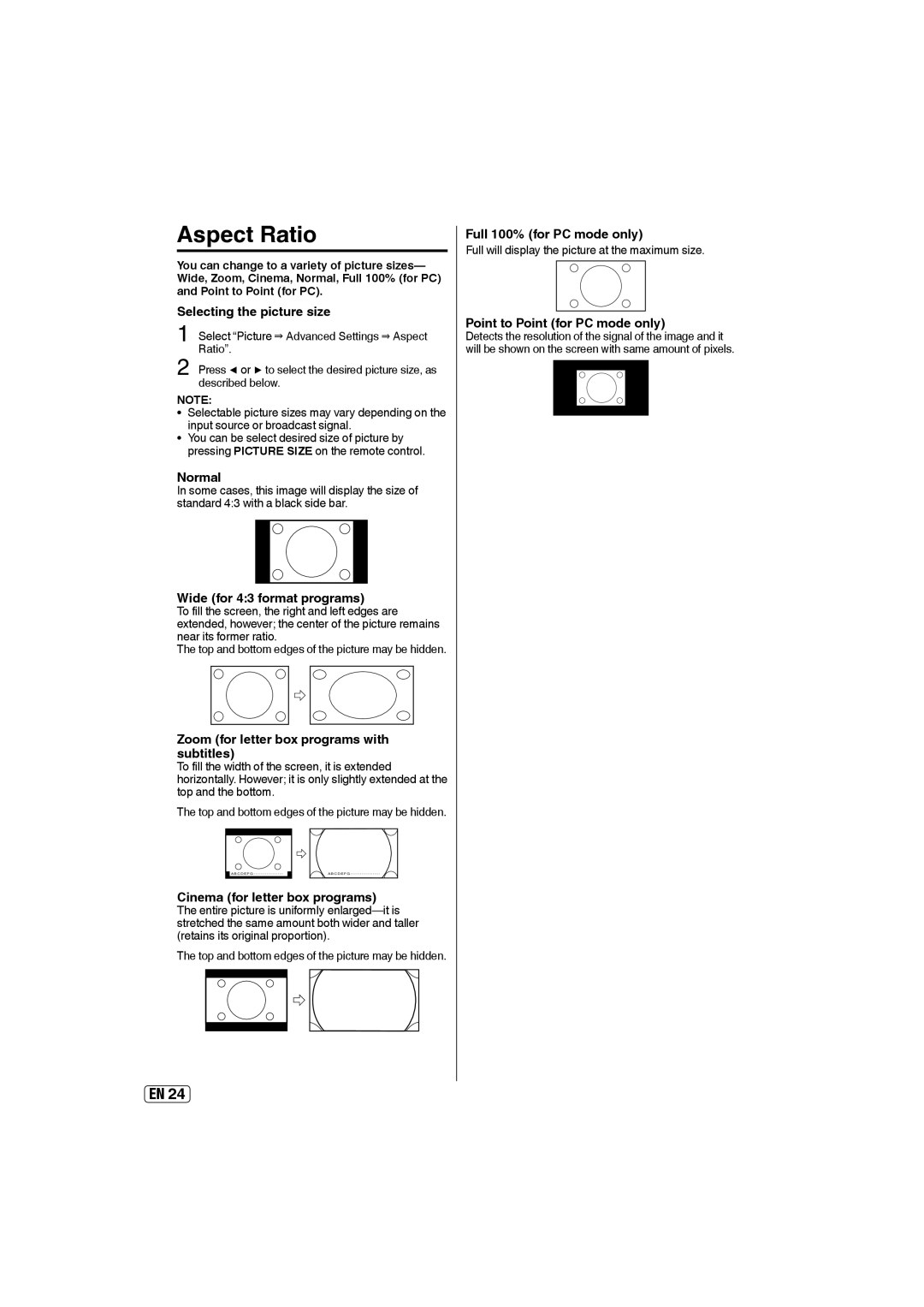Aspect Ratio
You can change to a variety of picture sizes— Wide, Zoom, Cinema, Normal, Full 100% (for PC) and Point to Point (for PC).
Selecting the picture size
1 Select “Picture ⇒ Advanced Settings ⇒ Aspect Ratio”.
2 Press ◀ or ▶ to select the desired picture size, as described below.
NOTE:
• Selectable picture sizes may vary depending on the input source or broadcast signal.
• You can be select desired size of picture by pressing PICTURE SIZE on the remote control.
Normal
In some cases, this image will display the size of standard 4:3 with a black side bar.
Wide (for 4:3 format programs)
To fill the screen, the right and left edges are extended, however; the center of the picture remains near its former ratio.
The top and bottom edges of the picture may be hidden.
Zoom (for letter box programs with subtitles)
To fill the width of the screen, it is extended horizontally. However; it is only slightly extended at the top and the bottom.
The top and bottom edges of the picture may be hidden.
|
|
| A B C D E F G |
|
|
| |
- - - - - - - - - - - - - - - |
|
|
Cinema (for letter box programs) The entire picture is uniformly
The top and bottom edges of the picture may be hidden.
A B C D E F G - - - - - - - - - - - - - - - -
Full 100% (for PC mode only)
Full will display the picture at the maximum size.
Point to Point (for PC mode only)
Detects the resolution of the signal of the image and it will be shown on the screen with same amount of pixels.
EN 24