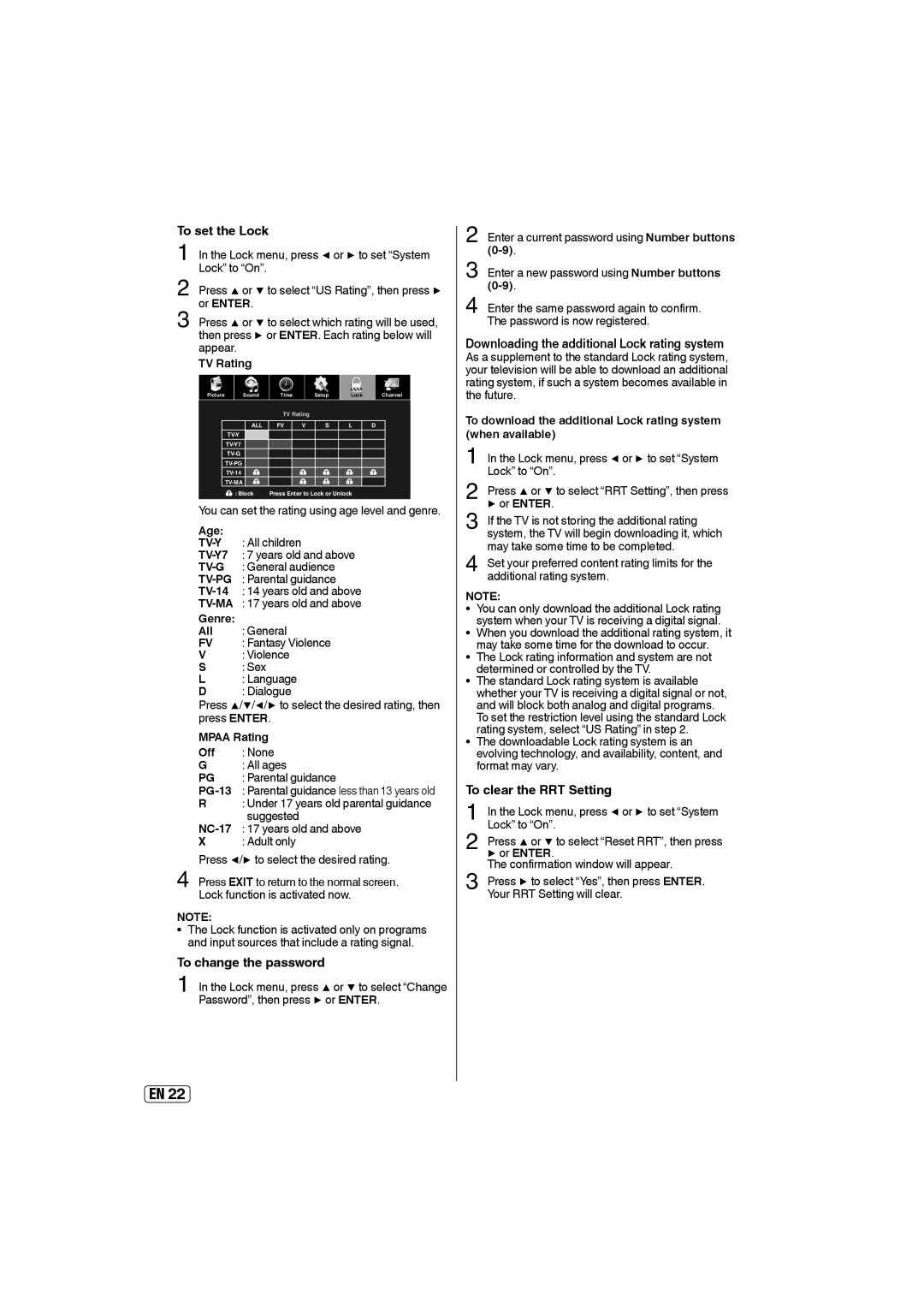To set the Lock
1 In the Lock menu, press ◀ or ▶ to set “System Lock” to “On”.
2 Press ▲ or ▼ to select “US Rating”, then press ▶ or ENTER.
3 Press ▲ or ▼ to select which rating will be used, then press ▶ or ENTER. Each rating below will appear.
TV Rating
Picture Sound Time Setup Lock Channel
|
|
|
|
| TV Rating |
|
|
|
|
| |
|
|
| ALL | FV | V | S | L | D |
|
| |
|
|
|
|
|
|
|
|
|
|
| |
|
|
|
|
|
|
|
|
|
|
| |
|
|
|
|
|
|
|
|
|
|
| |
|
|
|
|
|
|
|
|
|
|
| |
|
|
|
|
|
|
|
|
|
|
| |
|
|
|
|
|
|
|
|
|
|
| |
|
|
| : Block | Press Enter to Lock or Unlock |
|
|
| ||||
| You can set the rating using age level and genre. | ||||||||||
| Age: | : All children |
|
|
|
|
| ||||
|
|
|
|
|
| ||||||
| : 7 years old and above |
|
|
| |||||||
| : General audience |
|
|
|
| ||||||
| : Parental guidance |
|
|
|
| ||||||
| : 14 years old and above |
|
|
| |||||||
|
| : 17 years old and above |
|
|
| ||||||
| Genre: | : General |
|
|
|
|
| ||||
| All |
|
|
|
|
| |||||
| FV | : Fantasy Violence |
|
|
|
| |||||
| V | : Violence |
|
|
|
|
| ||||
| S | : Sex |
|
|
|
|
|
|
| ||
| L | : Language |
|
|
|
|
| ||||
| D | : Dialogue |
|
|
|
|
| ||||
| Press ▲/▼/◀/▶ to select the desired rating, then | ||||||||||
| press ENTER. |
|
|
|
|
| |||||
| MPAA Rating |
|
|
|
|
|
|
| |||
| Off | : None |
|
|
|
|
| ||||
| G | : All ages |
|
|
|
|
| ||||
| PG | : Parental guidance |
|
|
|
| |||||
| : Parental guidance less than 13 years old | ||||||||||
| R | : Under 17 years old parental guidance | |||||||||
| suggested |
|
|
|
|
| |||||
| : 17 years old and above |
|
|
| |||||||
| X | : Adult only |
|
|
|
|
| ||||
4 | Press ◀/▶ to select the desired rating. | ||||||||||
Press EXIT to return to the normal screen. | |||||||||||
Lock function is activated now. |
|
|
| ||||||||
NOTE:
• The Lock function is activated only on programs and input sources that include a rating signal.
To change the password
1 In the Lock menu, press ▲ or ▼ to select “Change Password”, then press ▶ or ENTER.
2 Enter a current password using Number buttons
3 Enter a new password using Number buttons
4 Enter the same password again to confirm. The password is now registered.
Downloading the additional Lock rating system As a supplement to the standard Lock rating system, your television will be able to download an additional rating system, if such a system becomes available in the future.
To download the additional Lock rating system (when available)
1 | In the Lock menu, press ◀ or ▶ to set “System |
Lock” to “On”. | |
2 | Press ▲ or ▼ to select “RRT Setting”, then press |
▶ or ENTER. |
3 If the TV is not storing the additional rating system, the TV will begin downloading it, which may take some time to be completed.
4 Set your preferred content rating limits for the additional rating system.
NOTE:
• You can only download the additional Lock rating system when your TV is receiving a digital signal.
• When you download the additional rating system, it may take some time for the download to occur.
• The Lock rating information and system are not determined or controlled by the TV.
• The standard Lock rating system is available whether your TV is receiving a digital signal or not, and will block both analog and digital programs. To set the restriction level using the standard Lock rating system, select “US Rating” in step 2.
• The downloadable Lock rating system is an evolving technology, and availability, content, and format may vary.
To clear the RRT Setting
1 | In the Lock menu, press ◀ or ▶ to set “System |
Lock” to “On”. | |
2 | Press ▲ or ▼ to select “Reset RRT”, then press |
▶ or ENTER. | |
3 | The confirmation window will appear. |
Press ▶ to select “Yes”, then press ENTER. | |
Your RRT Setting will clear. |
EN 22