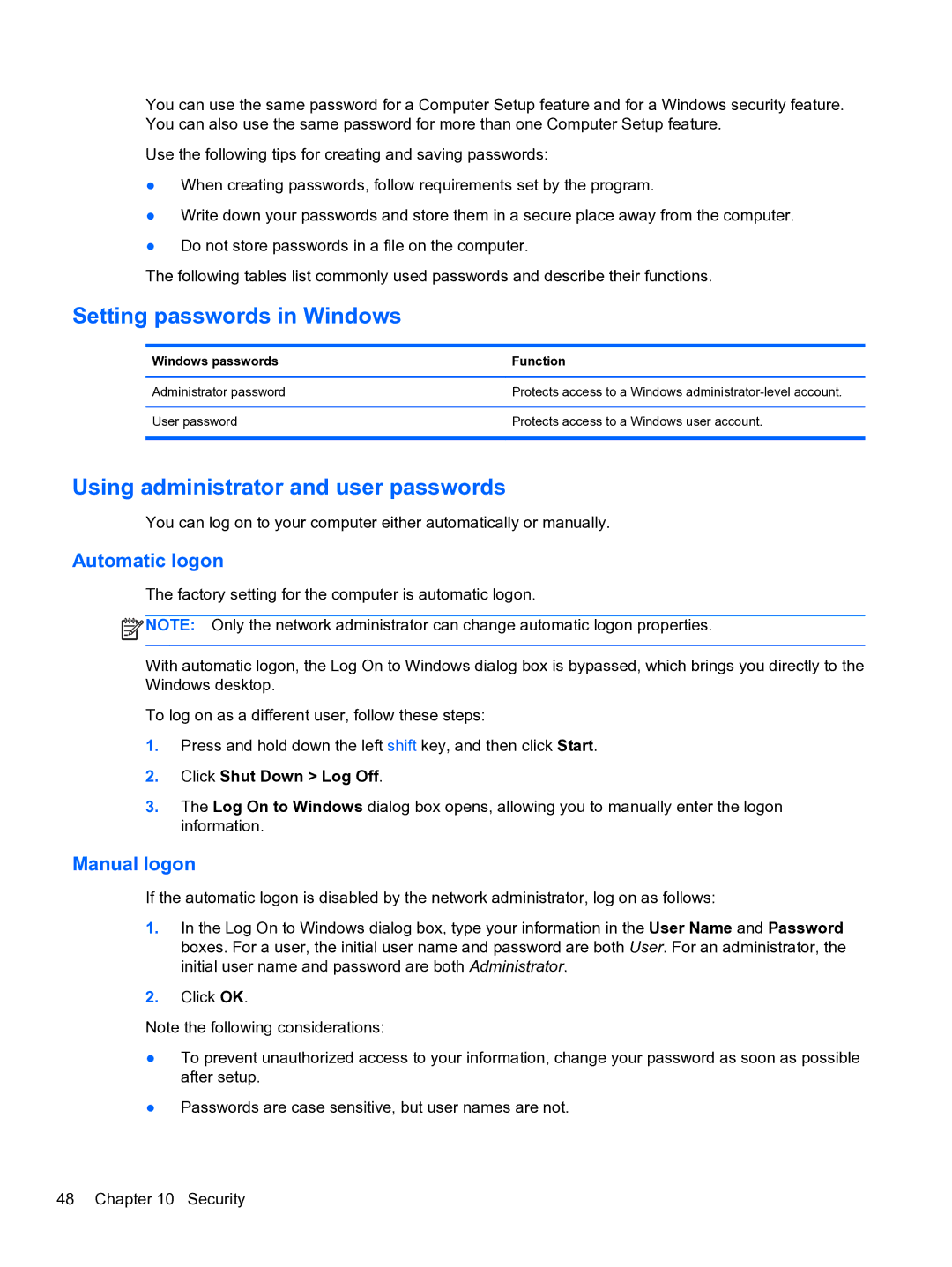You can use the same password for a Computer Setup feature and for a Windows security feature. You can also use the same password for more than one Computer Setup feature.
Use the following tips for creating and saving passwords:
●When creating passwords, follow requirements set by the program.
●Write down your passwords and store them in a secure place away from the computer.
●Do not store passwords in a file on the computer.
The following tables list commonly used passwords and describe their functions.
Setting passwords in Windows
Windows passwords | Function |
|
|
Administrator password | Protects access to a Windows |
|
|
User password | Protects access to a Windows user account. |
|
|
Using administrator and user passwords
You can log on to your computer either automatically or manually.
Automatic logon
The factory setting for the computer is automatic logon.
![]() NOTE: Only the network administrator can change automatic logon properties.
NOTE: Only the network administrator can change automatic logon properties.
With automatic logon, the Log On to Windows dialog box is bypassed, which brings you directly to the Windows desktop.
To log on as a different user, follow these steps:
1.Press and hold down the left shift key, and then click Start.
2.Click Shut Down > Log Off.
3.The Log On to Windows dialog box opens, allowing you to manually enter the logon information.
Manual logon
If the automatic logon is disabled by the network administrator, log on as follows:
1.In the Log On to Windows dialog box, type your information in the User Name and Password boxes. For a user, the initial user name and password are both User. For an administrator, the initial user name and password are both Administrator.
2.Click OK.
Note the following considerations:
●To prevent unauthorized access to your information, change your password as soon as possible after setup.
●Passwords are case sensitive, but user names are not.
48 Chapter 10 Security