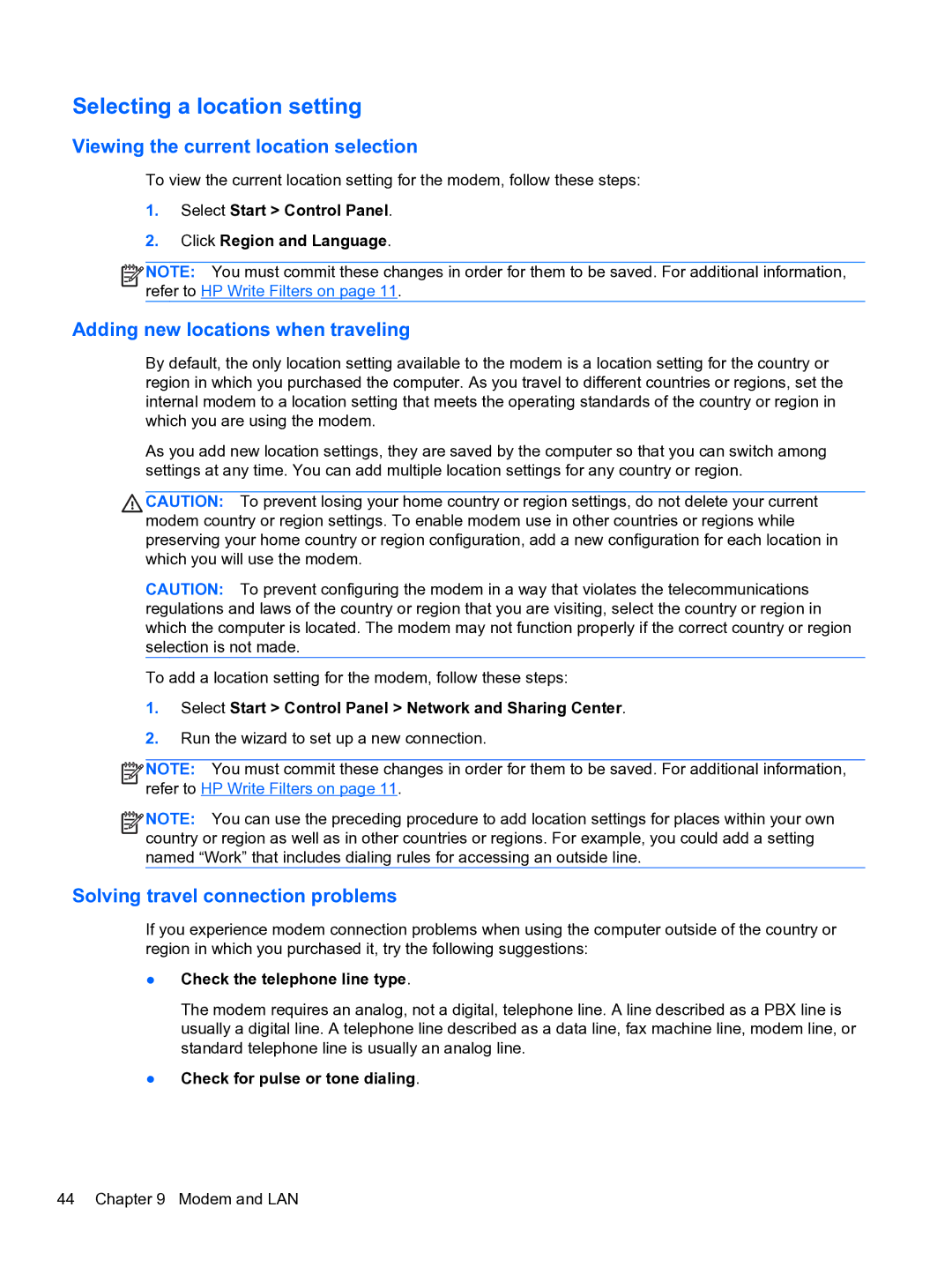Selecting a location setting
Viewing the current location selection
To view the current location setting for the modem, follow these steps:
1.Select Start > Control Panel.
2.Click Region and Language.
![]()
![]()
![]() NOTE: You must commit these changes in order for them to be saved. For additional information, refer to HP Write Filters on page 11.
NOTE: You must commit these changes in order for them to be saved. For additional information, refer to HP Write Filters on page 11.
Adding new locations when traveling
By default, the only location setting available to the modem is a location setting for the country or region in which you purchased the computer. As you travel to different countries or regions, set the internal modem to a location setting that meets the operating standards of the country or region in which you are using the modem.
As you add new location settings, they are saved by the computer so that you can switch among settings at any time. You can add multiple location settings for any country or region.
CAUTION: To prevent losing your home country or region settings, do not delete your current modem country or region settings. To enable modem use in other countries or regions while preserving your home country or region configuration, add a new configuration for each location in which you will use the modem.
CAUTION: To prevent configuring the modem in a way that violates the telecommunications regulations and laws of the country or region that you are visiting, select the country or region in which the computer is located. The modem may not function properly if the correct country or region selection is not made.
To add a location setting for the modem, follow these steps:
1.Select Start > Control Panel > Network and Sharing Center.
2.Run the wizard to set up a new connection.
![]()
![]()
![]() NOTE: You must commit these changes in order for them to be saved. For additional information, refer to HP Write Filters on page 11.
NOTE: You must commit these changes in order for them to be saved. For additional information, refer to HP Write Filters on page 11.
![]()
![]()
![]() NOTE: You can use the preceding procedure to add location settings for places within your own country or region as well as in other countries or regions. For example, you could add a setting named “Work” that includes dialing rules for accessing an outside line.
NOTE: You can use the preceding procedure to add location settings for places within your own country or region as well as in other countries or regions. For example, you could add a setting named “Work” that includes dialing rules for accessing an outside line.
Solving travel connection problems
If you experience modem connection problems when using the computer outside of the country or region in which you purchased it, try the following suggestions:
●Check the telephone line type.
The modem requires an analog, not a digital, telephone line. A line described as a PBX line is usually a digital line. A telephone line described as a data line, fax machine line, modem line, or standard telephone line is usually an analog line.
●Check for pulse or tone dialing.
44 Chapter 9 Modem and LAN