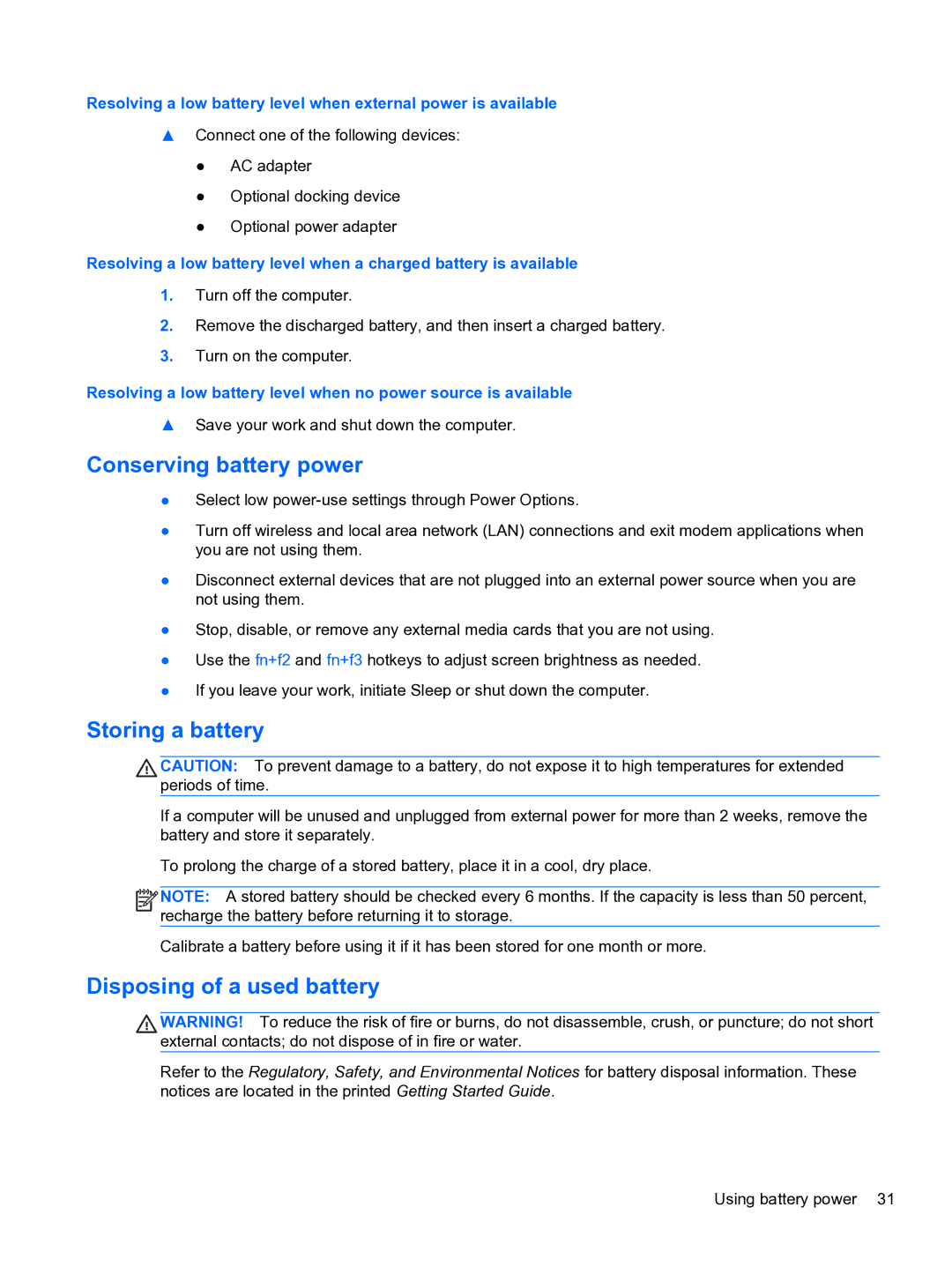Resolving a low battery level when external power is available
▲Connect one of the following devices:
●AC adapter
●Optional docking device
●Optional power adapter
Resolving a low battery level when a charged battery is available
1.Turn off the computer.
2.Remove the discharged battery, and then insert a charged battery.
3.Turn on the computer.
Resolving a low battery level when no power source is available
▲Save your work and shut down the computer.
Conserving battery power
●Select low
●Turn off wireless and local area network (LAN) connections and exit modem applications when you are not using them.
●Disconnect external devices that are not plugged into an external power source when you are not using them.
●Stop, disable, or remove any external media cards that you are not using.
●Use the fn+f2 and fn+f3 hotkeys to adjust screen brightness as needed.
●If you leave your work, initiate Sleep or shut down the computer.
Storing a battery
CAUTION: To prevent damage to a battery, do not expose it to high temperatures for extended periods of time.
If a computer will be unused and unplugged from external power for more than 2 weeks, remove the battery and store it separately.
To prolong the charge of a stored battery, place it in a cool, dry place.
![]()
![]()
![]() NOTE: A stored battery should be checked every 6 months. If the capacity is less than 50 percent, recharge the battery before returning it to storage.
NOTE: A stored battery should be checked every 6 months. If the capacity is less than 50 percent, recharge the battery before returning it to storage.
Calibrate a battery before using it if it has been stored for one month or more.
Disposing of a used battery
WARNING! To reduce the risk of fire or burns, do not disassemble, crush, or puncture; do not short external contacts; do not dispose of in fire or water.
Refer to the Regulatory, Safety, and Environmental Notices for battery disposal information. These notices are located in the printed Getting Started Guide.
Using battery power 31