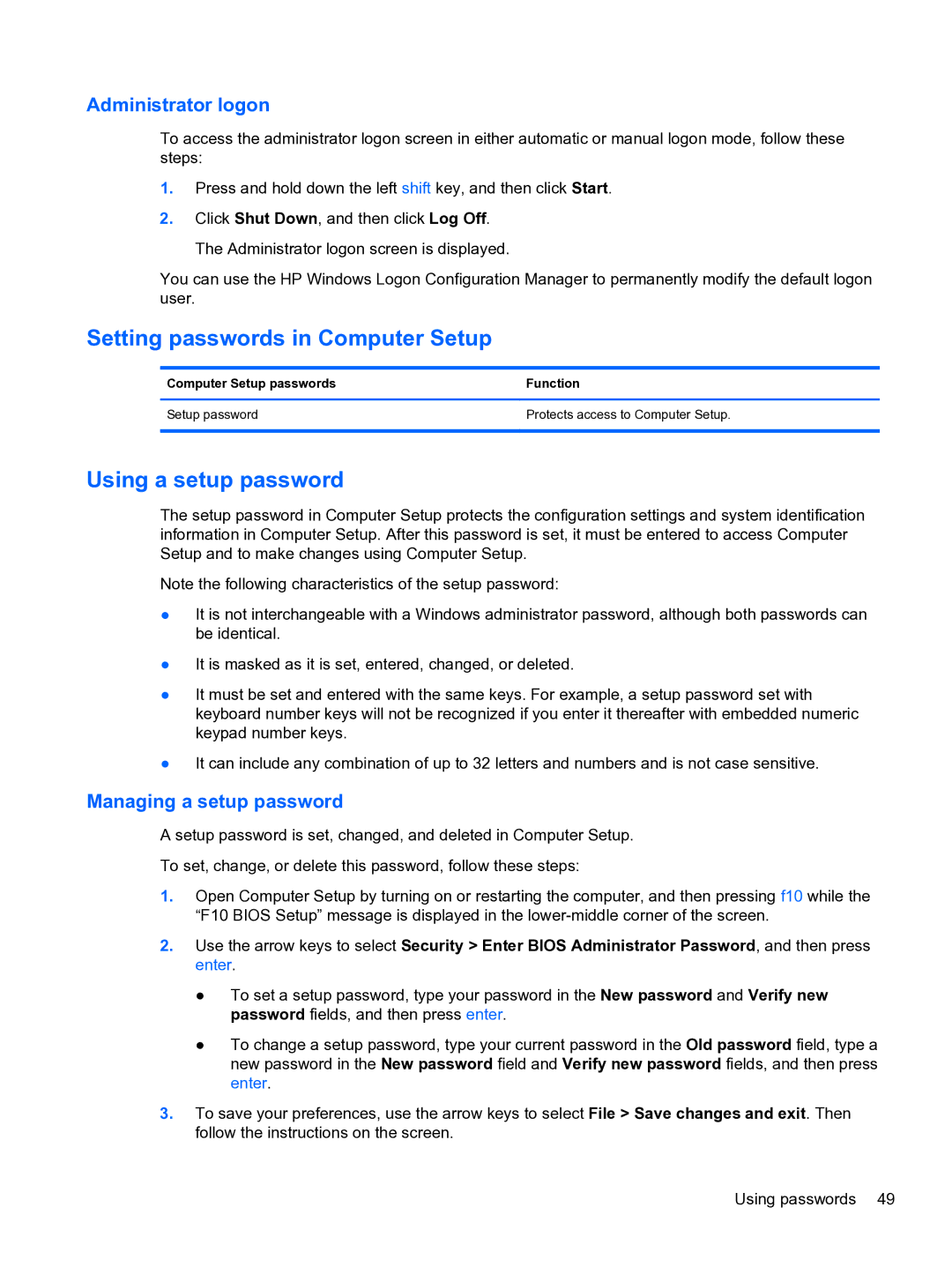Administrator logon
To access the administrator logon screen in either automatic or manual logon mode, follow these steps:
1.Press and hold down the left shift key, and then click Start.
2.Click Shut Down, and then click Log Off. The Administrator logon screen is displayed.
You can use the HP Windows Logon Configuration Manager to permanently modify the default logon user.
Setting passwords in Computer Setup
Computer Setup passwords | Function |
|
|
Setup password | Protects access to Computer Setup. |
|
|
Using a setup password
The setup password in Computer Setup protects the configuration settings and system identification information in Computer Setup. After this password is set, it must be entered to access Computer Setup and to make changes using Computer Setup.
Note the following characteristics of the setup password:
●It is not interchangeable with a Windows administrator password, although both passwords can be identical.
●It is masked as it is set, entered, changed, or deleted.
●It must be set and entered with the same keys. For example, a setup password set with keyboard number keys will not be recognized if you enter it thereafter with embedded numeric keypad number keys.
●It can include any combination of up to 32 letters and numbers and is not case sensitive.
Managing a setup password
A setup password is set, changed, and deleted in Computer Setup.
To set, change, or delete this password, follow these steps:
1.Open Computer Setup by turning on or restarting the computer, and then pressing f10 while the “F10 BIOS Setup” message is displayed in the
2.Use the arrow keys to select Security > Enter BIOS Administrator Password, and then press enter.
●To set a setup password, type your password in the New password and Verify new password fields, and then press enter.
●To change a setup password, type your current password in the Old password field, type a new password in the New password field and Verify new password fields, and then press enter.
3.To save your preferences, use the arrow keys to select File > Save changes and exit. Then follow the instructions on the screen.
Using passwords 49