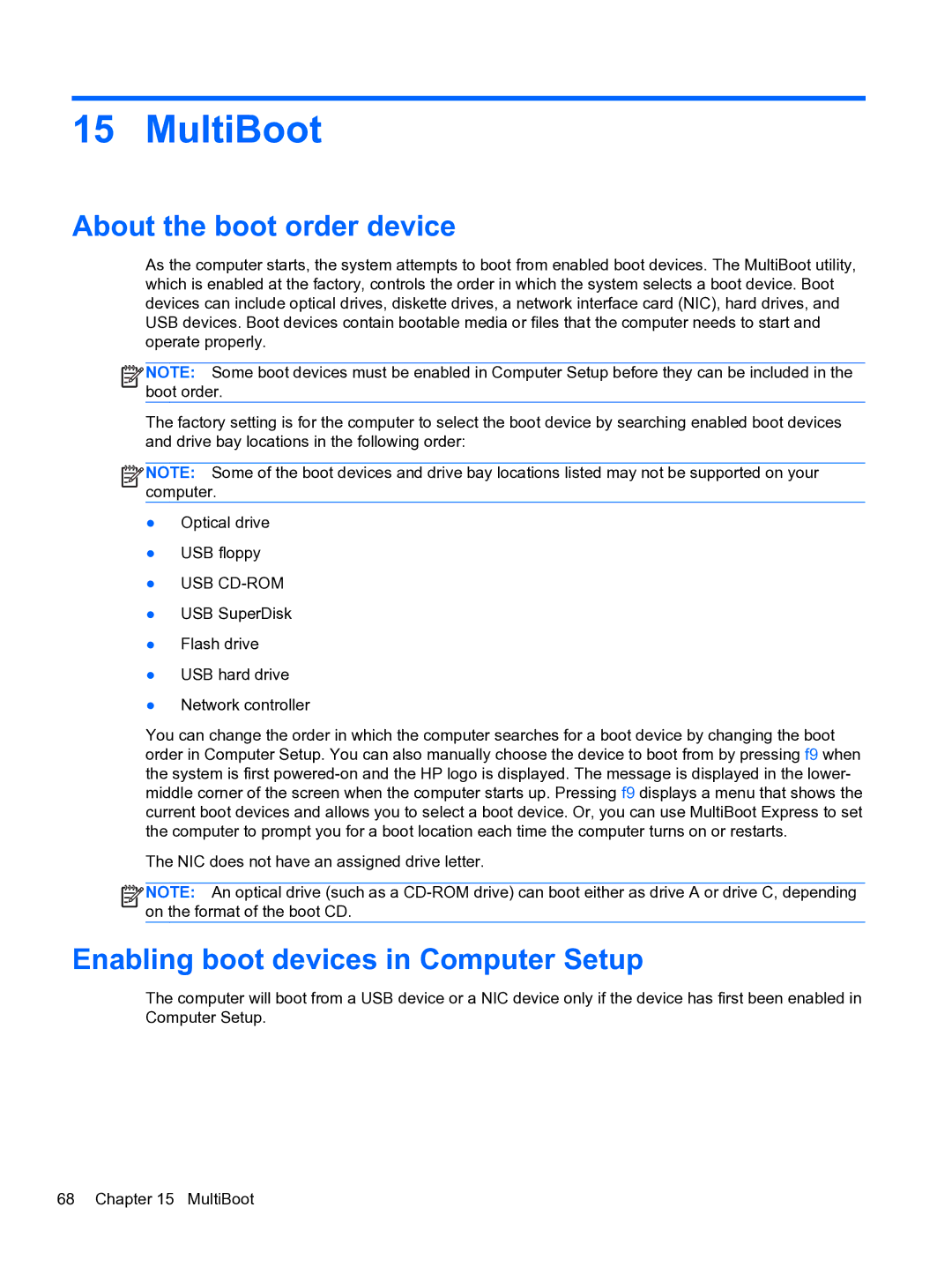15 MultiBoot
About the boot order device
As the computer starts, the system attempts to boot from enabled boot devices. The MultiBoot utility, which is enabled at the factory, controls the order in which the system selects a boot device. Boot devices can include optical drives, diskette drives, a network interface card (NIC), hard drives, and USB devices. Boot devices contain bootable media or files that the computer needs to start and operate properly.
![]()
![]()
![]() NOTE: Some boot devices must be enabled in Computer Setup before they can be included in the boot order.
NOTE: Some boot devices must be enabled in Computer Setup before they can be included in the boot order.
The factory setting is for the computer to select the boot device by searching enabled boot devices and drive bay locations in the following order:
![]()
![]()
![]() NOTE: Some of the boot devices and drive bay locations listed may not be supported on your computer.
NOTE: Some of the boot devices and drive bay locations listed may not be supported on your computer.
●Optical drive
●USB floppy
●USB CD-ROM
●USB SuperDisk
●Flash drive
●USB hard drive
●Network controller
You can change the order in which the computer searches for a boot device by changing the boot order in Computer Setup. You can also manually choose the device to boot from by pressing f9 when the system is first
The NIC does not have an assigned drive letter.
![]()
![]()
![]() NOTE: An optical drive (such as a
NOTE: An optical drive (such as a
Enabling boot devices in Computer Setup
The computer will boot from a USB device or a NIC device only if the device has first been enabled in Computer Setup.
68 Chapter 15 MultiBoot